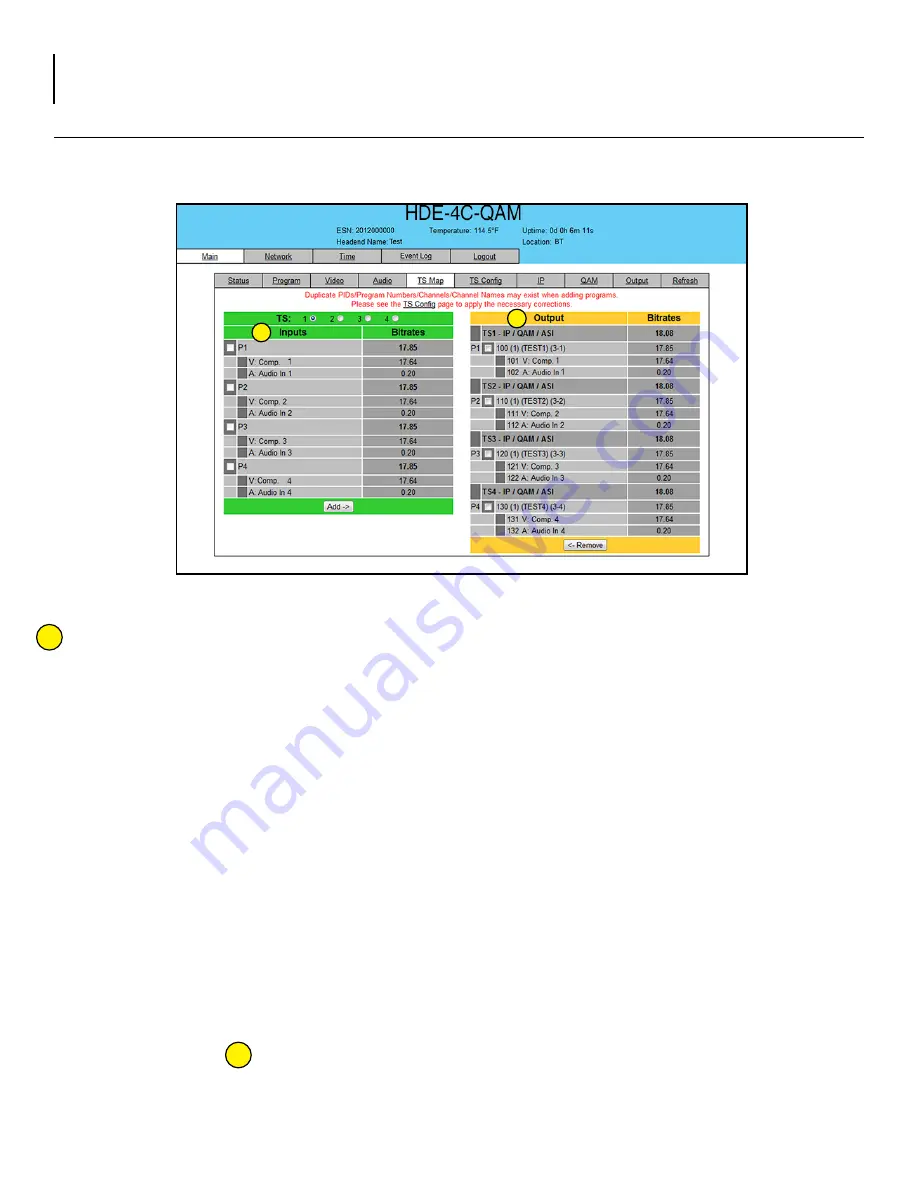
18 HDE-4C-QAM
Instruction Manual
5.6 "Main > TS Map" Screen
The “Main > TS Map” screen (Figure 5.6) is a “read and write” screen to assign programs to TS(s):
Figure 5.6 - "Main > TS Map" Screen
In the section entitled “Inputs” under the green header, the user can select the programs to be included in each
output TS as follows:
• Select the desired program; for example, P1 as shown in figure 5.6.
• Based on whether SPTS or MPTS output is required, select the MPTS or SPTS output stream number to which the
program is to be added; for example,
• If the user requires the output as SPTS and wants to add the above selection to SPTS output stream 3, then
select “TS: 3” (in top green header) and select the “Add” button in the bottom green header (see below for
details).
• If the user requires the output as MPTS and wants to add the above selection P1 and program P3 to MPTS
output stream 2, then select the programs P1 and P3, select “TS: 2” and select “Add” (see below for details).
NOTE: Input Programs 1-4 can be assigned to only one transport stream (TS) at a time. The software will not
allow a program to be selected twice. To move a program from one TS to another, first select the program
under the Output section (orange header) and then select the “Remove” button. Now under the Input section
(green header) select the program and the new TS: # (as above) and select “Add”.
• Add: Once the selection of programs is completed, select the "Add" button. This will add the selected programs to
the Output as shown in of Figure 5.6.
1
2
1
2






























