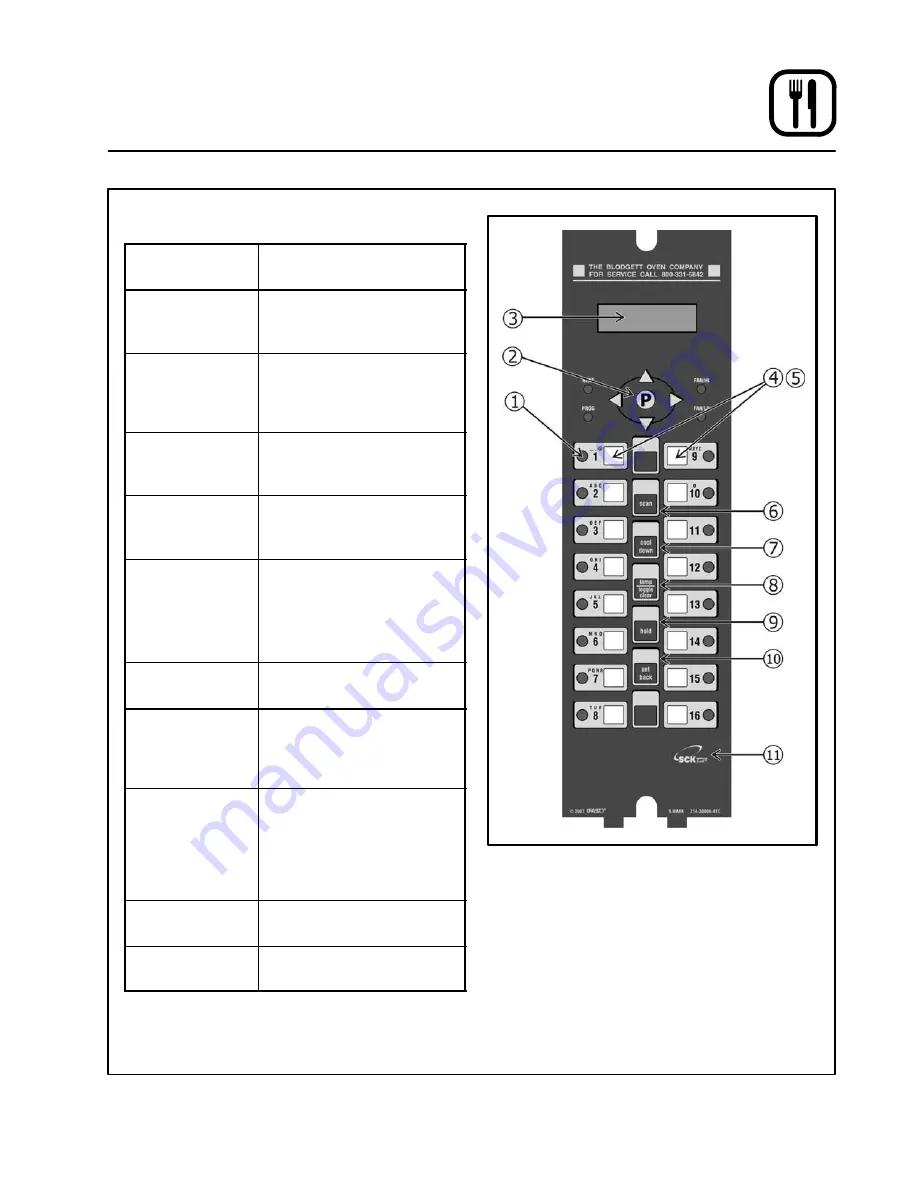
Operation
13
IQ VVCĆ208 Control
COMPONENT DESCRIPTION
1. Indicator
Lights
S
Light up when product
key is activated.
2. Programming
Buttons
S
Used to access programĆ
ming mode and change
parameters.
3. VFD (Vacuum
Fluorescent
Display)
S
Bright blue for easy viewĆ
ing. Displays
programming and cook
cycle information.
4. SlideĆIn Menu
Strips
S
Menu items are printed
directly on easyĆtoĆ
change menu strip.
5. Product
Buttons
S
Used to activate cook
cycles and for certain
programming functions.
6. SCAN key
S
Used for recipe review
during idle.
S
Used to review time
remaining during multiple
cooks (press & hold)
7. COOL DOWN
key
S
Used to enter or exit cool
down mode.
8. TEMP/
TOGGLE
CLEAR key
S
Used to check actual
temperature; also used to
clear value when in
programming mode.
9. HOLD key
S
Holds are not used for
KFC applications.
Used to
toggle between upper
and lower case letters
when programming
libraries.
10. SETBACK
key
S
Used to enter or exit
Setback mode.
11. SCK LINK
logo
S
Signifies your control is
communicationsĆcapable.
Figure 8
















































