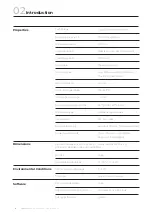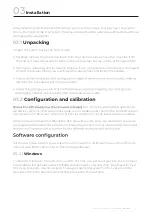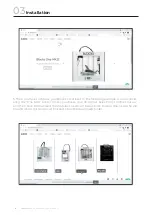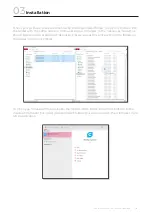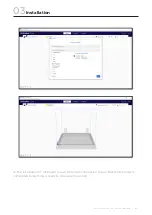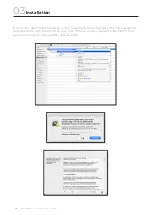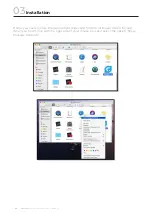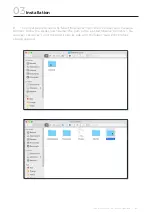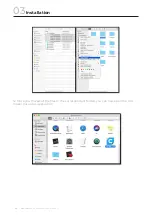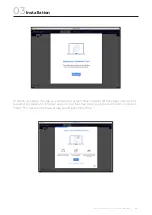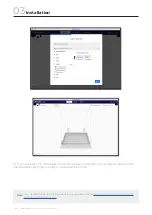Содержание ONE MKII
Страница 1: ...Blocks Pro S30 USER GUIDE MANUAL DE UTILIZADOR ...
Страница 2: ...English Português 03 54 57 109 ...
Страница 4: ......
Страница 15: ...USER GUIDE MANUAL DE UTILIZAÇÃO PRO S30 15 Installation 03 ...
Страница 24: ...PRO S30 USER GUIDE MANUAL DE UTILIZAÇÃO 24 Installation 03 ...
Страница 32: ...PRO S30 USER GUIDE MANUAL DE UTILIZAÇÃO 32 Installation 03 ...
Страница 38: ...PRO S30 USER GUIDE MANUAL DE UTILIZAÇÃO 38 Installation 03 2 4 3 5 1 Main Screen 6 7 ...
Страница 40: ...PRO S30 USER GUIDE MANUAL DE UTILIZAÇÃO 40 Installation 03 2 4 3 5 1 6 7 8 Main Screen ...
Страница 42: ...PRO S30 USER GUIDE MANUAL DE UTILIZAÇÃO 42 Operation 04 2 4 3 5 1 6 7 Main Screen ...
Страница 43: ...USER GUIDE MANUAL DE UTILIZAÇÃO PRO S30 43 Operation 04 2 4 3 5 1 Main Screen ...
Страница 46: ...PRO S30 USER GUIDE MANUAL DE UTILIZAÇÃO 46 Operation 04 2 4 3 5 1 6 7 8 9 10 11 Main Screen ...
Страница 49: ...USER GUIDE MANUAL DE UTILIZAÇÃO PRO S30 49 Operation 04 2 3 1 Main Screen ...
Страница 55: ......
Страница 56: ...English Português 03 54 57 109 ...
Страница 58: ......
Страница 72: ...PRO S30 USER GUIDE MANUAL DE UTILIZAÇÃO 72 Instalação 03 ...
Страница 78: ...PRO S30 USER GUIDE MANUAL DE UTILIZAÇÃO 78 Instalação 03 ...
Страница 86: ...PRO S30 USER GUIDE MANUAL DE UTILIZAÇÃO 86 Instalação 03 ...
Страница 94: ...PRO S30 USER GUIDE MANUAL DE UTILIZAÇÃO 94 Instalação 03 2 4 3 5 1 6 7 8 Ecrã Inicial ...
Страница 96: ...PRO S30 USER GUIDE MANUAL DE UTILIZAÇÃO 96 Funcionamento 04 2 4 3 5 1 6 7 Ecrã Inicial ...
Страница 97: ...USER GUIDE MANUAL DE UTILIZAÇÃO PRO S30 97 Funcionamento 04 2 4 3 5 1 Ecrã Inicial ...
Страница 99: ...USER GUIDE MANUAL DE UTILIZAÇÃO PRO S30 99 2 4 3 5 1 Ecrã Inicial Funcionamento 04 ...
Страница 101: ...USER GUIDE MANUAL DE UTILIZAÇÃO PRO S30 101 Funcionamento 04 2 4 3 5 1 6 7 8 9 10 11 Ecrã Inicial ...
Страница 104: ...PRO S30 USER GUIDE MANUAL DE UTILIZAÇÃO 104 2 3 1 Ecrã Inicial Funcionamento 04 ...
Страница 110: ...www blockstec com ...