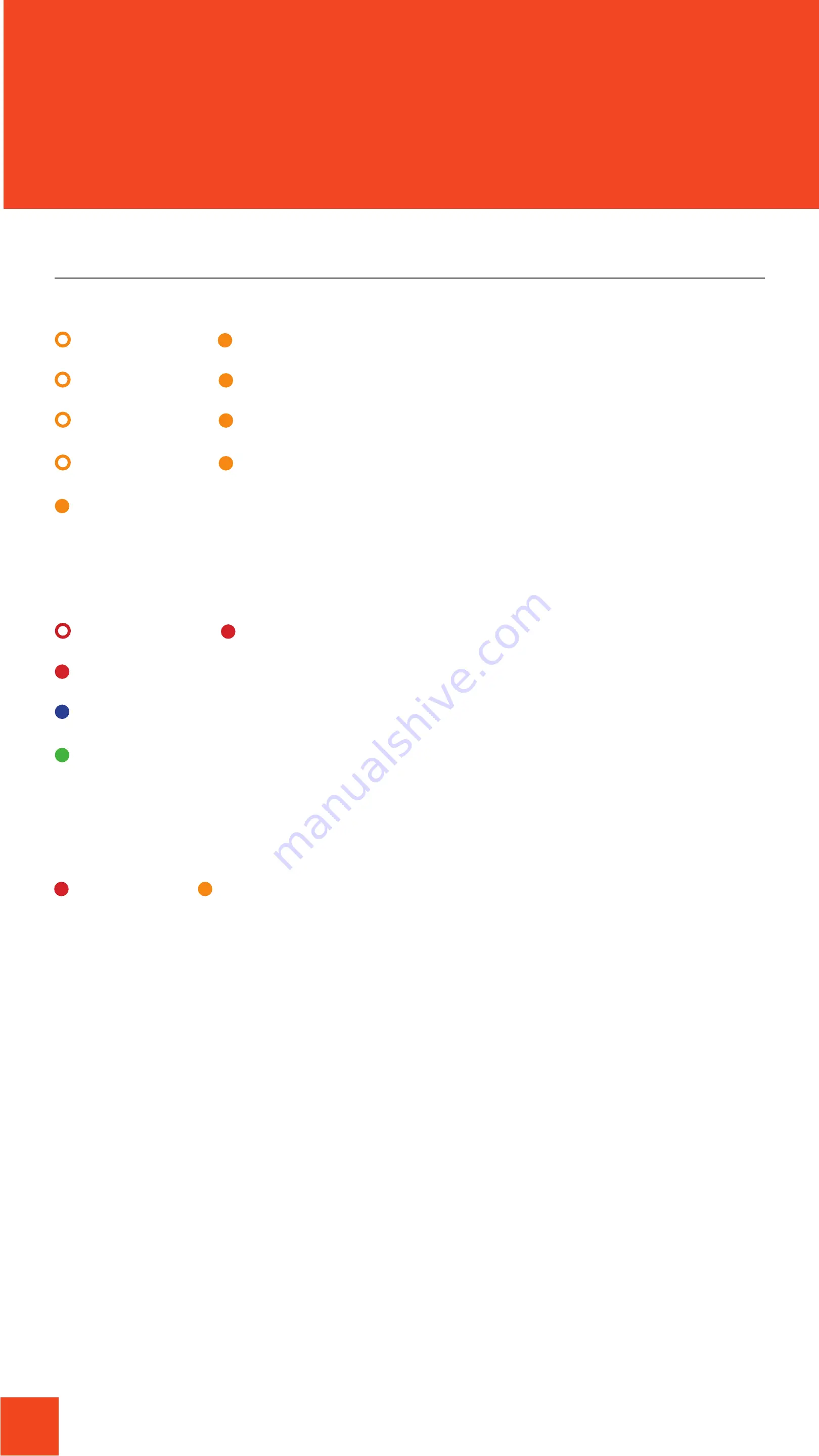
15
Connection
Battery
Reset Factory
Status Indicator
Description
2 seconds 2 seconds
Ready to install
Solid Red
Low battery
Solid Red Solid Orange
Device is back to factory
condition
0.2 second 0.2 second
Connecting to Wi-Fi
Solid Blue
Charging
0.1 second 0.1 second
App connected to device
Solid Green
Full charge
4 seconds 4 seconds
Problem connecting to server
0.2 second 0.2 second
Low battery, need to be charge
Solid Orange
Connecting to server
LED's Status
Содержание DS-104
Страница 1: ...DOOR SENSOR DS 104 ...





































