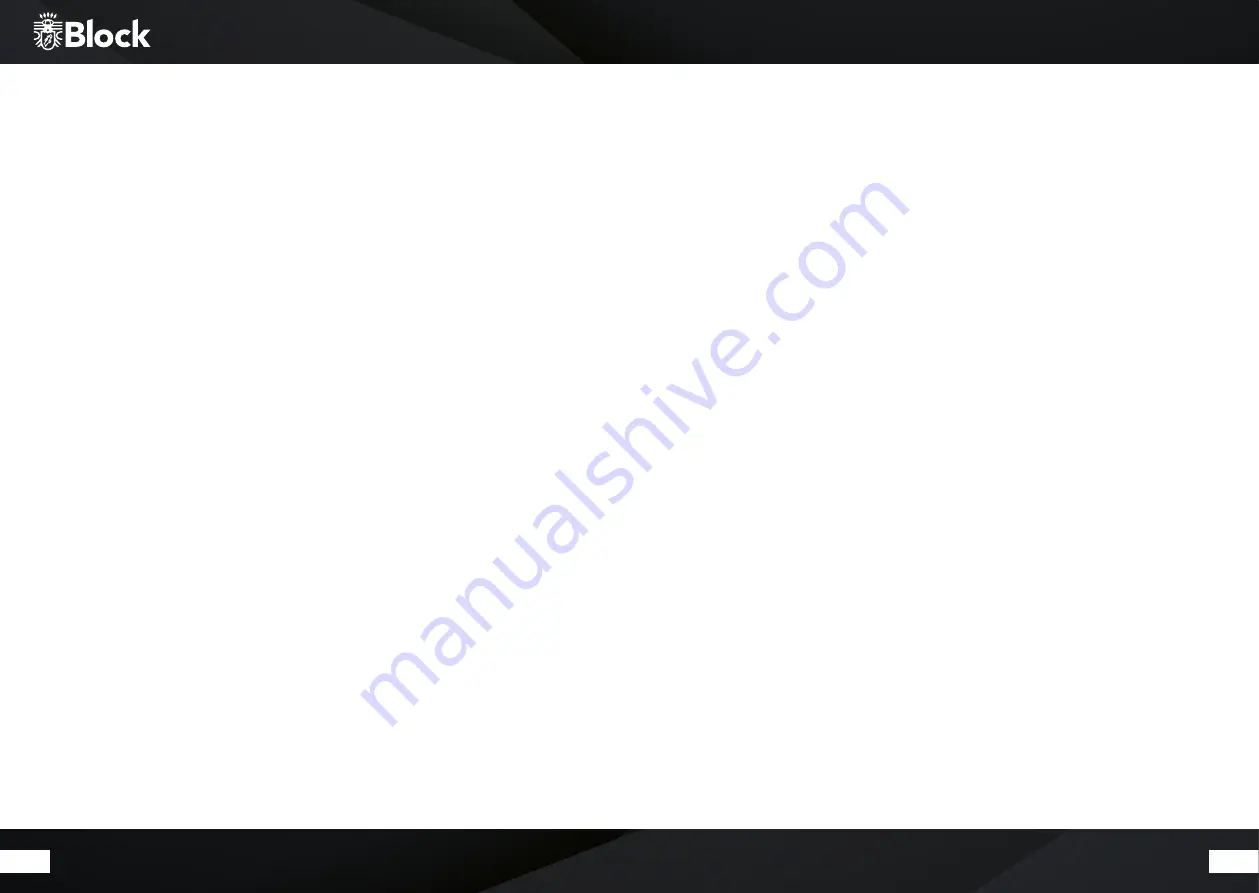
48
49
Comfortable administration of your Internet broadcasting stations on a
computer:
1.
Press the „Mode“ button on the remote control or on the device and select the Internet radio in the Menu
using the arrow keys or the multifunction knob.
2.
Press „Menu“ on the remote control or the device and select Channel list / Help / Get access code. Then
write down the displayed code.
3.
Log in at http://www.wifiradio-frontier.com with your computer and create a profile. This service is free, the
website is operated by the same company that manages the station database of your Internet radio. Then you
can register your device there by entering the access code of your device.
4.
Select your desired stations and add them to your device. You can create folders for better sorting, e.g.
„children“, „news“, „jazz“ or „party“ and place your stations in them. All assortments you carry out on this
website are instantly transferred to your device and are available there under the item „Favourites“.
5.
In case you cannot find a station in the database, you can add it yourself by visiting the station‘s website
and copying or writing off the URL of the stream. Then you can add this URL as your own channel on the page
http://www.wifiradio-frontier.com and name it as you wish. You will then find this station on your device under
„Menu / Channel list / My added stations“.
6.
Using this service, you can log in any Block device you want, which will then automatically have the same
favourites.
The Internet radio
If you have connected your CR-10ToGo! to the Internet following the instructions on page 41/42, you are now
able to receive Internet radio without any further settings. Your Internet radio connects fully automatically to
one of the largest data banks for Internet broadcasters in which more than 25,000 stations and podcasts are
listed worldwide.
In daily operation:
1.
Press the „Mode“ button on the remote control or on the device and select the Internet radio in the Menu,
using the arrow keys or the multifunction knob.
2
. Selecting stations:
- You will be able to see all the last stations you have listened to by pressing and holding the „Menu“ button
and selecting Last heard.
- Pressing and holding the „Menu“ button and selecting Channel list / My favourites, you will see all stations
that you have saved as favourites.
- To save stations as favourites, while the station is running, press and hold the „Enter“ button on the remote
control or the multifunction knob on the device until the message Favourite added appears on the display. You
can save an unlimited number of favourites.
- To delete favourites, select the corresponding station under Channel list / My favourites and keep the button
„Enter“ pressed on the remote control until the query Delete favourite appears. Confirm with Yes to delete the
station.
- By pressing the „Menu“ button on the remote control and selecting Channel list / Local Germany, you will see
all German channels, either all available channels, only the most popular or sorted by genre.
- By pressing the „Menu“ button on the remote control and selecting Station list /Transmitter, you will see all
available broadcasting stations worldwide, sorted either by country, genre, popular stations or new channels.
You can also search for a station by entering its name here.
3.
As described for the FM or DAB + function, you can also store stations on the numeric keypad on the remote
control in addition to the mark as favourite
4.
The Internet Radio disposes digital text functions, updated information about the program such as title,
genre, etc. shown on the display. Press the “Info” button on your remote control once or more times, to call up
further information according to the station.
Содержание CR-10ToGo!
Страница 1: ...2018 CR 10ToGo Bedienungsanleitung Manual ...






















