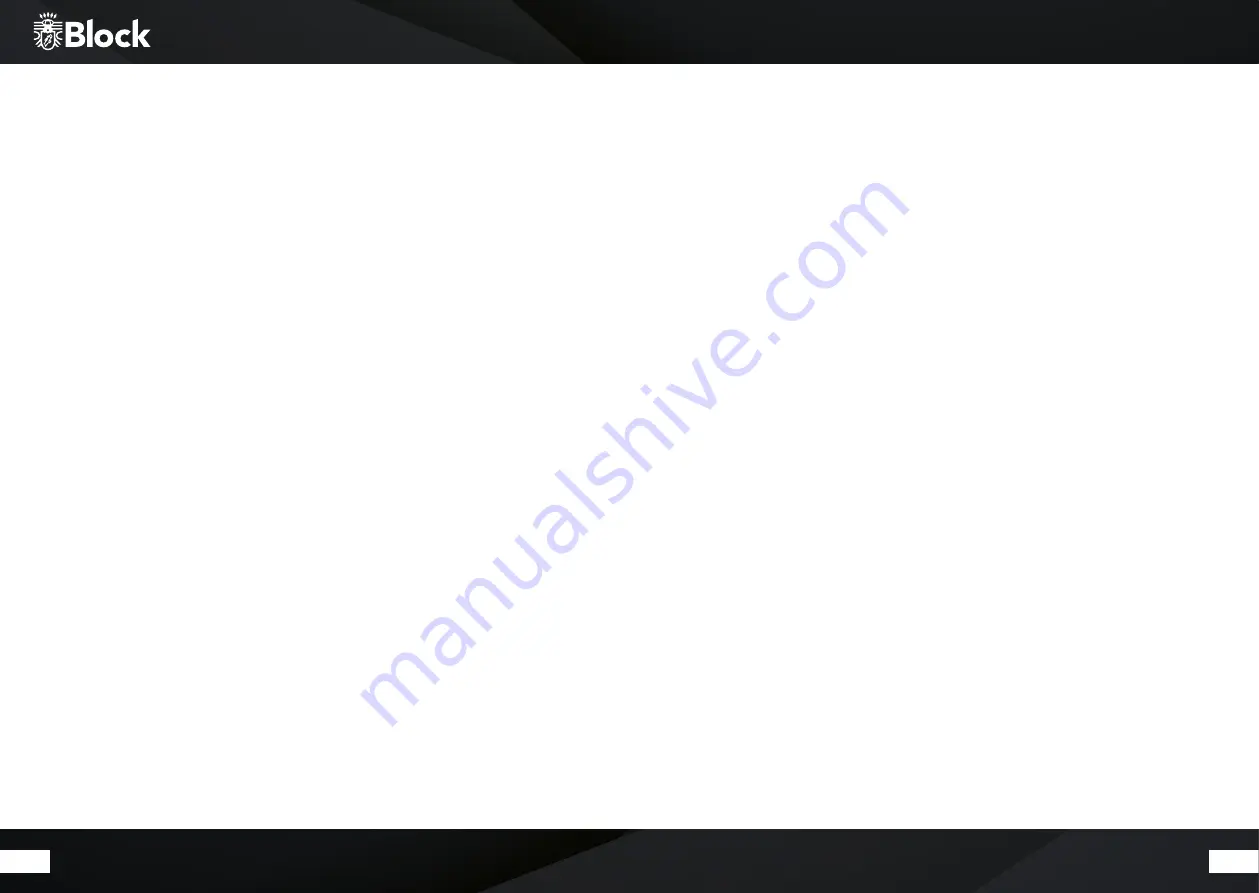
42
43
First operating and installation
After you have safely installed your device and have carried out all the wirings, you can now turn your
CR-10ToGo! on. Please keep your password (WEP or WPA) and, if necessary, your network identifier (SSID)
ready for a WLAN installation.
After turning on the CR-10ToGo!, it starts up with the setup wizard. If it does not start automatically, please
press for a longer time the „ Menu“ button on the remote control and select System Settings / Setup Wizard
with the arrow keys on your remote control.
1. Please confirm the question after starting the setup wizard with Yes, press the arrow buttons on the
remote control until Yes lights up and confirm with the „Enter“ key.
2. Choose your desired time format, either 12 h or 24 h display and confirm with the „Enter“ key.
3. In the next step, select Update from DAB + (recommended) and confirm it. Your CR-10ToGo! will auto-
mati
cally acquires its information about the time and date at every start.
4. In the following query Connection received? You should confirm with Yes to avoid interception and
streaming problems.
5. When choosing WLAN Region, please select Most of Europe.
6. Now it starts searching WLAN and shows you all the found WLAN networks (SSID) in your surroundings.
Select your wireless network. If your WLAN does not appear, this could be due to the following reasons:
- WLAN antenna is not mounted.
- WLAN signal too weak at the installation location (if necessary, align the antennas on the router and
the CR-10ToGo! differently or use a WLAN repeater).
- To suppress WLAN SSID on the router, select to enter Manual configuration.
If instead of using WLAN you want to connect the CR-10ToGo! to your router, select Cable.
7. If your router supports WPS, select Enter, and then press the corresponding key on the router.
Alternatively, you can also select Skip WPS and then enter your network password (WEP or WPA). In
either case, both devices should be connected.
Manual installation WLAN
Should any problem appear while setting up the wizard, or you want to make a manual setup, please proceed
as follows:
1. Press and hold the „Menu“ button on the remote control. Use the arrow buttons on the remote to select
System Settings / Internal Settings / Manual Settings / Wireless.
2. In the next step, select DHCP active. This is the default setting for all common Internet routers and it takes
a lengthy network configuration. * Confirm the setting.
3. Now enter the name of your WLAN network (SSID), be sure to use correct spelling and case. Confirm with OK.
4. Select the type of password protection (usually WPA2 and AES). If there is any doubt, consult the manual of
your router.
5. Now enter the password of your WLAN network, be sure to use the correct spelling and case. Confirm with OK.
6. Now the router and your CR-10ToGo! should be connected and an Internet connection exists, the device
will display “Connected”.
Содержание CR-10ToGo!
Страница 1: ...2018 CR 10ToGo Bedienungsanleitung Manual ...

























