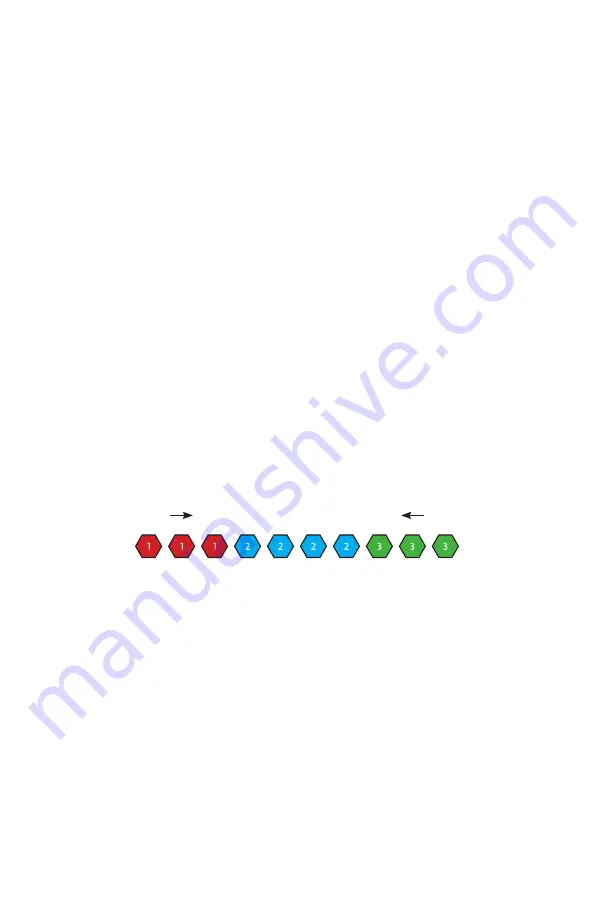
Page 14
MystACL™ Z Manual Rev. A
© 2019 Blizzard Lighting, LLC
DMX Mode
Allows the unit to be controlled by any universal DMX controller.
Select the Starting DMX Address
1.) Navigate the main menu to reach
Address
, press
<RIGHT>
.
2.) Use the
<UP/DOWN>
buttons to choose a starting DMX address ranging from
001-512, press
<OK>
to confirm, or
<LEFT>
to exit.
Run Mode (DMX/Artnet)
1.) Navigate the main menu to reach
Run
, press
<RIGHT>
.
2.) Use the
<UP/DOWN>
buttons to highlight
DMX512
, or
Artnet
.
3.) Press
<OK>
to confirm, or
<LEFT>
to exit.
Master/Slave Mode
1.) Daisy chain fixtures together via DMX input/output connections.
2.) The first fixture in the DMX chain is the master fixture, and the following units
will operate in unison with the master.
Select the Channel Mode
1.) Navigate the main menu to reach
DMX Mode
, press
<RIGHT>
.
2.) Then use the
<UP/DOWN>
buttons to highlight
Normal
(23CH mode),
Basic
(13CH mode),
Extended
(26CH mode), or
P-Map
(46CH mode), press
<OK>
.
•
13-channel Mode (Basic)
- Basic functionality.
•
26-channel Mode (Extended)
- Pixel mapping, with pixels in groups of 2.
•
28-channel Mode (Normal)
- 3-layer sets. You can set the pixel length of the
top "Set 1", and the middle "Set 3" (right to left). "Set 2" is the background.
•
46-channel Mode (P-Map)
- Full pixel mapping mode.
28-Channel Mode - Layer Set Example:
Set 1: Set CH5 to 001-255 (red) + set CH25 for 3-pixels in length.
Set 2: Set CH16 to 001-255 (blue, overall background).
Set 3: Set CH21 to 001-255 (green) + set CH27 for 3-pixels in length.
Set 1
Set 3
Auto & Sound Active Modes:
Allows a single or Master/Slaved units to run factory installed programs.
1.) Navigate the main menu to reach
Run
, press
<RIGHT>
.
2.) Use the
<UP/DOWN>
buttons to highlight
Auto 1
,
Auto 2
,
Sound 1
, or
Sound 2
.
3.) Press
<OK>
to confirm, or
<LEFT>
to exit.
Manual Adjustments
Allows individual adjustments to be made via the control panel menu.
1.) Navigate the main menu to reach
Manual
, press
<RIGHT>
.
2.) Use the
<UP/DOWN>
buttons to highlight any function, press
<RIGHT>
.
3.) Now use the
<UP/DOWN>
buttons scroll through the values ranging from
000-255
, press
<OK>.
(see DMX Values In-Depth)




















