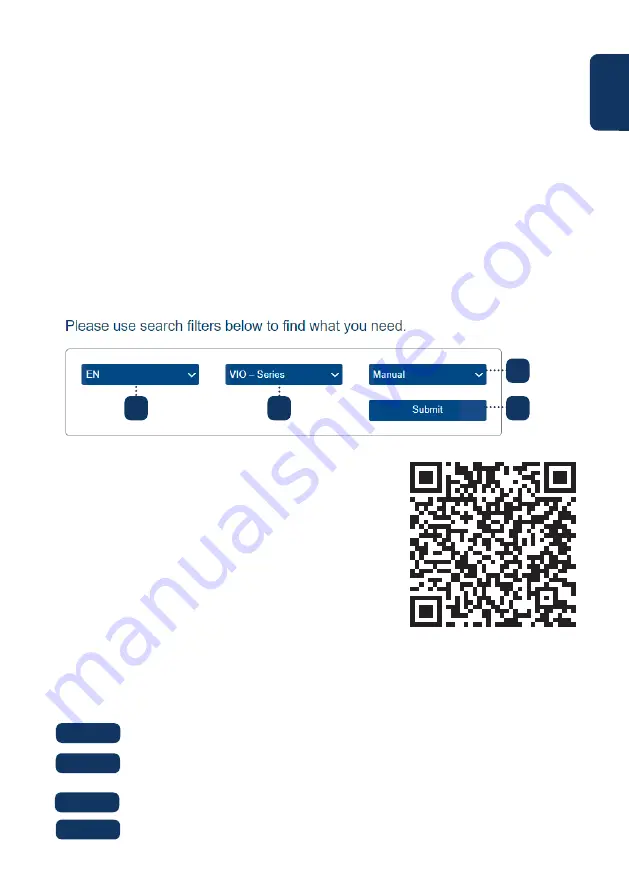
9
English
6.5 Factory Reset
Plug in the camera and wait 1 minute until it boots up.
Step 1:
6. Help
If you experience any issue or have questions go to the FAQ in the app at:
“Me” menu -> Settings --> FAQ
For additional help, contact our technical support. To find
your country customer support service, visit:
http://security.blaupunkt-service.com
6.1 FAQ
6.2 Cam4Home Plus Manual
6.3 How to Videos
If you want to learn more details of the Cam4Home Plus APP, download the Main APP
manual, with the following steps:
Visit:
https://www.blaupunkt.com/service
1.
On the 1st dropdown menu select your language
2.
On the 2nd dropdown menu select “VIO-Series”
3.
On the 3rd dropdown menu select “Manual”
4.
Click “Submit”
5.
Locate and click on “VIO-- Cam4Home Plus - Manual”
6.4 Customer Support and Returns
For “How-to-Videos” on the installation and registra-
tion please visit our youtube channel by scanning
the QR code. And then select your language from the
playlist.
Press the reset button (refer to chapter 2) for 15 seconds until the red Indi-
cator light turns on and starts flashing.
Wait until the green indicator light flashes slowly.
Now the camera is reverted to default settings.
Step 2:
Step 3:
Step 4:
1
2
3
4
Returns: If you wish to return your camera, we strongly advise that you first delete
any camera paired to your account before sending the camera back.
Содержание VIO-B40
Страница 1: ...Home Security IP Camera Enjoy it Quick Start Guide IP Camera VIO B40...
Страница 2: ......
Страница 35: ......
Страница 36: ......
























