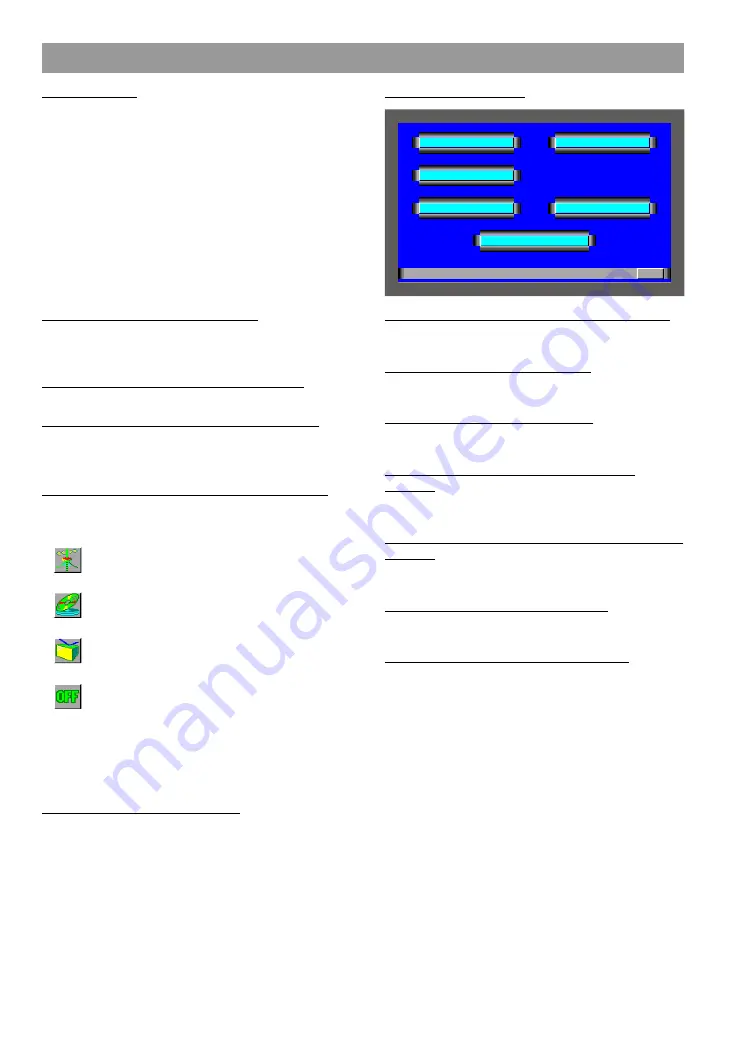
8
Switching to the Menu Screen
1
Press the MENU button on the monitor. The source
control screen is displayed.
2
Touch [ MENU ] to switch to the menu screen.
Switching to the Setup Menu Screen
Touch [ Setup ] to switch to the setup menu screen.
Switching to the Audio Control Screen
(Only with FM-AM TUNER wide vision)
Touch [ Audio ] to switch to the audio control screen
(Page 14).
Switching to the Source Control Screen
Touch the marks to switch to the source control screen
as follows:
Touch this mark to switch to the Tuner con-
trol screen (Page 18).
Touch this mark to switch to the DAB control
screen (Page 22).
Touch this mark to switch to the T\/ control
screen (Page 15).
Touch this mark to switch to the standby
mode screen.
The mark for the currently selected source is displayed
in light pink.
Note
Up to two disc changers can be operated.
Canceling the Menu Screen
Touch [ RTN ] to switch to the source control screen
for the current source.
Menu Screen
System Setup Function
RTN
S E T U P
S Y S T E M
C L O C K
T O U C H
S E C U R I T Y
R D S
T V
A R E A
Switching to the System Setting Screen
Touch [ SYSTEM ] to switch to the system setting
screen.
Switching to the TV Area Set
Touch [ TV AREA ] to switch to the TV area setting
screen (Page 10).
Switching to the RDS Setting
Touch [ RDS ] to switch to the RDS setting screen
(Page 12).
Switching to the Clock Adjustment
Screen
Touch [ CLOCK ] to switch to the clock adjustment
screen (Page 10).
Switching to the Touch Panel Adjustment
Screen
Touch [ TOUCH ] to switch to the panel screen
(Page 12).
Switching to the Code Security
Keep touching [ SECURITY ] for two seconds or more
to switch to the code security screen (page 11).
Canceling the Setup Menu Screen
Touch [ RTN ] to switch to the menu screen.
Setup Menu Screen























