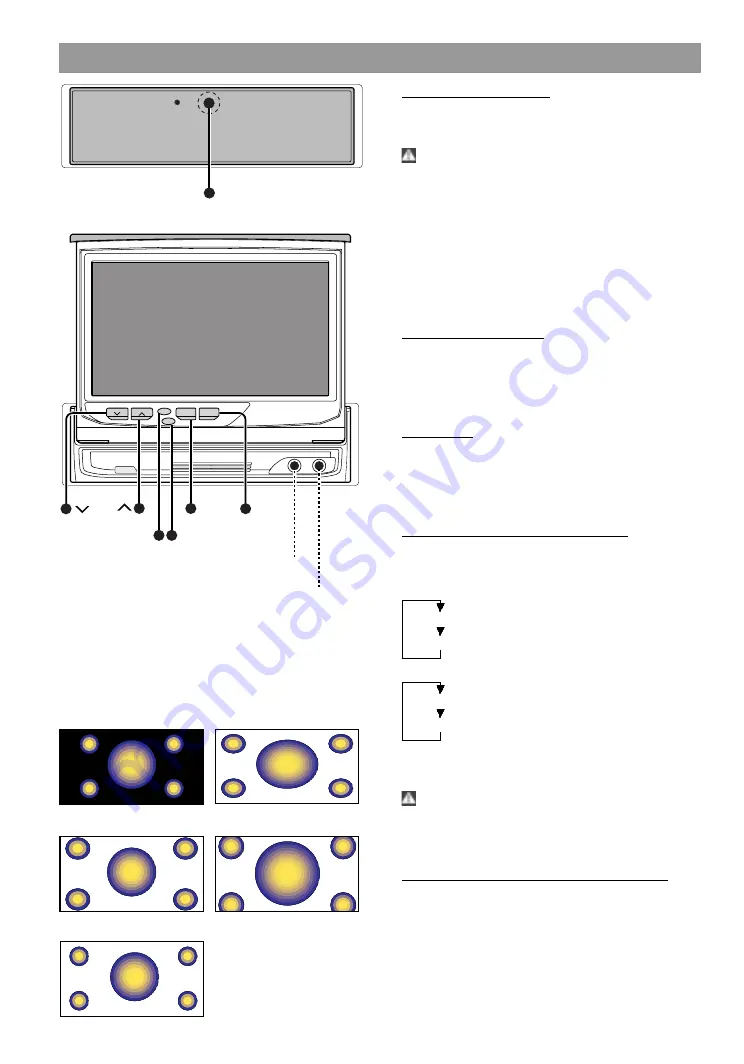
5
AUDIO
VIDEO
- IN -
MODE
SCRN
MENU
V.SRC
TV-MONITOR WIDE VISION
MODE
SCRN
MENU
V.SRC
,,,
,,,
yyy
yyy
Video input terminal (AV-IN 2)
(3,5ø-Mono)
Audio input terminal (AV-IN 2)
(3,5ø-Stereo)
Monitor Control Function
OPEN/CLOSE
,,,
,,,
yyy
yyy
,,,,
,,,,
yyyy
yyyy
,,,
,,,
,,,
,,,
yyy
yyy
Normal mode
Full mode
Just mode
Zoom mode
Cinema mode
Opening the Monitor
1
Set the vehicle’s parking brake.
2
Press the OPEN/CLOSE button. The monitor will
open.
Caution!
The gearshift lever or other parts may interfere with the
monitor when it opens. If so, move the gearshift lever
(being sure to do so safely) before operating the set.
(The monitor is drawn back in automatically if it
cannot be opened normally due to an obstacle.)
Note
•
The monitor cannot be opened unless the parking
brake is set.
•
The position to which the monitor slides or angle
when the power is turned on can be set (Refer to
the angle control screen on (Page 7).
CIosing the Monitor
Press the OPEN/CLOSE button. The monitor will
close.
Note
•
The monitor cannot be opened unless the parking
brake is set.
Power Off
Hold down the OPEN/CLOSE button for one second or
more to turn the set’s power off.
Press the OPEN/CLOSE button to turn the power on.
Note
•
The monitor will not retract.
Switching the Monitor’s Picture
Each time you press the V.SRC button, the monitor’s
picture switches as follows:
AV IN setting during “VD” (Page 9)
Television or Video 1 or Video 2
Navigation (RGB pictures)
AV IN setting during “NAV” (Page 9)
Television or Video 1 or Video 2
Navigation (Video 1 pictures)
Note
The video 1 will not select when the, “IN-OUT’’ switch
is set to “OUT” (Page 31).
Caution!
You cannot view television and video pictures whilst
the vehicle is moving. To enjoy television and video
pictures, find a safe place to park and engage the par-
king brake.
Switching the TV/Video Picture Mode
Each time you press the MODE button, the picture
mode switches between full (FULL), zoom (ZOOM),
just (JUST), cinema (CINEMA) and normal (NORMAL).




















