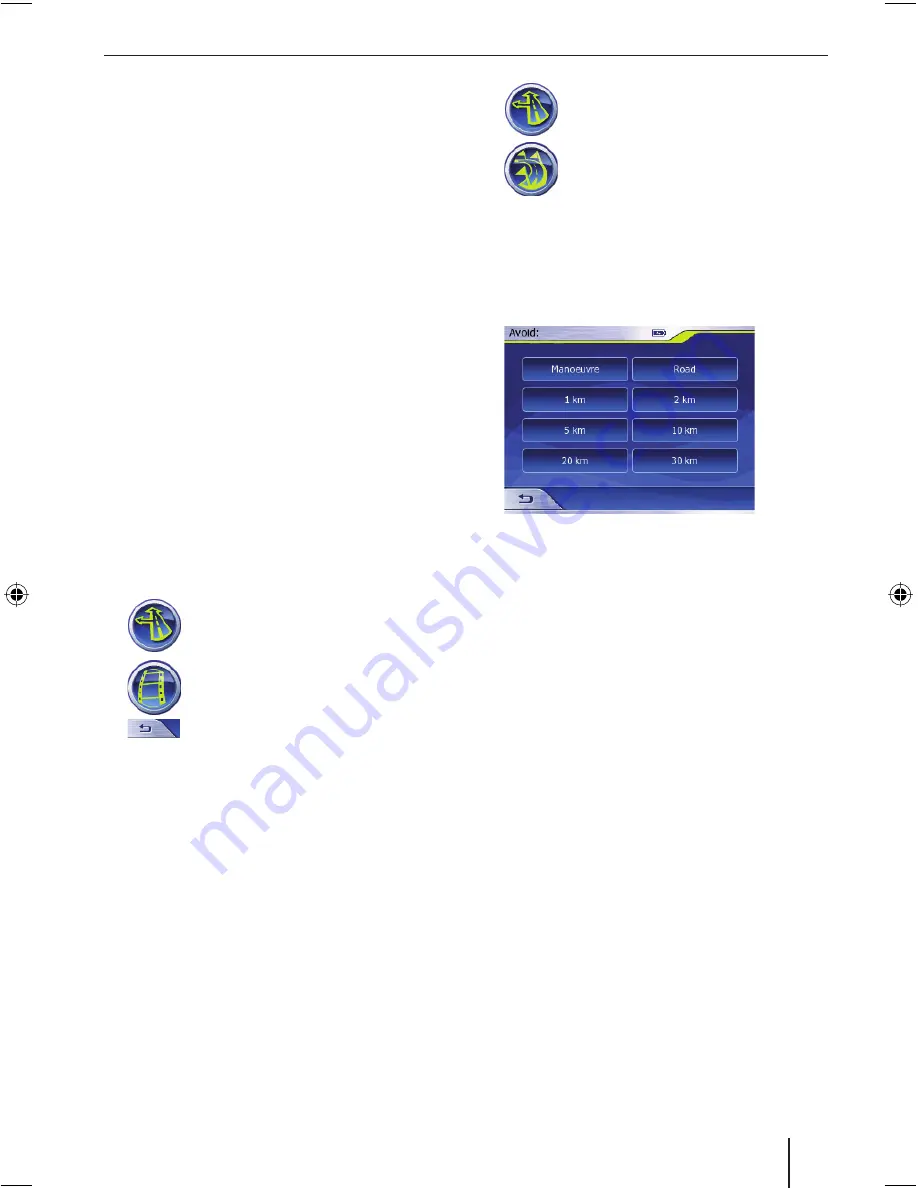
29
Additional navigation
functions
The features described in this chapter are
only available once a route has been planned
(with or without use of the GPS signals).
(Chap. “Route planning” and chap. “Route
planning without the use of GPS signals”)
Adding/Deleting a Way Point
You use the
Edit Way Points
menu to add/
delete Way Points. You can also use this
menu to change your route directly on the
map. You can use Way Points to:
Expand your route by an additional
destination (destination is added at the
end of the route)
Enter an intermediate destination
Please read the section “Entering a route”
in the “Navigation” chapter and the chapter
“Using the map”.
Driving a route (Simulation)
You can use the Lucca to run a simulation
of your journey to get an overview of the
route.
Press the Route button in the
Navigation
menu.
The
Route
menu opens.
Press the Simulation button.
The Lucca will now display the
map start the simulation.
Press the Back button or on a
random point on the map to stop/fi nish
the simulation.
Itinerary
You can also use the Lucca to view a
description of your route and you can use
it to:
View particular sections of the route on
the map
Block particular sections of the route
NB:
When blocking sections of a route
during route guidance, the route will
be re-planned there and then under
consideration of the blockages and route
guidance is subsequently commenced.
•
•
➜
➜
➜
•
•
Press the Route button in the
Navigation
menu.
The
Route menu
opens.
Press the Itinerary button.
The
Itinerary
menu opens.
Press on a road shown in the description
to highlight it.
Press
Avoid …
to block this particular
section of the route.
The
Avoid
menu opens.
Press
Manoeuvre
to skip the selected
manoeuvre, e.g. to circumvent a particular
junction.
- or -
Press on
Road
to circumvent the selected
road.
- or -
Press on a more distant point to block
this particular section of the route
(starting from the selected road).
Press on
Show
to view this particular
section of the route on the map.
The Lucca will now plan the route anew
and display the map.
NB:
If you want to remove the block placed
on a section of the route, you fi rst have to
end route guidance and then select the
destination again under
Edit Way Points
in the
History
menu to continue route
guidance.
➜
➜
➜
➜
➜
➜
➜
➜
Additional navigation functions
Lucca3_3RU_long_GB.indd 29
Lucca3_3RU_long_GB.indd 29
11.07.2007 16:51:10 Uhr
11.07.2007 16:51:10 Uhr
Содержание TRAVELPILOT LUCCA 3.3 EE
Страница 45: ...45...






























