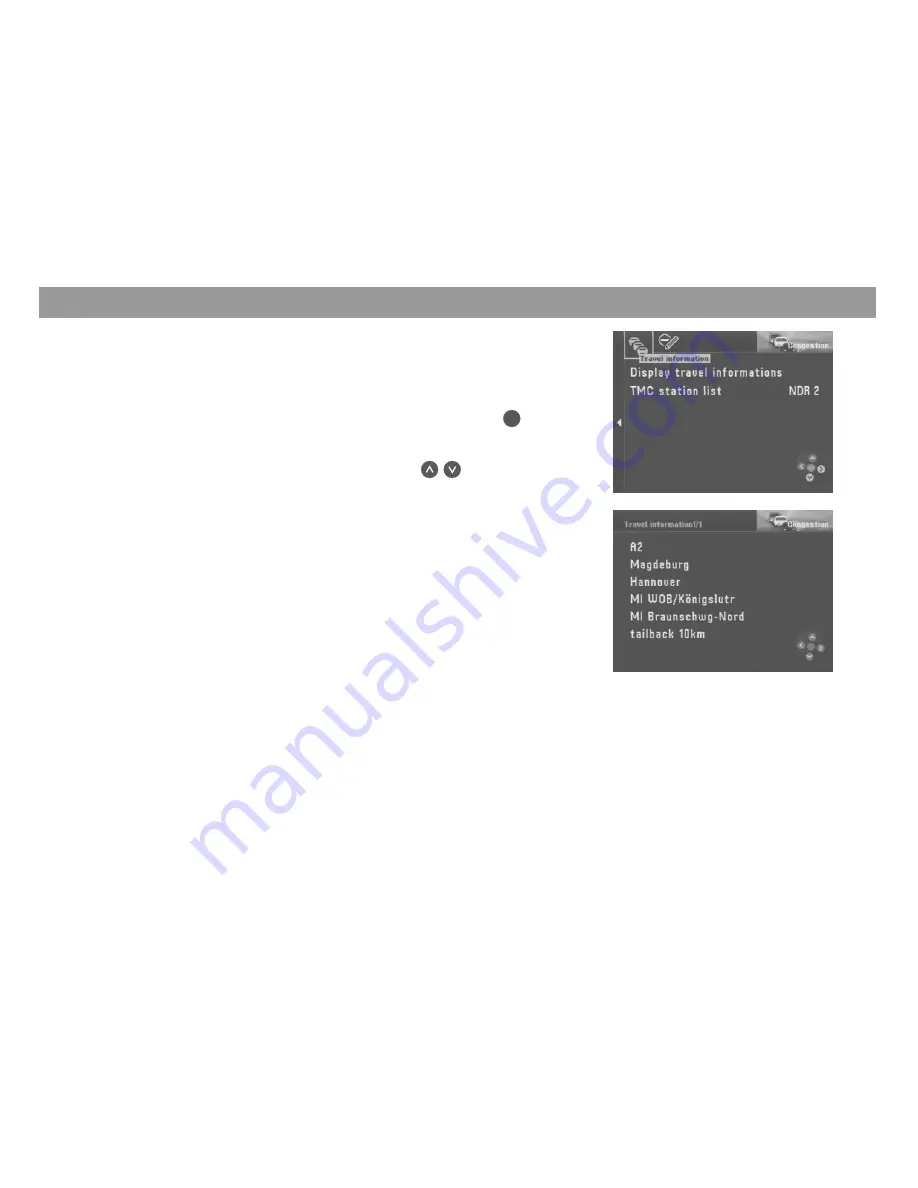
38
Displaying travel information
You can also have all of the traffic information received via TMC displayed. This infor-
mation will cover an area within a radius of approx. 100 km around your current vehi-
cle position.
1.
Mark “Display travel information” in the “Congestion” menu. Press
OK
.
The first TMC traffic message on the list will appear.
✔
The number of the message on display and the total number of messages on
the list will appear on the top line of the menu. Press
to “page”
through the messages.
Note:
If there are no traffic messages in the memory, “No traffic information availa-
ble” will appear in the display.
Calculating the route with TMC while route guidance is in
progress
The traffic messages are transmitted by TMC stations along with their regular pro-
gramming. If a traffic message affects the route calculated, then a new route to the
selected destination will be calculated automatically. You will hear the following voice
output: “The route is being calculated taking traffic reports into account”.
Dynamic route guidance with TMC






























