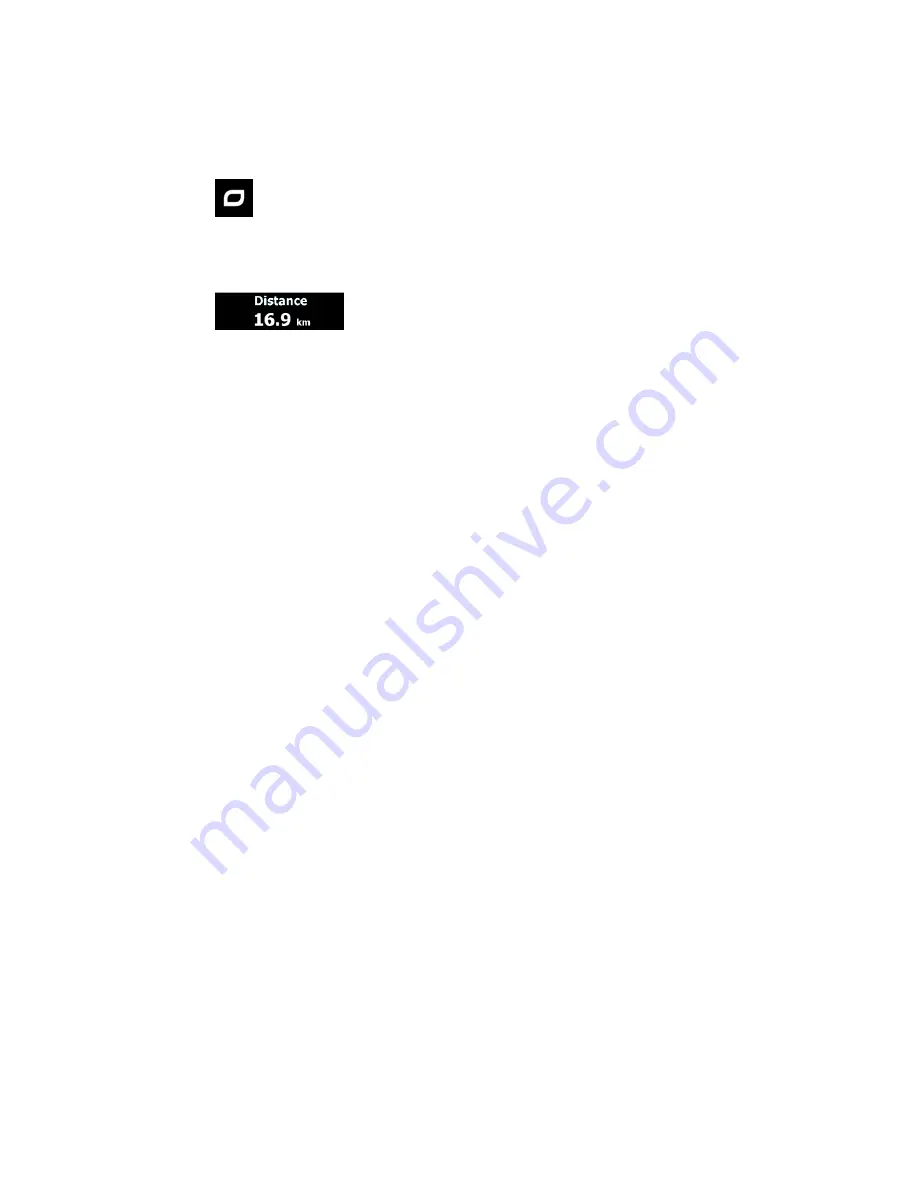
30
•
At the top of the screen, you see your heading and the house numbers on left and right if
you have not selected a route destination. When navigating a route, you see the next
manoeuvre and the next street/road on your route. Tap either of them to open the route
itinerary.
•
Tap
to open the Quick menu with a selection of functions that are useful during
navigation.
•
Tap the map anywhere to explore the map around your current position. Additional map
control buttons appear.
•
Tap
to open three data fields on the map. Tap any of them to suppress
the others. The default values for navigation (you can change them in Map
settings):
•
the remaining distance to the destination,
•
the remaining time of the trip, and
•
the estimated time of the arrival at the destination.
•
Tap
Menu
to open the Navigation menu.
Please NOTE that the map screen can be different depending on the model (for example, 3D
buildings)
Содержание TravelPilot 43
Страница 1: ...QUICK GUIDE TravelPilot 43 53 73...
















































