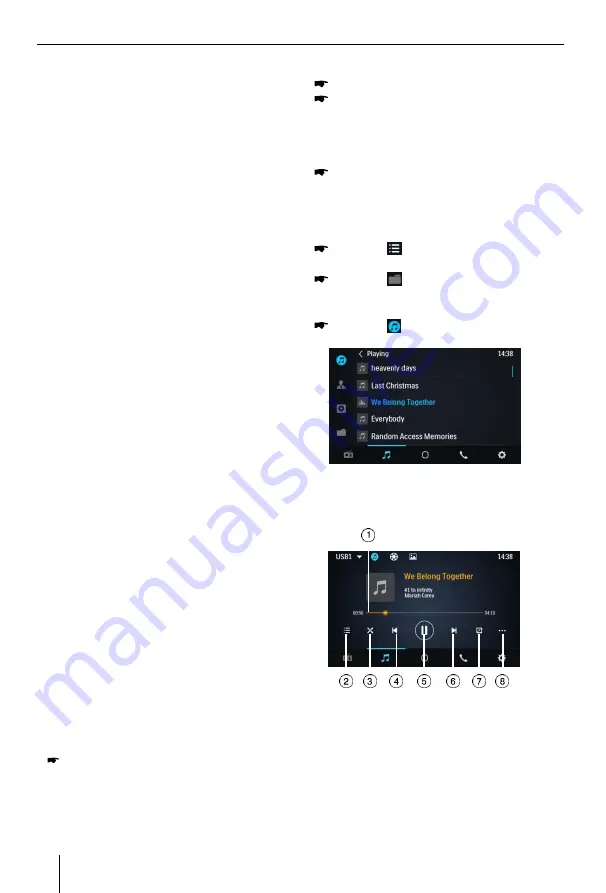
8
USB media playback
USB media playback
Basic information
Playable data carriers and media
•
USB data carriers
•
MP3 or WMA files, movies and images
Notes:
∙ The playback of movies and images on the
device display is allowed only while the vehicle
is standing and the hand brake is applied. The
“PARKING” cable must be connected with the
hand brake connection of the vehicle. The
movie playback on an external monitor (Rear
Seat Entertainment) is also possible while
driving.
Note the following information when preparing
an MP3/WMA data carrier:
•
USB format/file system: FAT/FAT16/FAT32/NTFS
•
File extension of audio files:
– .MP3 for MP3 files
– .WMA for WMA files
•
WMA files only without Digital Rights Management
(DRM) and created with Windows Media® Player
version 8 or later
•
MP3 ID3 tags: Version 1 and 2
•
Bitrate for creating audio files:
– MP3: 32 to 320 kbps
– WMA: 32 to 192 kbps
∙
Maximum number of files and directories:
– Up to 5,000 files (dep. on the file/directory
structure)
USB data carrier
This device features two USB ports:
∙
USB1 andUSB2 portatthe rear ofthe device.
Notes:
∙
Use the USB1 ports for USB data carriers
with media contents, and mobile phone.
∙
Use the USB2 port for USB data carriers
with media contents.
Connecting a USB data carrier
Insert the USB data carrier in the USB socket.
The device automatically switches to USB
mode. The data are read, the playback starts
with the first media file recognized by the
device.
Removing a USB data carrier
Turn off the car sound system.
Disconnect the USB data carrier.
Audio playback from USB
The principles of audio playback (MP3/WMA)
from data carriers are identical for all sources.
Select the desired source via the main
menu. The device changes to the
desired source and the playback starts.
If the playback does not start with the audio
playback,
Press the [
] button to change to
the folder/file list.
Press the [
] button to display all
the folders and files of the data carrier.
- Or -
Press the [
] button to display all
the audio files of the data carrier.
After starting a title, the playback menu is
displayed.
①
Progress bar
②
Display the folder/file list
③
Random play
④
Previous track
⑤
Interrupt playback and continue playback
⑥
Next track
⑦
Repeat play
⑧
Show additional operating options
Содержание San Pedro 950
Страница 1: ...Enjoy it MULTIMEDIA AUTOMOTRIZ San Pedro950 Manual de instrucciones ...
Страница 23: ......
Страница 24: ...Blaupunkt Technology Americas S A Zona America Ruta 8 km Costa Park Montevideo Uruguay ...
Страница 25: ...Enjoy it CAR MULTIMEDIA San Pedro950 Operating instructions ...
Страница 41: ......
Страница 42: ......
Страница 43: ......
Страница 44: ...Blaupunkt Technology Americas S A Zona America Ruta 8 km Costa Park Montevideo Uruguay ...













































