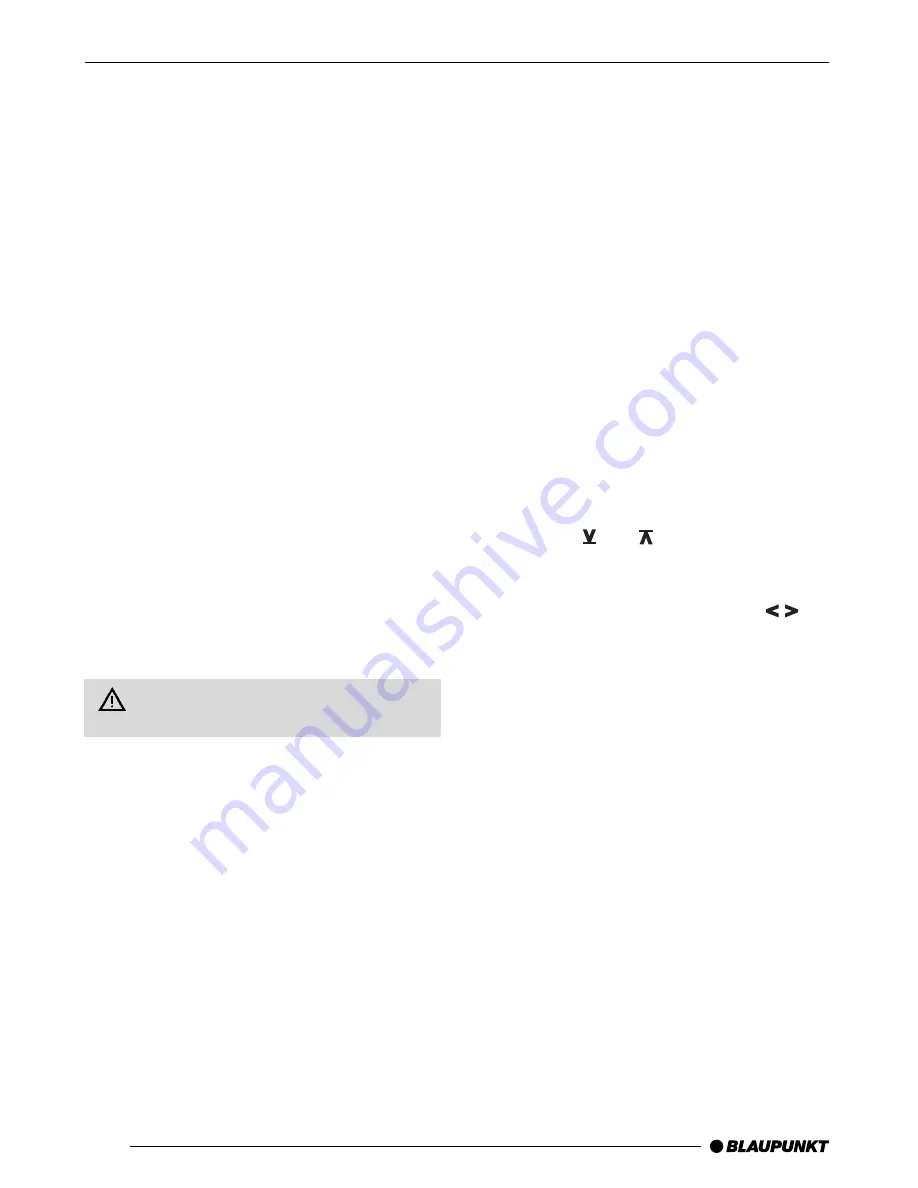
44
➮
Remove the first KeyCard.
“INSERT” appears on the display.
➮
Insert the new KeyCard.
“LEARN OK” appears on the display.
To leave the KeyCard menu,
➮
press the MENU button
8
once or OK
5
repeatedly until the desired menu
appears. The settings are now stored.
You can now use your car radio with the new
KeyCard.
Note:
A maximum of two KeyCards can be used for
each unit.
If you already have two Keycards for your unit
and you make a third KeyCard “learn”, you
will no longer be able to use the unit with the
KeyCard not used during the “learning” pro-
cess.
Lost or damaged KeyCard
If all KeyCards belonging to the car radio are
damaged or lost, a new KeyCard must first
be made to “learn” the unit’s master code,
which can be found in your car radio pass.
Always keep your car radio pass in a
safe place, but never in your car.
To find out how to prepare a new Keycard for
use, please read the section “Making a new
KeyCard “learn” the code/entering the mas-
ter code”.
If necessary, you can use this KeyCard to
make a second KeyCard learn the code. To
find out how to do this, please read the sec-
tion “Making a second KeyCard “learn”/replac-
ing the KeyCard”.
You can obtain new KeyCards from your spe-
cialist dealer.
Making a new KeyCard “learn” the
code/entering the master code
If you no longer have a valid KeyCard for your
unit and would like to make a new KeyCard
learn the code:
➮
insert the new KeyCard, which the unit
does not recognise;
➮
close the operating panel;
➮
if necessary, switch off the radio;
➮
Hold down the TUNE button
>
and the
second soft key from the top on the left
4
at the same time;
➮
switch the unit on using button
2
.
“0000” then appears on the display.
Enter the four-digit master code from your car
radio pass as follows:
➮
enter the number of the master code
using the and buttons. To do this,
press the buttons repeatedly until the
desired number appears on the display;
➮
alter the input position using the
buttons
7
;
➮
When the master code is correctly dis-
played, press the OK button
5
.
The new KeyCard is accepted when the unit
switches to playback..
Optical theft protection display
(LED)
The ON button and the drive-compartment
lights may flash when the unit is switched off
and the KeyCard removed. For this, the “LED”
menu setting must be at “on”.
➮
Press the MENU button
8
.
➮
Press the soft key
4
with the display
allocation “KC”.
➮
Press the soft key
4
with the display
allocation “LED”.
The current status “LED ON” or “LED OFF”
appears on the display.
THEFT PROTECTION









































