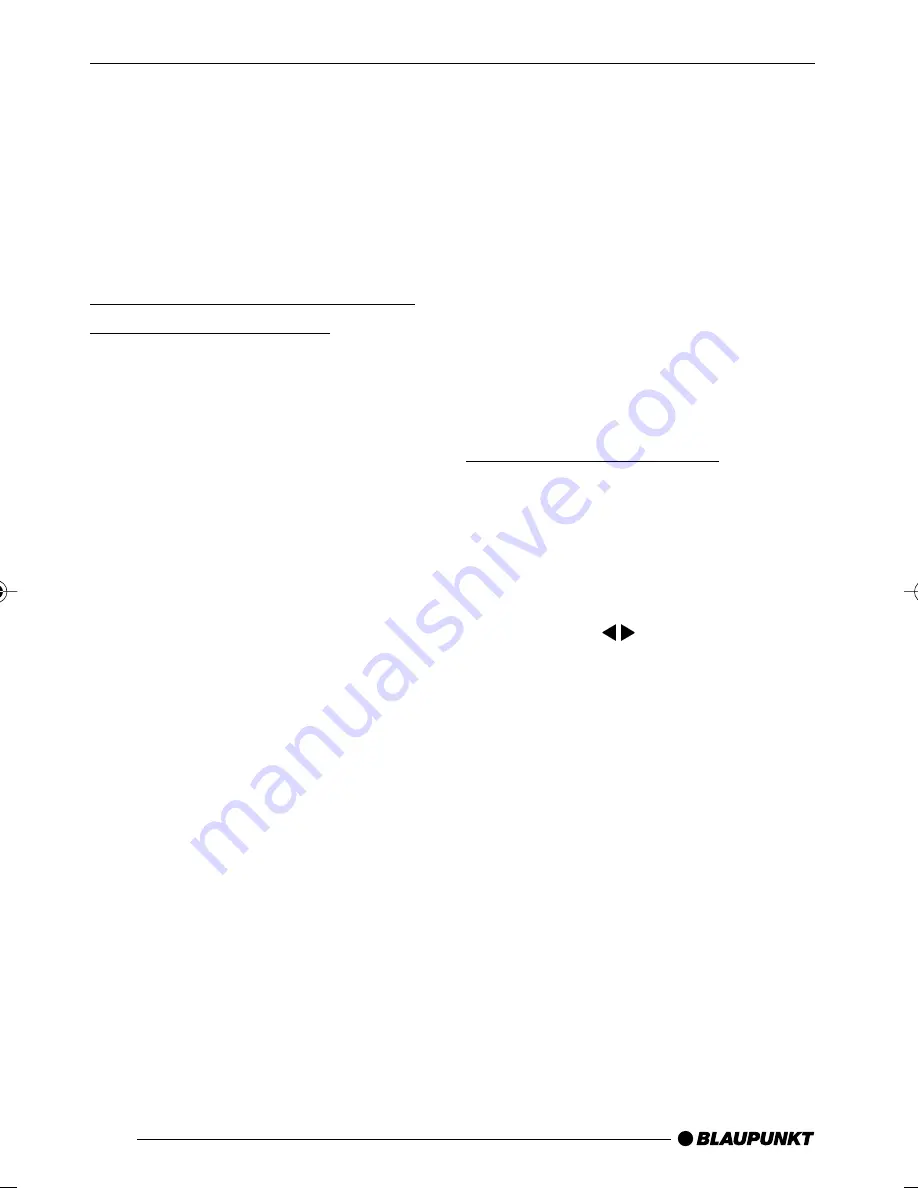
102
The password is changed in the “Pass-
word” menu. To change the password,
you must first enter the current pass-
word with the numeric buttons
S
and
then enter the new password twice.
After you have entered the correct
password and entered the new pass-
word twice, the entry marking automat-
ically switches to “OK”.
Note:
If you forgot your password, you
can use the master code
136900
and assign a new password.
Exiting the setup menu
To exit the setup menu,
➮
press the
SETUP
button
<
on
the remote control.
Or
➮
Select “Exit Setup Menu” using
the buttons
6
of the remote
control or the arrow buttons on the
device.
➮
Confirm your entry with the
EN-
TER
button
>
on the remote
control.
Resetting the device
You can reset the device, thereby de-
leting all, personal setting (including the
self-defined password) and re-estab-
lish the basic factory settings.
Resetting the device is performed in
the “Default” menu item.
Setting password protection -
Assigning a password
You can activate the password protec-
tion for the device. With activated pass-
word protection, you can change the
age-appropriate release/parental con-
trol only after entering the password.
Activating/deactivating password
protection
The password protection can be acti-
vated (ON) or deactivated (OFF) in the
“Password Mode” menu. To change the
setting, you must enter the current
password using the numeric buttons
S
.
If you have not yet entered a password,
use the preset password
000000
.
After you have entered the correct
password, the entry marking automat-
ically switches to “OK”.
Changing the password
You can change the preset password
and define your own. The password
must have six digits. To change the
password, you must first enter the old
password. If you have not yet assigned
a password, use the preset password
000000
.
DVD OPERATION
02LasVegasDVD35_gb
08.07.2005, 14:16 Uhr
102






























