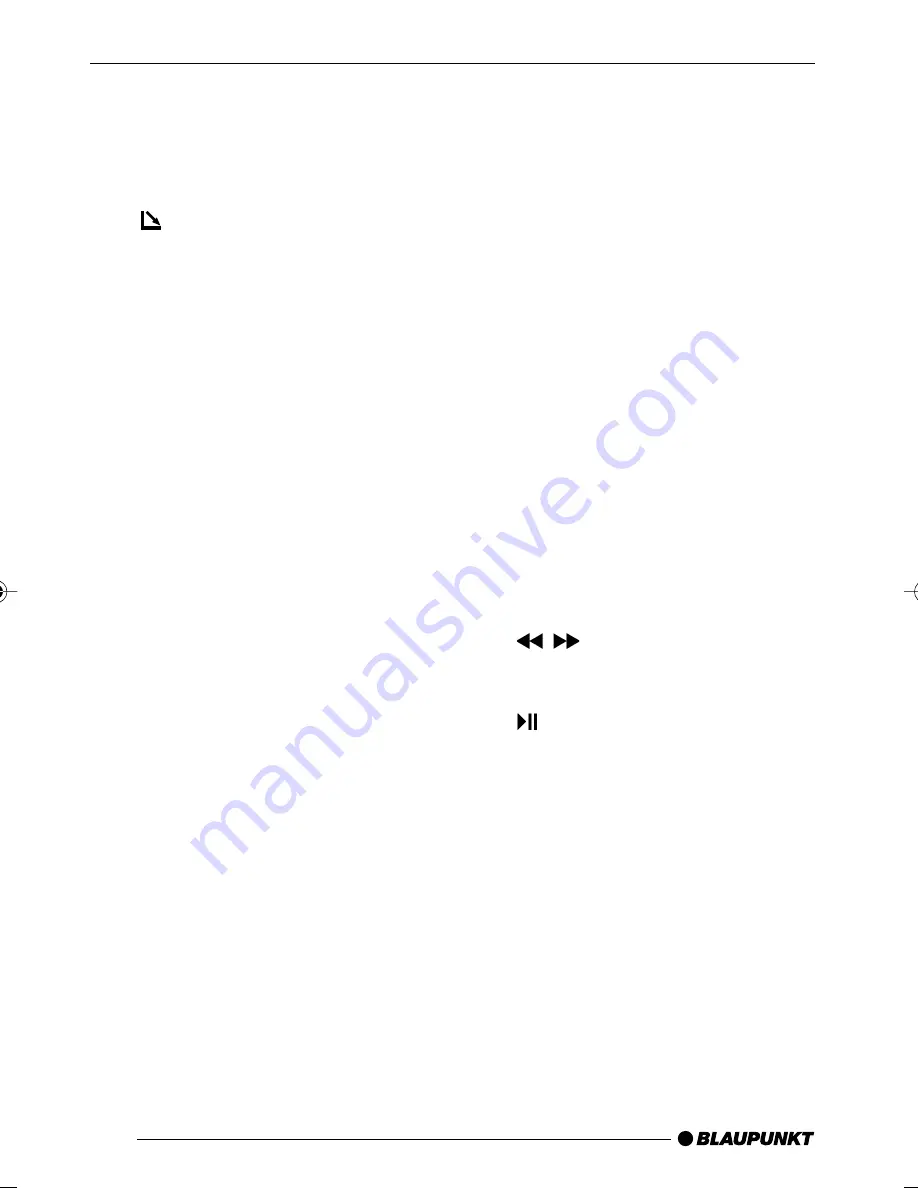
68
1
Button to switch the device on/
off and operate the volume
mute feature.
OFF
button on the remote con-
trol for switching the device off.
2
button to open the flip-re-
lease control panel.
3
Volume control.
4
BND
•
TS
button.
Short press: Selects the FM
memory banks and the MW
and LW wavebands.
Long press: Starts the FM Trav-
elstore function.
5
DIS•ESC
button to change the
display contents, to close the
menus without saving changes.
6
Arrow buttons on the remote
control and the device with
identical function.
7
MENU•OK
button
Short press: Calls up the men-
us for basic settings and con-
firms menu entries. Confirms
menu entries in DVD menus.
Long press: Starts the scan
function.
8
TRAF
button to switch traffic in-
formation standby on/off.
CONTROLS
9
Buttons
1
-
6
.
:
AUD•DEQ
button (Audio).
Short press: Sets bass, treble,
balance, fader and X-bass.
Long press: Calls up the equal-
izer menu.
;
SRC
button to switch sources
between CD/DVD, Tuner, CD
changer (if connected) and
AUX.
<
SETUP
button to call up the
setup menu of the DVD player.
=
MENU
button to call up the
main menu (root menu) of a
DVD.
>
ENTER
button to confirm menu
entries on DVDs and in the set-
up menu.
?
MUTE
button to mute the de-
vice.
@
buttons to start the fast
forward/reverse search, to con-
trol slow-motion in DVD mode.
A
button to start and interrupt
(freeze frame) the DVD play-
back.
B
GOTO
button for direct selec-
tion of playing time or title on a
CD/DVD, selecting playing time,
chapter or title on a DVD.
02LasVegasDVD35_gb
08.07.2005, 14:16 Uhr
68




































