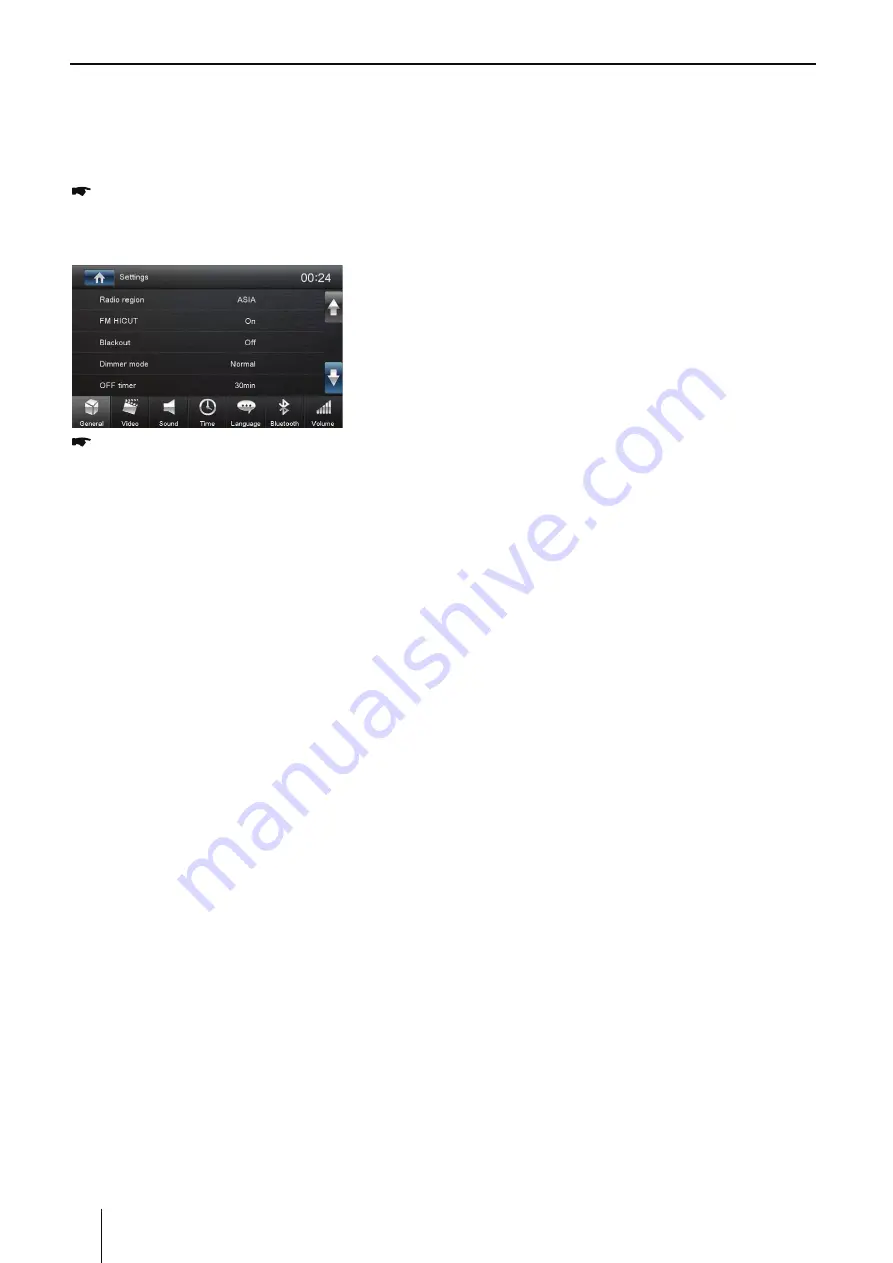
14
Basic settings
Basic Settings
In the settings
m
enu,
y
ou can adjust the basic
settings for the different functions of the device to
y
our require
m
ents.
In the
m
ain
m
enu, press the [ Settings ]
button.
The
settings
m
enu is displa
y
ed, the General
sub
m
enu is activated.
Call up the sub
m
enus with the buttons in the
lower area of the settings
m
enu.
General
The following setting are possible:
Radio region - Select the reception region for the
radio reception.
FM HICUT - Activating/deactivating the Hicut fi
lter to i
m
prove pla
y
back in case of poor radio
reception.
Blackout - Choose screen blackout off, 10s or 20s.
Di
mm
er
m
ode - Touch the [Di
mm
er
m
ode], there
4
m
ode to select: Night/Dark/Nor
m
al/Bright.
OFF ti
m
er - Setting the switch-off ti
m
e. To protect
the vehicle batter
y
, the device is auto
m
aticall
y
switched off after the set ti
m
e period if the
vehicle ignition is switched off.
Beep - Switch confir
m
ation beep on/off.
Ke
y
color - select the backlight color of the ke
y
s.
48$5IFCVUUPOTPGBDPOOFDUFETUFFSJOHXIFFM
con-trol can be configured here.
Software version - Displa
y
of the current software
ver-sion.
Load factor
y
settings - Resets all personalised
settings.
Video
The following settings are possible:
Set password - Define a password if
y
ou want to
use the parental controls.
Rating level - The rating of DVDs can be defi ned
here. If set to “Adult”, all
m
ovies can be pla
y
ed
back. If a password was configured, the rating
level can be changed onl
y
with the password.
Video out - Switch video out on/off
Aspect ratio - Full/Nor
m
al
m
ode
Sound
The following settings are possible:
Subwoofer - Switch subwoofer on/off
Subwoofer filter - Make the setting according to
the subwoofer used (settings: 80/120/160 Hz).
D
y
na
m
ic sound - Switch
d
y
na
m
ic bass
on/off.
Ti
m
e
The following settings are possible:
Date - Set the date.
Clock
m
ode - Selection between 12 and 24-h
m
ode.
Ti
m
e - Set the ti
m
e.
Auto clock - Switch auto
m
atic clock setting on or
off with the ti
m
e data trans
m
itted via RDS.
Language
The following settings are possible:
OSD - Language for the user interface of the
device.
DVD audio - The audio pla
y
back of DVDs is
star ted in the language defi ned here.DVD
subtitle - The subtitles of DVDs are shown in the
language defi ned here.
DVD
m
enu - The DVD
m
enu is displa
y
ed in the
language defi ned here.
Bluetooth
The following settings are possible:
Bluetooth - Bluetooth® can be switched on or off .
Auto connect - If “Auto Connect” is activated,
the device auto
m
aticall
y
connects with known
Bluetooth® devices as soon as the
y
are in range.
Auto answer - Phone calls fro
m
connected
telephones are auto
m
aticall
y
answered if this
option is enabled.
Pairing code - Man
y
Bluetooth® devices request
t h e p a i r i n g co d e b e fo re e s t a b l i s h i n g t h e
DPOOFDUJPO:PVDBOEFöOFJUIFSF
Microphone - Select the
m
icrophone to be used
for the hands-free s
y
ste
m
via Bluetooth®.
Volu
m
e
:PV DBO BEKVTU UIF WPMVNF SBUJP GPS BMM BVEJP
sources in the volu
m
e
m
enu.
Содержание Chicago 600
Страница 21: ...Designed and enginereed by Blaupunkt...





















