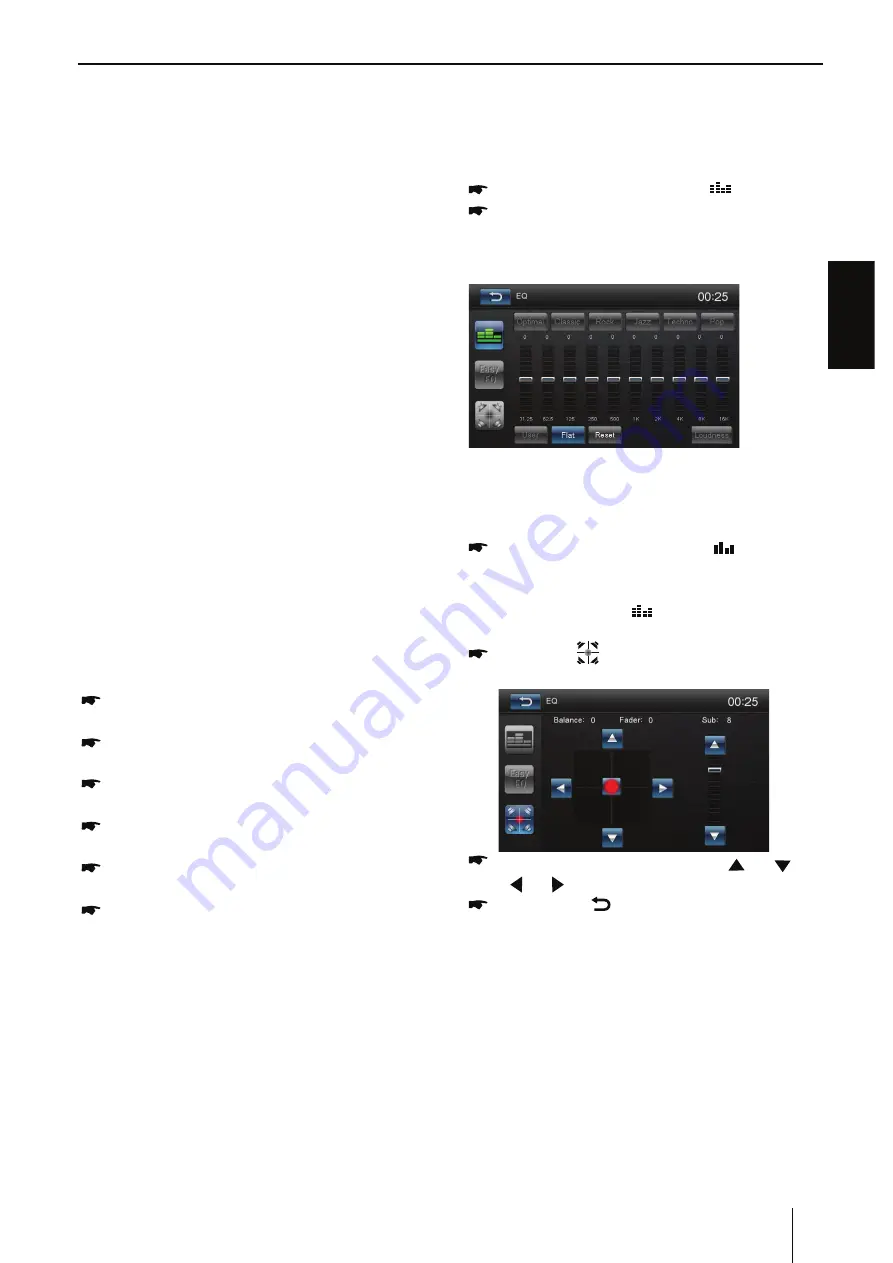
ENGLISH
13
Tip:
t 'PSZPVSESJWJOHTBGFUZQMFBTFEPOPUVTFUIF
function during driving.
t 'PS OPSNBM VTF
Android 4.0 to Android
6.0 version
is reco
mm
ended. Since Android
2.3X and below version s
y
ste
m
lacks relevant
support, when using the version s
y
ste
m
to
connect the product, so
m
e functions (such
as:
m
obile video pla
y
, etc.)
m
a
y
not displa
y
nor
m
all
y
.
t "DDPSEJOH UP UIF EJGGFSFOU NPCJMF QIPOFw
Media librar
y
” and “Video” progra
m
support
for
m
ats, it is not all the video files copied to
m
obile phone can be identified and pla
y
ed.
According to the different equip
m
ent
function, not all video files of all for
m
ats can
be pla
y
ed in vehicle ter
m
inal s
m
oothl
y
.
t 4 J O D F U I F N P C J M F Q I P O F E B U B D B C M F
perfor
m
ance difference in the
m
arket, it is
strongl
y
reco
mm
ended using the
original
U
SB data
line to connect so as to guarantee
the connection stabilit
y
.
t %VF UP UIF EJGGFSFODF PG NPCJMF QIPOF
perfor
m
ance, when using different
m
obile
phones to connect, the perfor
m
ance
m
a
y
be
different.
Connect with iPhone
Select “PhoneLink” in the
m
ain
m
enu and
select “iPhone ” on the screen.
Open the Personal Hotspot on the settings
m
enu of
y
our iPhone.
Connect
y
our iPhone to the
front
USB port of the
unit.
Open the control center of
y
our iPhone and
touch
[AirPlay]
.
S e l e c t
[ E C - M i r ro r ]
, a n d t u r n o n t h e
“Mirroring”
function.
After connecting successfull
y
, the desktop
of
y
ou iPhone will displa
y
on the screen of
the unit.
(If it is not connected successfull
y
, please restart
UIF8J'JPGZPVSJ1IPOFBOESFGSFTIUIFIPUTQPU
list on the unit.
Note:
This
m
achine supports the versions of iPhone
operation s
y
ste
m
are between iOS8.0 to iOS10.
Videos on web pages will not be shown with
operation s
y
ste
m
version below iOS9. At an
y
ti
m
e,
y
ou and
y
our partners’ voices will not
co
m
e into this
m
achine when
y
ou are
m
aking
phone calls. The native video App on iOS8.0 and
below iPhones will not be supported.
Sound settings
Equalizer
:PVDBOBEKVTUUIFFRVBMJ[FSGPSBMMTPVSDFT
In
the
m
ain
m
enu, press the [
] button.
Select
EQ
m
ode
Touch the desired EQ selection: [ Opti
m
al ] / [
Classic ] / [ Rock ] / [ Jazz ] / [ Techno ] / [ Pop ],
and the EQ
m
ode will change.
Adjust FAD BAL
:PVDBOBEKVTU UIFWPMVNF EJTUSJCVUJPO JOUIF
vehicle for all sources.
In
the
m
ain
m
enu, press the [
] button.
- Or -
On the control bar of the current audio
source, press the [
] button.
The
equalizer
m
enu is displa
y
ed.
Press the [
] button.
The
m
enu for fader and balance is displa
y
ed.
Adjust fader and balance with [
] / [
] or
[ ] / [ ].
Ne
x
t, press [
].
The setting is stored, the current source is
displa
y
ed again.
Navigation Operations
*
To navigate b
y
the unit, si
m
pl
y
select the desired
navigation application on the
m
ain
m
enu. Then
navigate b
y
the touch screen.
A
U
X Operations
Select [ [AV-IN1]/[AV-IN2] on the
m
ain
m
enu to
visit au
x
iliar
y
device.
PhoneLink, Sound settings, Navi, A
U
X
*
Optiona
l
iGO
P
ri
m
o
Ne
x
tgen
Mapping
required
Содержание Chicago 600
Страница 21: ...Designed and enginereed by Blaupunkt...





















