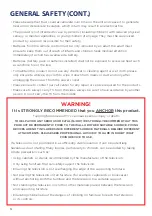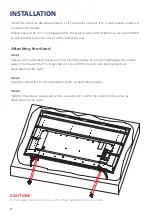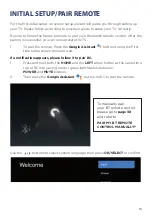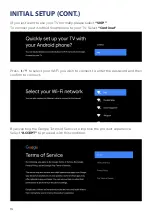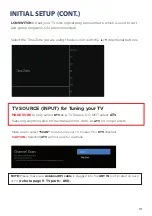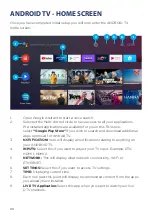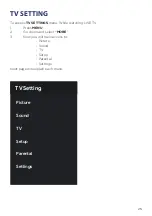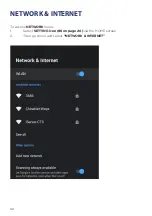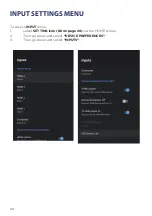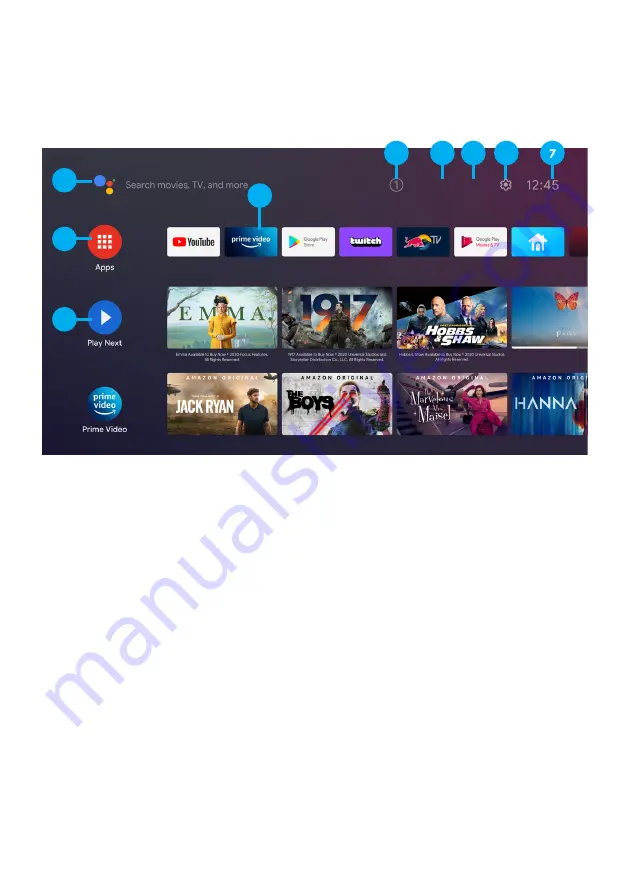
20
ANDROID TV - HOME SCREEN
Once you have completed initial setup, you will now enter the ANDROID TV
home screen.
1.
Open Google Assitant to start a voice search.
2.
Selected the Multi-dot red circle to have access to all your applications.
Pre-installed applications are available for you in this FAVs row,
select
“Google Play Store”
If you wish to search and download additional
apps optmised for Android TV.
3.
NOTIFICATION:
here will display all notifications relating to anything on
your ANDROID TV.
4.
INPUTS:
Select this if you want to adjust your TV Input, Example: DTV,
HDMI 1, HDMI 2.
5.
NETWORK:
This will display what network connectivity, Wi-Fi or
ETHERNET.
6.
SETTINGS:
Select this if you want to access TV settings.
7.
TIME:
Displaying current time.
8.
Each row past this point will display recommended content from the apps
you already have installed.
9.
LIVE TV Application:
Select this app when you want to watch your live
DTV channels.
8
9
3
4
5
6
2
1
Содержание BP750USG9200
Страница 1: ...Instruction Manual 75 4K Ultra HD Android TV BP750USG9200...
Страница 2: ......
Страница 10: ...10 CONTROLS AND CONNECTIONS...
Страница 12: ...12 REMOTE CONTROL...
Страница 13: ...13 REMOTE CONTROL CONT...
Страница 37: ...37 GENERAL PROBLEMS WITH TV SET FAQS...
Страница 40: ...CUSTOMER SUPPORT info ayonz com DISTRIBUTED BY Ayonz Pty Ltd...