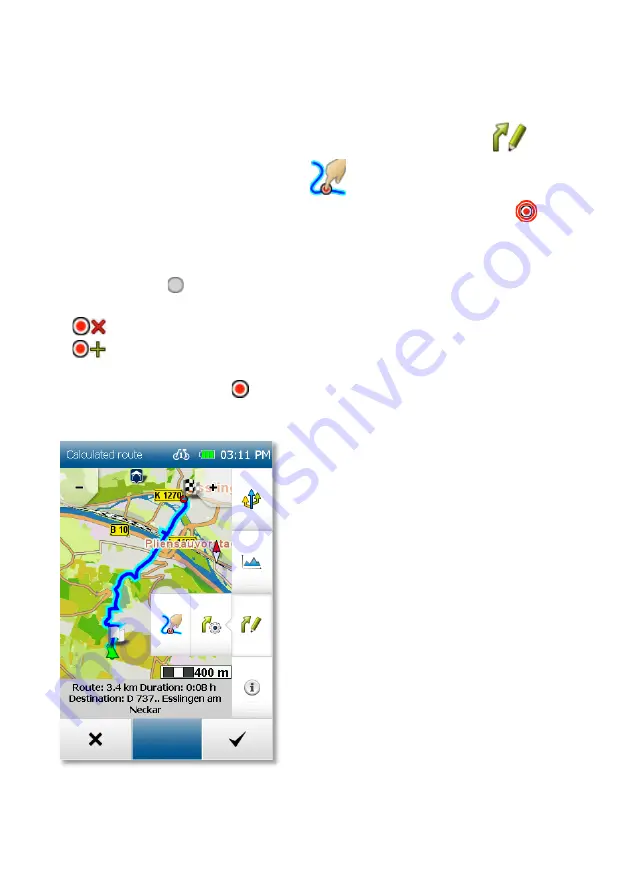
31
2.6
Drag and Drop Route
After calculating a route via the destination entry, you have the option of manually
changing the calculated route.
1. After calculating the route, tap on the fold-down button Change route
and
then on the button Drag and drop route
.
2. Tap on the section of the route which you would like to change. A marking
appears.
3. Now tap (within a radius of 300 km) on the point on the map to which you would like
to move the route. The new route will be calculated and displayed. The original
point is marked
.
4. Two buttons are shown which allow you to edit the route further.
Delete point
– the marking set previously is cancelled.
Fix point and set further point
– the set marking is adopted and fixed, the
new route is calculated.
Fixed points are marked with
.
A fixed point can be selected again, moved or deleted at any time.
NOTE:
If the point is set away from a road, the nearest link to a segment of road is
searched for and the route is calculated via this point.






























