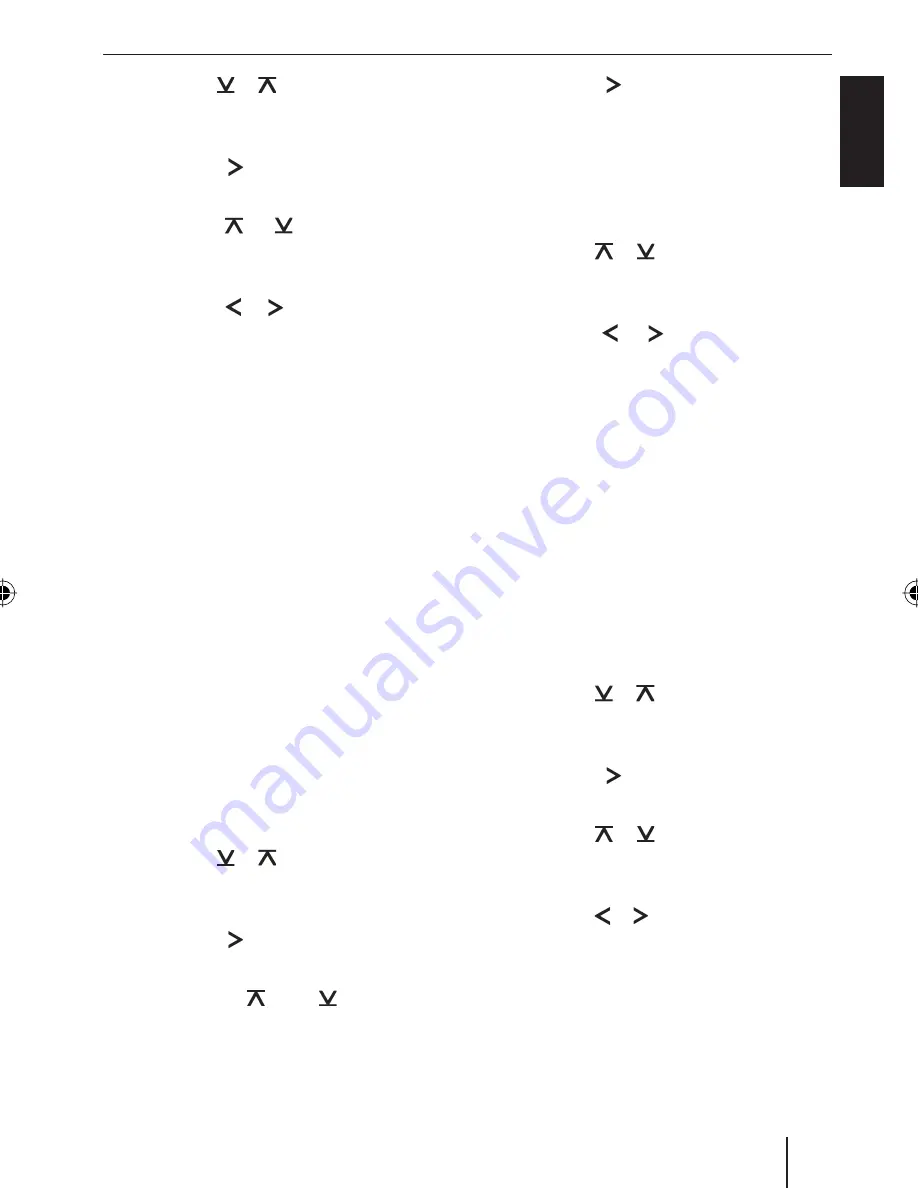
31
EN
GLISH
Press the or button
:
repeatedly
until “DISPLAY MENU” appears on the
display.
Press the button
:
to open the
menu.
Press the or button
:
repeat-
edly until “POSITIVE” or “NEGATIVE”
appears on the display.
Press the or button
:
to switch
between the modes.
When you have fi nished making your
changes,
Press the
MENU
button
9
twice.
Setting the display illumination
colour
For the display illumination, you can mix a
colour from the RGB spectrum (red green
blue) or select a colour during a colour
seek.
Mixing a colour for the display
illumination
To customise the display illumination to suit
your tastes you can mix a colour yourself
using the three primary colours red, green
and blue.
Press the
MENU
button
9
.
Press the or button
:
repeatedly
until “DISPLAY MENU” appears on the
display
Press the button
:
to open the
menu.
Press the or button
:
repeatedly until “DISP COL” appears on
the display.
쏅
쏅
쏅
쏅
쏅
쏅
쏅
쏅
쏅
Press the button
:
to open the
menu.
The menu for mixing your own colour is
displayed. “R”, “G”, and “B” are displayed
with the current values. The “R” setting is
activated.
Press the or button
:
repeatedly
until the desired colour value is
displayed.
Press the or button
:
to move
the selection mark behind the other
colours.
Adjust the other colour components to
suit your preferences.
When you have fi nished making your
changes,
Press the
MENU
button
9
three
times.
Selecting a display illumination during a
colour scan
Press the
MENU
button
9
.
Press the or button
:
repeatedly
until “DISPLAY MENU” appears on the
display
Press the button
:
to open the
menu.
Press the or button
:
repeatedly
until “COL SCAN” appears on the
display.
Press the or button
:
, to start the
colour seek.
The device starts changing the display
illumination colour.
If you want to adopt the currently set
colour,
Press the
MENU
button
9
once.
쏅
쏅
쏅
쏅
쏅
쏅
쏅
쏅
쏅
쏅
쏅
Display
BA_BahamasMP46_EN.indd 31
BA_BahamasMP46_EN.indd 31
4/5/06 9:00:23 AM
4/5/06 9:00:23 AM
Содержание Bahamas MP46
Страница 2: ...2 12 10 1 3 2 11 4 5 6 7 8 9 ...






























