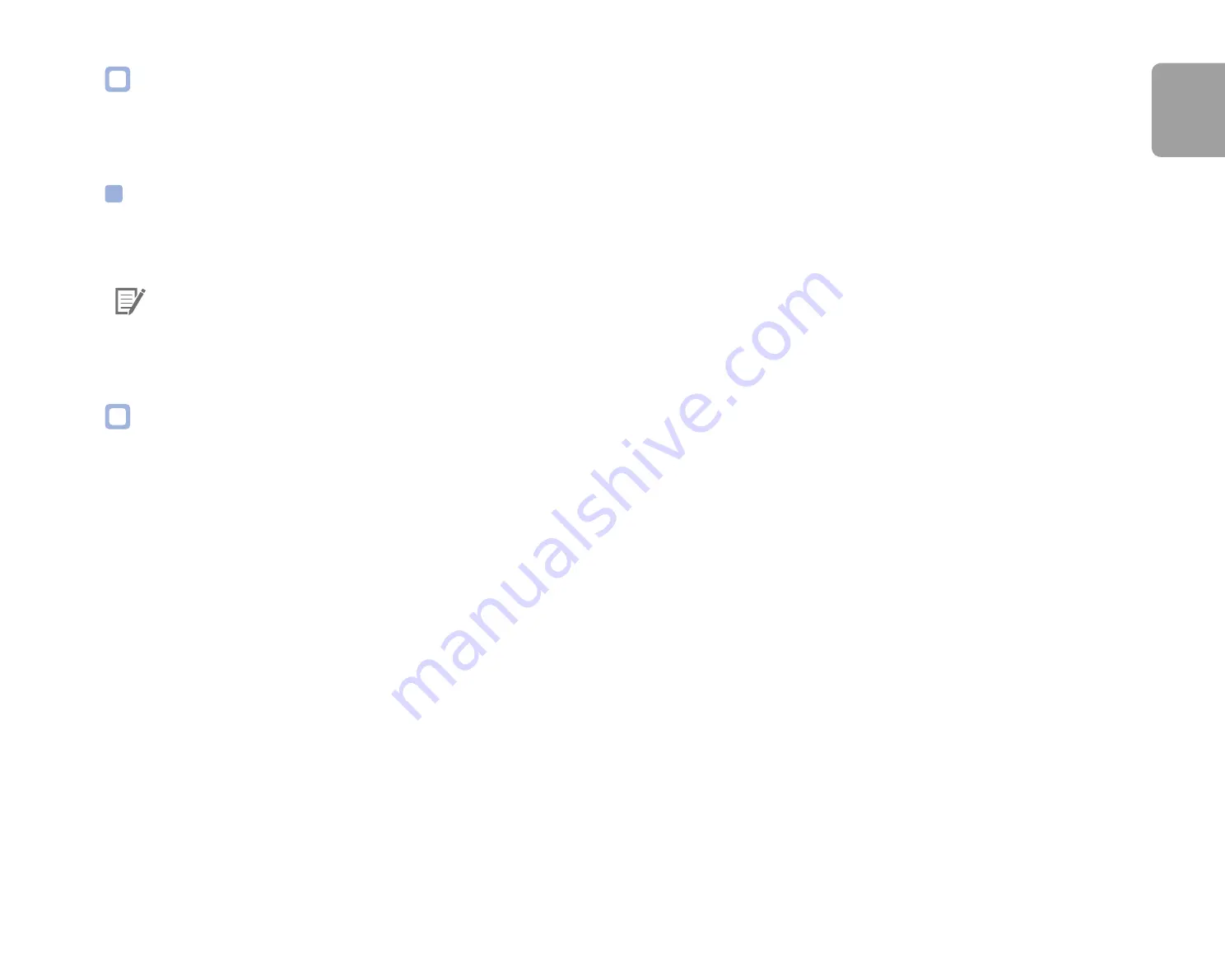
DR750X-2CH
67
ENGLISH
Speed alert
Set a speed limit (up to 300 km/h or 200 MPH) for the speed alert. When the vehicle exceeds the specified speed limit, the dashcam beeps
and switches to event recording. After saving one event recording file the dashcam switches back to normal mode recording.
Battery Protection (Hardwiring Power Cable installation only)
When the battery protection is on, power is supplied to your BlackVue while the vehicle is off (ACC+ off) and also prevents the vehicle from
battery discharge while it is parked. When enabled, BlackVue will automatically power down according to the set cut-off timer and voltage.
Note
y
Recommended settings for low voltage cut-off is 12V or higher during winter. - If battery protection is off, BlackVue will not
operate when the vehicle is turned off (ACC+ off).
User text overlay
You can create a user text overlay of up to 20 characters using a combination of English letters (A – Z, a – z), numbers (0 – 9), and symbols
(:;‘/+-_()$#). The text is overlaid in the top-left corner of the recorded videos.
Содержание DR750X-2CH
Страница 1: ...ENGLISH DR750X 2CH Manual ...
Страница 50: ...50 BLACKVUE 3 You will be notified once the upgrade is successful ...
Страница 54: ...54 BLACKVUE Basic settings ...
Страница 62: ...62 BLACKVUE Sensitivity settings ...
Страница 71: ...DR750X 2CH 71 ENGLISH Push notification settings You can customize when you want to receive push notifications ...
Страница 72: ...72 BLACKVUE FW Language You can change the Firmware language of your dashcam ...
Страница 104: ...104 BLACKVUE 4 Go back to the Firmware settings menu tap and tap Save ...
















































