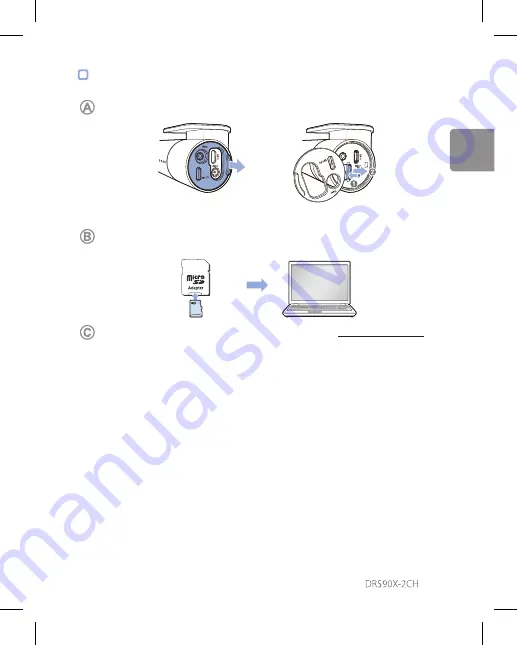
43
Videobestanden afspelen op uw
computer
(Windows/macOS)
Verwijder de microSD-kaart uit de dashcam.
Open het zijpaneel
Om te verwijderen
Gebruik de meegeleverde microSD-kaartadapter om de kaart te verbinden met
een computer.
Download het programma BlackVue Viewer vanaf
Support > Downloads
en installeer het op uw computer.
NEDERLANDS













































