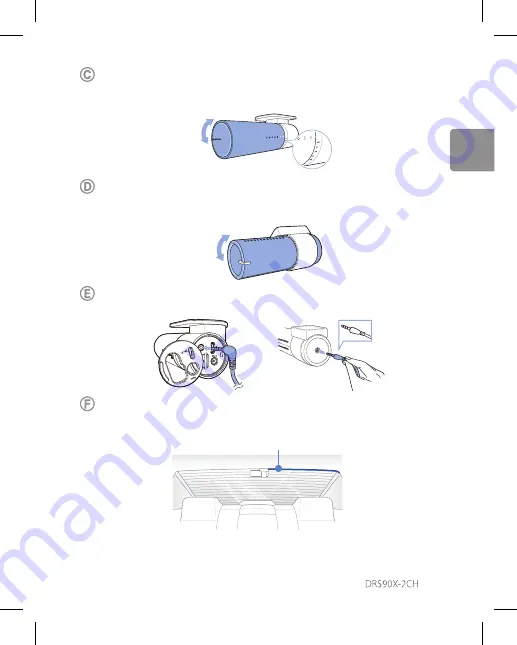
37
Pas de hoek van de lens aan door de behuizing van de camera voorzijde te draaien.
We raden aan de lens iets naar beneden te wijzen (≈10 ° onder horizontaal), om
video met een 6:4 weg:achtergrond-verhouding op te nemen.
Haal het beschermfolie van de dubbelzijdige tape en bevestig de camera
achterzijde aan de achterruit. Pas de hoek van de lens aan door de behuizing van
de camera achterzijde te draaien.
Sluit de camera voorzijde (poort aan de ‘Achterzijde’) en de camera achterzijde
(’V out’) aan met behulp van de aansluitkabel van de camera achterzijde.
Gebruik de wrikker om de hoeken van de afwerking van de ruit op te tillen en duw
de aansluitkabel van de camera achterzijde eronder.
Aansluitkabel voor camera achterzijde
NEDERLANDS
















































