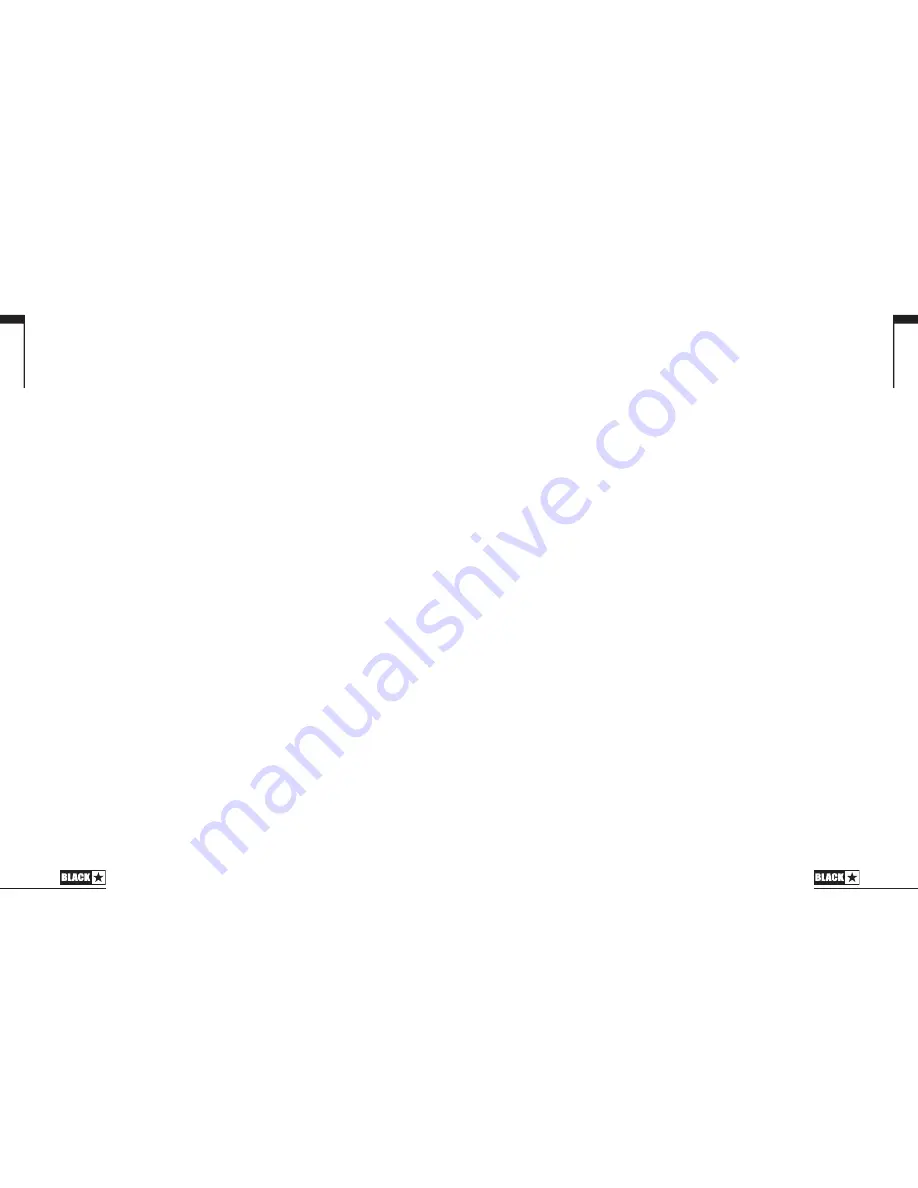
English
15
The Recall Indicator shows if there is a mismatch between the current value of a
parameter within the amplifier and the corresponding physical front panel control.
For example, when you change to a different patch the controls on the front panel
may not always reflect the setting you are hearing.
To prevent unexpected level jumps in the control you are adjusting, the front panel
knobs will have no effect on the sound until the knob reaches the current parameter
value. Once reached the Recall Indicator flashes twice and the knob ‘takes control’
of the value and can increase or decrease the value.
The recall indicator will flash each time the physical knob ‘passes through’ the
currently active value that you are hearing.
Recall is active for Gain and ISF.
When the Tuner is active the Recall Indicator will flash continuously.
Rear Panel
1. DC Input
The supplied detachable DC power supply is connected here. Always ensure the
Power Switch (12) is in the OFF position before connecting the power supply. The
lead should only be connected to a power outlet that is compatible with the voltage,
power and frequency requirements stated on the power supply. If in doubt seek
advice from a qualified technician.
Programmability
Storing Patches
Your ID:Core amplifier stores 6 patches (1 patch per Voice setting).
To store the current sound as a patch press and hold the Manual switch for two
seconds. The currently selected Voice LED will flash to indicate the patch has been
stored.
Storing a patch will overwrite any previous patch in that location.
Patches can also be stored via Blackstar’s INSIDER software.
NOTE:
Each patch on your ID:Core must use the Voice setting assigned to that
patch i.e. the Clean Warm patch uses the Clean Warm voice.
Recalling Patches
When in Patch Mode turn the Voice control to choose the desired Voice patch.
Patches can also be recalled via the Blackstar INSIDER software or a connected
footcontroller (ID:CORE STEREO 20 & ID:CORE STEREO 40 only).
NOTE:
To recall a patch, the Manual LED must be off to indicate Patch Mode.
Turning the Voice control while the Manual LED is on (in Manual Mode) will only
select the indicated voice.
USB Audio
English
14
Standard audio drivers are used to connect the amplifier to a PC or Mac. No specific
drivers are required. For a guide on low-latency USB recording visit:
www.blackstaramps.com/usbrecording
NOTE:
Always connect the amplifier via a main USB port, often found on the rear
of the computer.
The amplifier will appear as an audio capture device within recording software.
The output of the audio over USB can be changed via the Blackstar INSIDER
software, and can be one of the following:
Speaker emulated stereo effected audio channels
2 x mono audio channels
- Left – effected amplifier signal
- Right – unprocessed guitar signal
Reamping Mode
Reamping
The amplifier can be switched into Reamping Mode via the Blackstar INSIDER
software. This is a non-storable setting and will be switched off either when the
USB cable is removed, or when the amplifier power is switched off.
When activated, Reamping Mode allows the amplifier to accept a pre-recorded, dry
guitar signal via USB and return a fully processed audio signal. This return signal can
then be captured using recording software on the connected PC or Mac.
Firmware Update
Firmware updates are initiated via the Blackstar INSIDER software. A new version
of the Blackstar INSIDER software will be released whenever an update is available.
When the amplifier is connected (via USB) to a version of the Blackstar INSIDER
software containing newer firmware, a message will be displayed prompting you
to install the latest files. Whilst updating, the amplifier controls will be unresponsive.
Front panel voice LEDs will cycle to indicate data activity during the update process.
The amplifier power should not be switched off during a firmware update. If the
amplifier is switched off during an update, the controls may be unresponsive after
the power is reapplied and the amplifier will produce no sound. The voice LEDs will
cycle to indicate that the amplifier contains no valid firmware.
If you are experiencing problems with the firmware update process the amplifier
can be forced to power up in Update Mode. Hold down the Manual (14) & MOD (6)
switches simultaneously, whilst switching on the amplifer to enter this mode with the
voice LEDs cycling to indicate Update Mode. Connect the amplifier to the Blackstar
INSIDER software to begin a firmware updae.
The amplifier must be connected to the Blackstar INSIDER software to reinstall
valid firmware. The update process will start automatically if the Blackstar INSIDER
software detects that the amplifier is in this state.
Technical Specification
Содержание ID CORE STEREO 10
Страница 23: ...45 44 Japanese Japanese...
Страница 31: ...English 60 Deutsch Fran ais Japanese ID CORE STEREO 10 Front Panel...
Страница 32: ...English 61 Deutsch Fran ais Japanese 61 ID CORE STEREO 20 Front Panel...
Страница 33: ...62 62 ID CORE STEREO 40 Front Panel English Deutsch Fran ais Japanese...
Страница 34: ...64 English Deutsch Fran ais Japanese English Deutsch Fran ais Japanese 63...
Страница 35: ...66 English Deutsch Fran ais Japanese English Deutsch Fran ais Japanese 65...








































