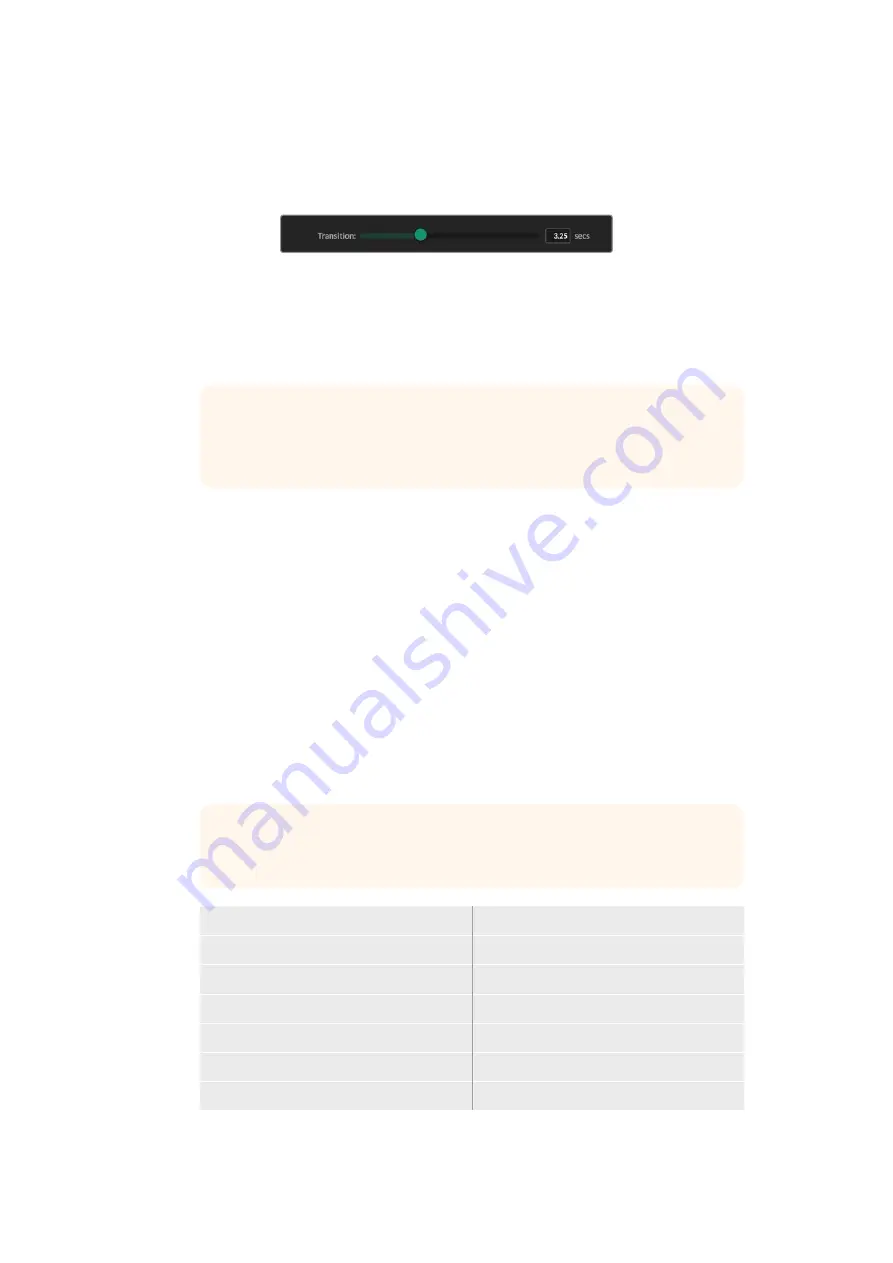
3
If you are using still images for both the background or layer destinations, then you
can choose to add a dissolve transition between the two images. To set the duration
of the transition use the transition slider. Dissolve transitions can be between 0 and 10
seconds long in 0.25 second increments.
4
Once you have assigned your still images, click on the ‘close’ button to close the
media window.
To perform a cut or transition between backgrounds or layers you can use
the ‘background switch’ or ‘layer switch’ button in the function bar of Ultimate
Software Control.
TIP
When you save a preset your Ultimatte will save any assignments that you
have made in the media pool. Keep reading this manual for more information
on saving and loading presets.
Supported File Formats for Stills
The Ultimatte media pool can use many different file formats including TGA, PNG, BMP, JPEG
and TIFF. Embedded alpha channels are supported in TGA, TIFF and BMP file formats.
Stills Background and Layer Options
Once you have assigned a still image to a background or layer, you have the following options:
Use the RGB content of the still as a background and use the alpha channel of the still
as a background matte. If the still doesn’t contain an alpha channel, Ultimatte will assign
a solid white matte.
Use the RGB content of the still as a background and do not use the alpha channel as
a background matte. You can do this by disabling the Background Matte In option in
Ultimatte Software Control.
TIP
Still images used for holdout and garbage mattes need to be grayscale,
single channel images.
Source
Supported formats
Background
TGA, TIFF, BMP, PNG, JPG
Background and Background Matte
TGA, TIFF, BMP
Layer
TGA, TIFF, BMP, PNG, JPG
Layer and Layer Matte
TGA, TIFF, BMP
Garbage Matte
TIFF, BMP, PNG, JPG
Holdout Matte
TIFF, BMP, PNG, JPG
31
Using the Media Pool






























