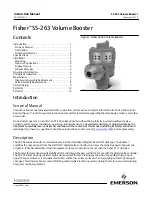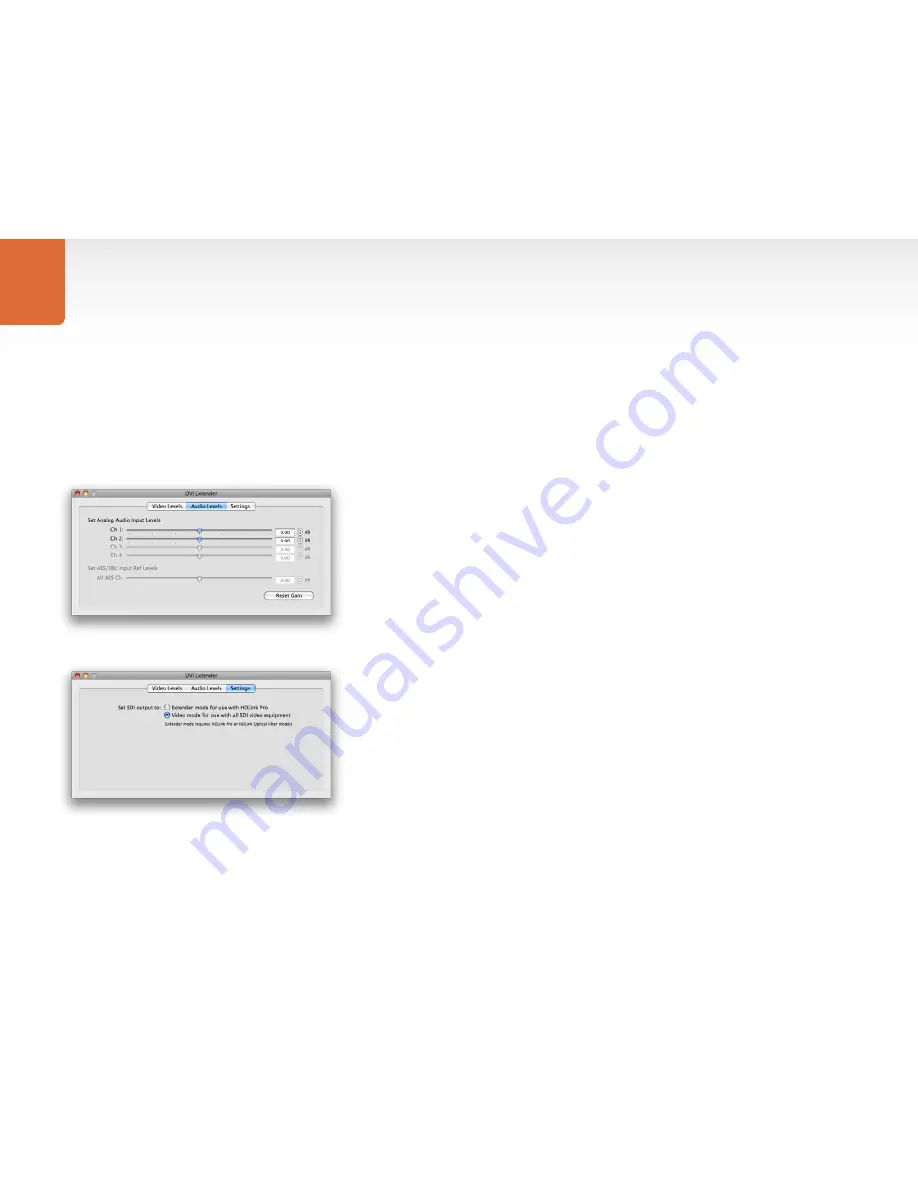
Using Blackmagic Converter Utility
9
The Converter Utility Interface
The Converter Utility interface is composed of three panes for Video Levels, Audio Levels and Settings.
Click these tabs in order to reveal any adjustable options for DVI Extender. Most of the settings are self-
explanatory but there are a couple of points worth mentioning.
The Video Levels pane is grayed out as there are no analog video adjustments to be made. DVI Extender
uses an all-digital video path from DVI to SDI. This means that your video output will be perfect and no
adjustments are necessary.
In the Audio Levels pane, two analog audio input channels can be adjusted independently as analog audio
levels may vary between channels because analog is not perfect. The other two analog audio channels
are grayed out as they are used by other Blackmagic Design products and are not applicable to DVI
Extender. Similarly, the 8 channels of AES/EBU digital audio are grayed out as they are not applicable to
DVI Extender.
The Settings pane provides two options for DVI Extender.
Extender mode supports most regular computer display resolutions up to 1920 x 1200. It requires the use
of a Blackmagic Design HDLink Pro (or newer HDLink model) at the other end of the SDI cable. HDLink
products support connection to digital displays including DVI and HDMI.
Video mode configures DVI Extender to output SMPTE compliant SDI video and audio which can be
used with virtually any other SDI hardware from Blackmagic Design and other companies including Sony
™
,
Panasonic
™
and many more. Video resolutions supported by this mode are: 720 x 480, 720 x 576, 1280 x
720 and 1920 x 1080.
USO
RESTRITO
Содержание DVI Extender
Страница 1: ...Instruction Guide DVI Extender Windows August 2009 Mac OS X USO RESTRITO ...
Страница 5: ...How to Install 5 USO RESTRITO ...
Страница 19: ...Warranty 19 USO RESTRITO ...