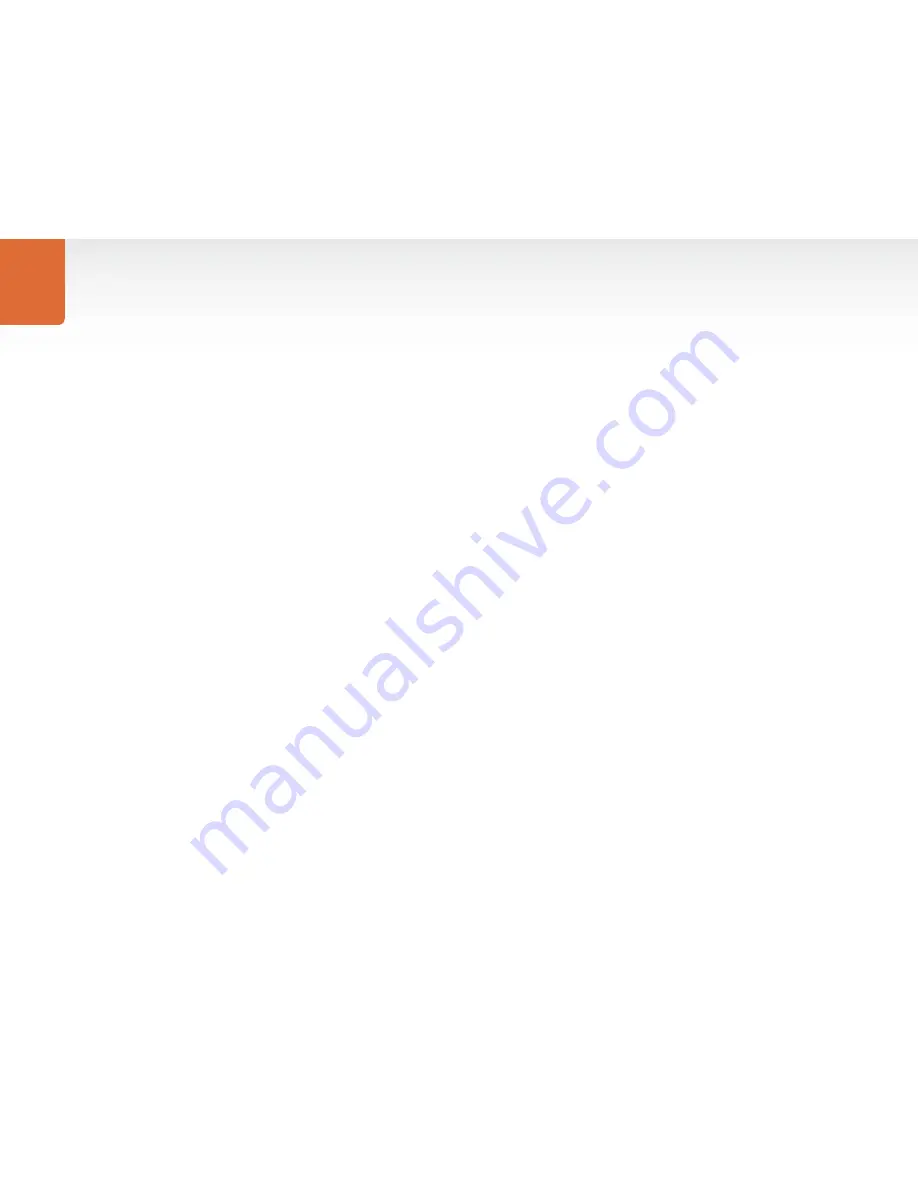
Installation
7
Installation and Removal on Mac OS X
After downloading the Converter Utility software and unzipping the downloaded file, open the resulting
disk image to reveal it’s contents.
Drag the Blackmagic Converter Utility icon and drop it on to the Applications icon. Blackmagic Converter
Utility is now installed.
To remove Blackmagic Converter Utility from your Mac, simply drag its icon from the Applications folder to
the Trash and then choose to Empty Trash.
Installation and Removal on Windows
After downloading the Converter Utility software and unzipping the downloaded file, you should see a
Converter Utility folder containing this PDF manual and the Converter Utility installer.
Double-click the installer and follow the onscreen prompts to complete the installation. When the installation
has finished, it will prompt you to restart the computer. The restart will load a USB driver for Converter Utility
so that it can communicate with any Blackmagic Design Mini Converter. Click “restart” to complete the
installation process. Once the computer has restarted, Blackmagic Converter Utility will be fully installed
and ready to use.
To remove Blackmagic Converter Utility from Windows XP, go to the Add or Remove Programs control
panel, select Blackmagic Converter Utility and click on Remove.
To remove Blackmagic Converter Utility from Windows Vista, go to the Programs and Features control
panel, select Blackmagic Converter Utility and click on Uninstall.
USO
RESTRITO
Содержание DVI Extender
Страница 1: ...Instruction Guide DVI Extender Windows August 2009 Mac OS X USO RESTRITO ...
Страница 5: ...How to Install 5 USO RESTRITO ...
Страница 19: ...Warranty 19 USO RESTRITO ...




















