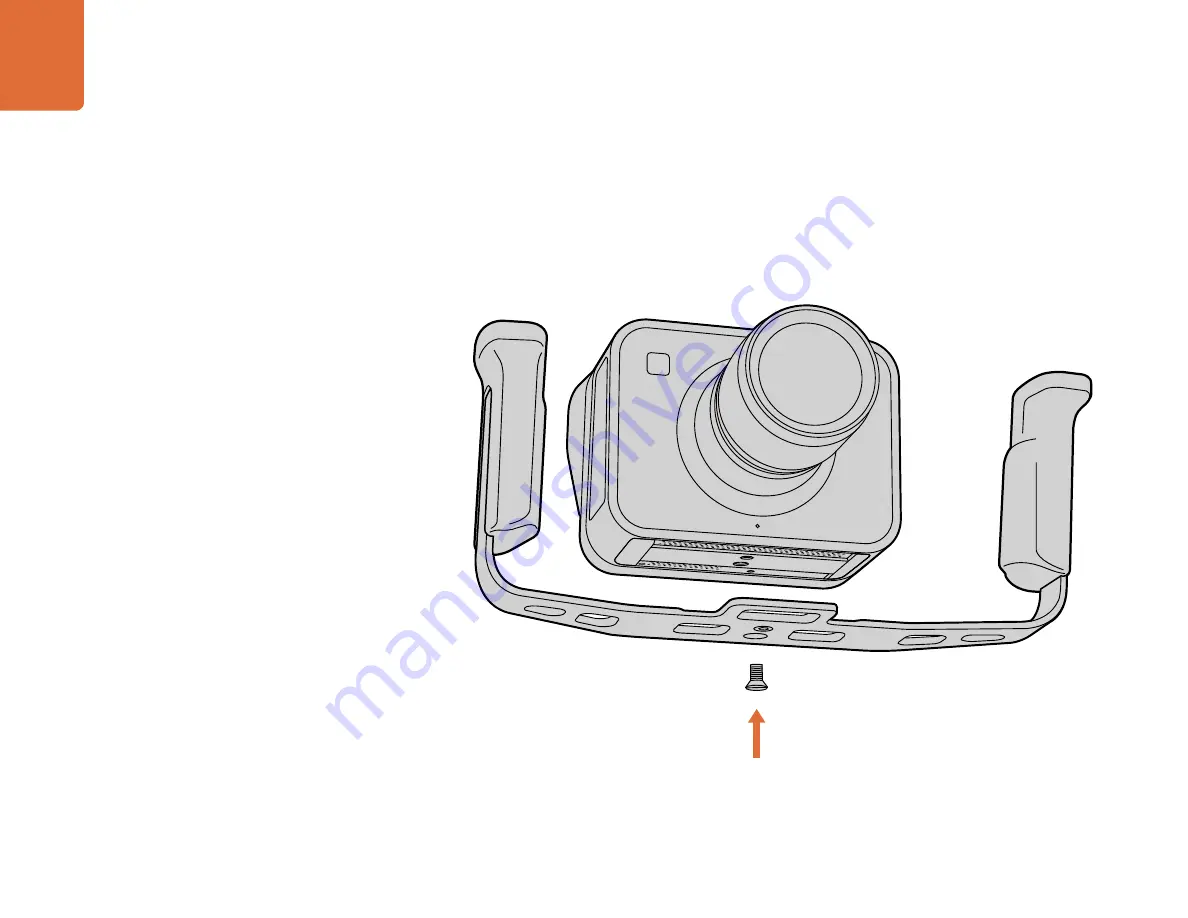
Attaching Accessories
38
Camera Handles
Optional handles for Cinema Camera and Production Camera 4K allow shooting in locations where you
need to move around quickly with your camera. The handles let you steady your shot and keep up with the
action!
On the underside of the camera, locate the
¼
” screw thread and insert the guide pin, locking the handles
to the camera.


















