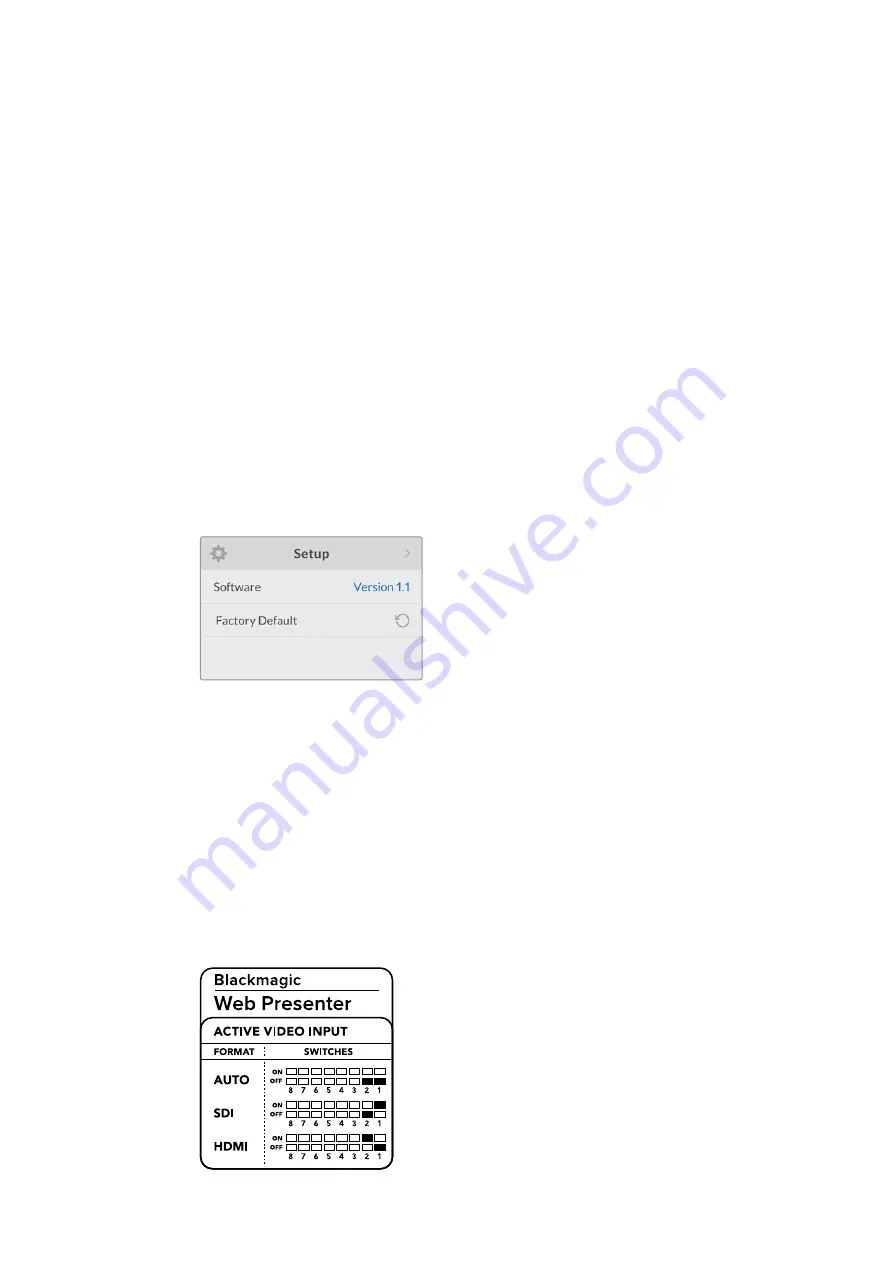
Changing the Video Input using Switches
Setup
Use the setup settings to check the software version currently installed on your Web Presenter.
You can also restore your Web Presenter to its default settings.
Software
The software setting lets you check the software version currently installed on your
Blackmagic Web Presenter.
Factory Default
The factory default setting is helpful if you want to start a new project with all the
settings on your Web Presenter set to their original default state.
To reset your Web Presenter:
1
Press the menu button and navigate to the ‘setup’ settings using the rotary knob. Press
‘set’ to enter the menu.
2
Select ‘factory default’ and press the ‘set’ button.
3
Cancel or confirm the reset.
If you confirm the reset, your Web Presenter will now display a ‘resetting’ indicator. When the
reset is complete, the LCD will return to the home screen and all the settings will now be set to
their original default state.
The setup settings can be used to check the software version
currently installed on your Blackmagic Web Presenter, or
resetting your Web Presenter to its original default state
Changing the Video Input using Switches
Your Blackmagic Web Presenter has small switches accessible via the basic front panel that lets
you set the video input to SDI, HDMI or auto. When a Teranex Mini Smart Panel is attached, the
switches are overridden by the smart panel LCD menu settings.
Changing a setting using switches is easy! Simply move the relevant switches up or down to the
on or off position using the tip of a pen. Refer to the switch legend printed on the base of your
Web Presenter to see the correct switch positions for your desired input.
17
Содержание Blackmagic Web Presenter
Страница 27: ...2017 4 Blackmagic Web Presenter...
Страница 50: ...FCC 15 A 2 1 2 HDMI HDMI 40 Blackmagic Design 2000m 50...
Страница 52: ...Manuel d utilisation et d installation F vrier 2017 Blackmagic Web Presenter Fran ais...
Страница 77: ...Installations und Bedienungsanleitung April 2017 Blackmagic Web Presenter Deutsch...
Страница 102: ...Manual de instalaci n y funcionamiento Abril de 2017 Blackmagic Web Presenter Espa ol...
Страница 127: ...Blackmagic Web Presenter 2017 4...
Страница 139: ...AUTO Blackmagic Web Presenter Blackmagic Web Presenter Web Presenter Cut Mix Dip Web Presenter AUTO 109...
Страница 149: ...FCC 15 A 1 2 HDMI HDMI 40 C Blackmagic Design 2000 119...
Страница 151: ...2017 4 Blackmagic Web Presenter...
Страница 159: ...Blackmagic Web Presenter 1280 x 720 www youtube com live_dashboard 1 2 129...
Страница 160: ...Blackmagic Web Presenter 3 Open Broadcaster 4 Open Broadcaster Preferences YouTube 5 Open Broadcaster 6 130...
Страница 174: ...FCC 15 A 1 2 HDMI HDMI 40 C Blackmagic Design 2000m 144...
Страница 176: ...2017 Blackmagic Web Presenter...
Страница 188: ...Auto SDI HDMI Web Presenter SDI SDI SDI HDMI HDMI Video Input Auto Transition Blackmagic Web Presenter 0 5 Auto 158...
Страница 199: ...A 15 FCC 1 2 HDMI 40 C Blackmagic Design 2000 169...
Страница 201: ...Kurulum ve Kullan m K lavuzu Nisan 2017 Blackmagic Web Presenter T rk e...
Страница 225: ...Manuale di istruzioni Febbraio 2017 Blackmagic Web Presenter Italiano...
Страница 250: ...Manual de Instala o e Opera o Abril de 2017 Blackmagic Web Presenter Portugu s...
















































