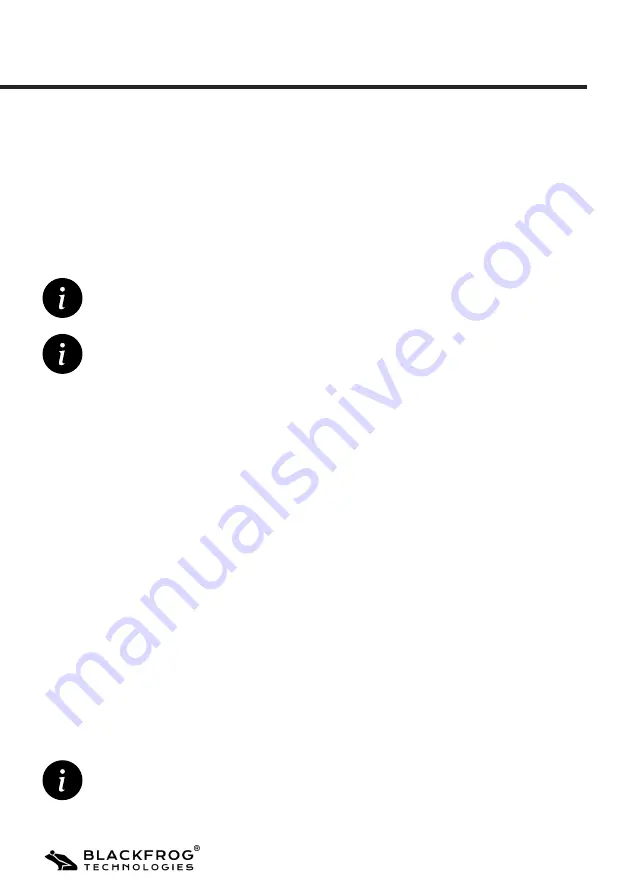
Emvólio Pro: User Guide & Warranty Document
24
a. Enter device settings menu (refer section 3.4.1)
b.
Use + or - buttons to toggle between options until the flight mode option is selected.
This is indicated by the SET and Airplane icon blinking on the display. Press OK to enter
flight mode setting adjustment menu.
c.
The flight mode settings are as follows:
Press + button to enable device flight mode function. The display will show ON to
indicate that device flight mode function is enabled.
Press - button to disable device flight mode function. The display will show OFF to
indicate that the device flight mode function is disabled.
d.
After selecting the required setting, press OK to confirm changes and exit to device
main settings menu. The device flight mode function has now been successfully
modified.
3.4.8 Adjusting the device flight mode setting
The following steps have to be performed to adjust the device flight mode setting:
To modify a previously entered digit, press the Back button to move back one digit. Use + or -
button to enter the correct value, and follow the subsequent steps indicated above.
e.
Repeat the process to select and confirm the required minute value. On pressing OK,
the seconds value is automatically selected.
f.
Repeat the process to select and confirm the required seconds value. On pressing OK,
the AM/PM value is automatically selected.
g. Press OK to select the appropriate AM/PM indicator. On pressing OK, the changes will
be confirmed and the system will return to main settings menu. The device time is
now successfully modified.
To exit without saving any changes, press the Back button until the device enters main
settings menu.
To exit without saving any changes, press the Back button until the device enters main
settings menu.
Содержание Emvolio Pro
Страница 1: ...Emv lio Pro User Guide Warranty Document...
Страница 36: ...Emv lio Pro User Guide Warranty Document 36 Notes...
Страница 37: ...Emv lio Pro User Guide Warranty Document 37...
Страница 38: ...Emv lio Pro User Guide Warranty Document 38...
Страница 39: ...Copyright 2021 Blackfrog Technologies Pvt Ltd Developed and Printed in India Publication Year 2022 Version 1 3...






























