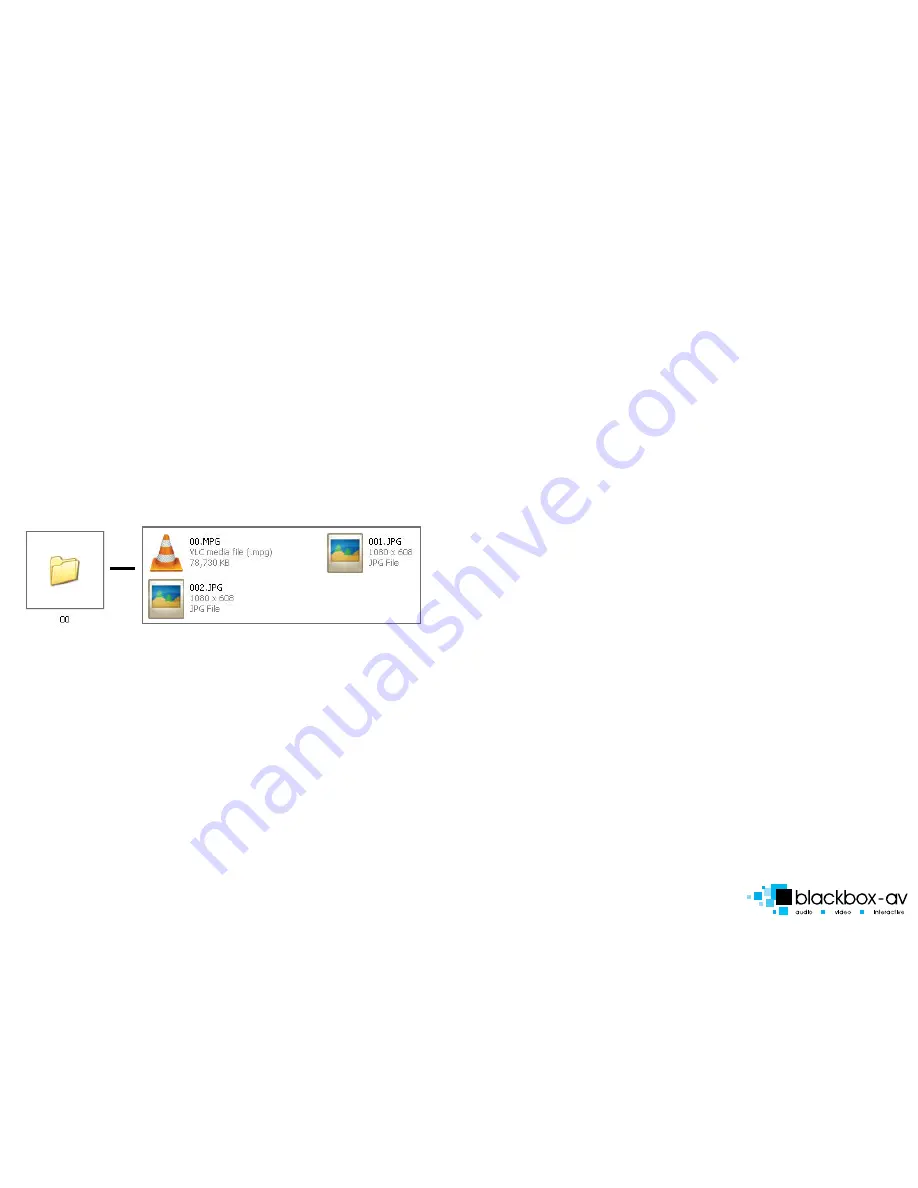
TIMER POWER SETUP
A useful feature of the EVL player is that you can programme it to power up
and turn off at a set time each day.
Setup > Clock setup > enter in the details using arrow buttons </> to change
digits then v/^ to change detail. Confirm the details are correct.
Setup > Timer power setup, enter your power off and on times </> to change
digits then v/^ to change detail. Confirm the details are correct.
Finally go to to Preferences > Timer Power > On
(to access the preferences menu you cannot be playing any content)
To exit the setup press setup on remote.
SLIDE SHOW IMAGES
The player will play a slide show of images. The order will be in name order.
Setup > Picture Setup > Slide Show > On
Eg: Within the root of folder 00 put the files:
01.jpg, 02.jpg, 03.jpg, 04.jpg, 05.jpg
The player will scroll trough these images and then loop back to the start.
It is possible to have an audio track which will play over the top of the jpegs.
Eg: Within the root of folder 00 put the files:
01.jpg, 02.jpg, 03.jpg, 04.jpg, 05.jpg, audio.mp3
The player will scroll trough these images and then loop back to the start
whilst playing the audio track which will also loop.
Use the remote to select bgm - to turn on/off background music.
Image Transitions/ Timings
Setup > Picture Setup > Transition > Select Your Transition Preference
Setup > Picture Setup > Interval > Select Your Time Preference 1-60 seconds
If you are using your screen in portrait you can rotate the images to view in
this orientation.
Setup > Picture Setup > Rotate Picture > Rotate
Page 4
PUTTING CONTENT ONTO THE PLAYER
Once you have edited and converted your video or images into the correct
format you will need to put them onto a SDHC card.
1. Use included SDHC card as a template (it comes with the folder already set
up). To use other SDHC cards/storage devices make sure they are formated to
FAT32 first, then create the appropriate folder.
2. Put your converted video or images into folder ‘00’ name them 00, 01, 02
etc. for the order you want them to play when the unit is started.
Example
Within the above configuration the player will play: video 00.mpg, image 001,
image 002 and then loop back video 00.
Folder
Files in Folder






















