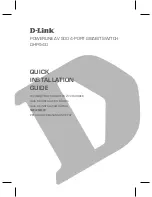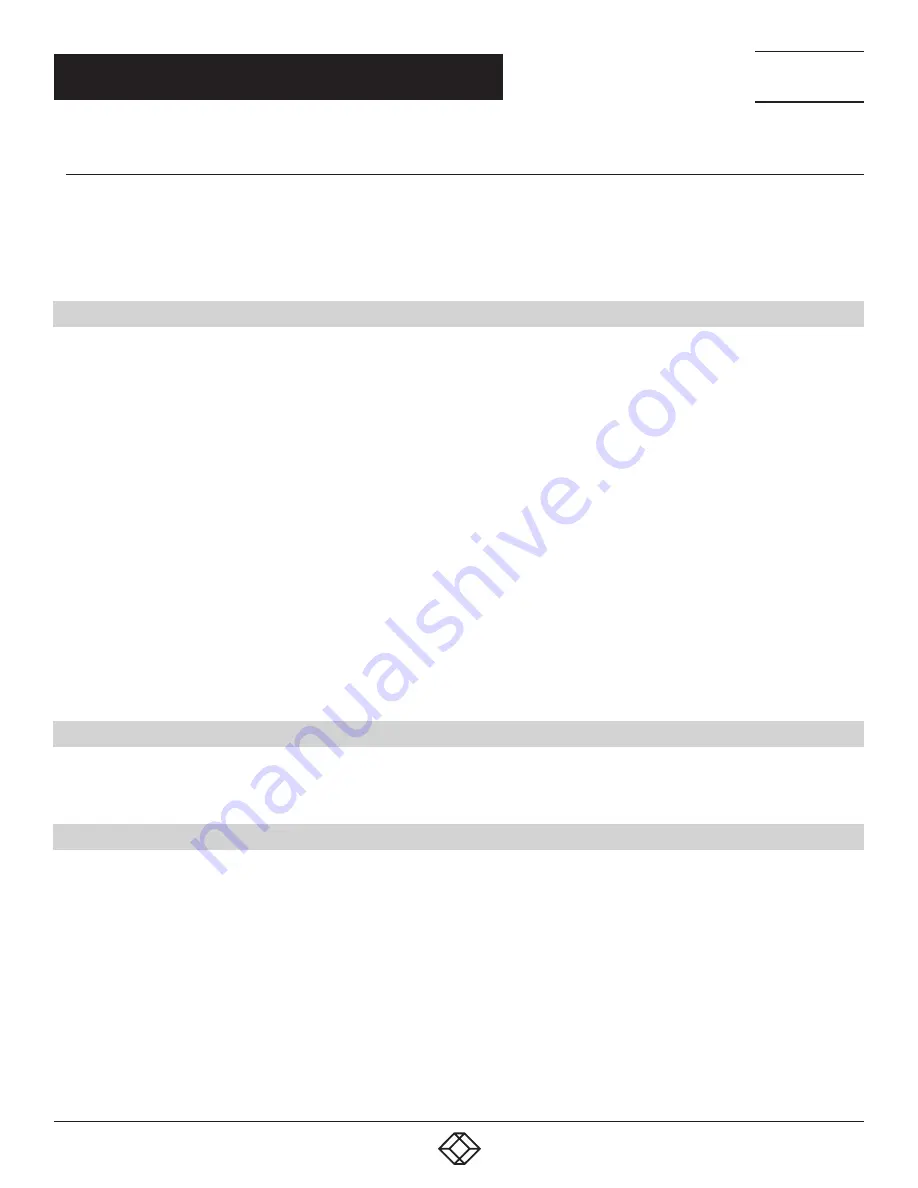
21
1.877.877.2269
BLACKBOX.COM
NEED HELP?
LEAVE THE TECH TO US
LIVE 24/7
TECHNICAL
SUPPORT
1.877.877.2269
CHAPTER 4: INSTALLING THE SWITCH
OPTICS REMOVAL
Remove an optic by pushing the tab on the optic and sliding the optic from the port.
When removing optics with direct attach cables (DACs) from the port, pull the release tab firmly and steadily. Before pulling the
release tab, you may need to gently push the optic into the port to ensure that it is seated properly. Do not jerk or tug repeatedly
on the tab.
4.7 POWERING UP THE SWITCH
Supply power to the switch after it is mounted in a rack or cabinet.
Black Box recommends reinspecting your switch before powering up. Verify the following:
The equipment is properly secured to the rack and properly grounded.
The ambient temperature around the unit, which may be higher than the room temperature, is within the limits specified for the
switch. For more information, see Chapter 1, Specifications.
There is sufficient airflow around the unit.
The input circuits are correctly sized for the loads and that you use sufficient overcurrent protection devices.
All protective covers are in place.
Blank panels are installed if you do not install optional modules.
NOTE: A US AC power cable is included for powering up an AC power supply. You must order all other power cables separately.
NOTE: ESD damage can occur if components are mishandled. Always wear an ESD-preventive wrist or heel ground strap when
handling the switch and its components.
POWER-UP SEQUENCE
When the switch powers up, the fans immediately come on at high speed. The fan speed slows as the switch continues to boot up.
4.8 AFTER SWITCH INSTALLATION
To configure your switch, after you have securely installed and powered on the EMS10G12 switch, see your open network
installation environment (ONIE)-compatible operating system documentation.
4.9 SWITCH REPLACEMENT
The following steps describe removing and replacing a switch. For further assistance when replacing a switch, contact Balck Box
Technical Support at 877-877-2269 or [email protected]
NOTE: ESD damage can occur when components are mishandled. Always wear an ESD-preventive wrist or heel ground strap when
handling the switch and accessories. After you remove the original packaging, place the switch and components on an anti-static
surface.
1. Back up the switch configuration to your back-up computer or laptop TFTP server.
copy running-config tftp://hostip/filepath
To establish a console connection to the switch CLI, assign an IP address on the switch network.
2. Disconnect the power source.
3. Label and remove all cables.