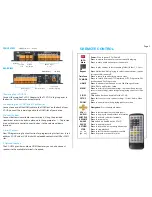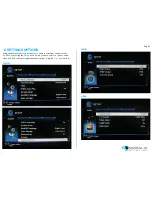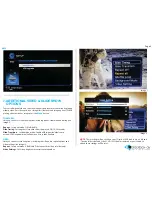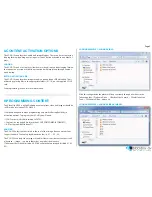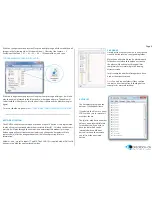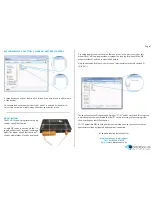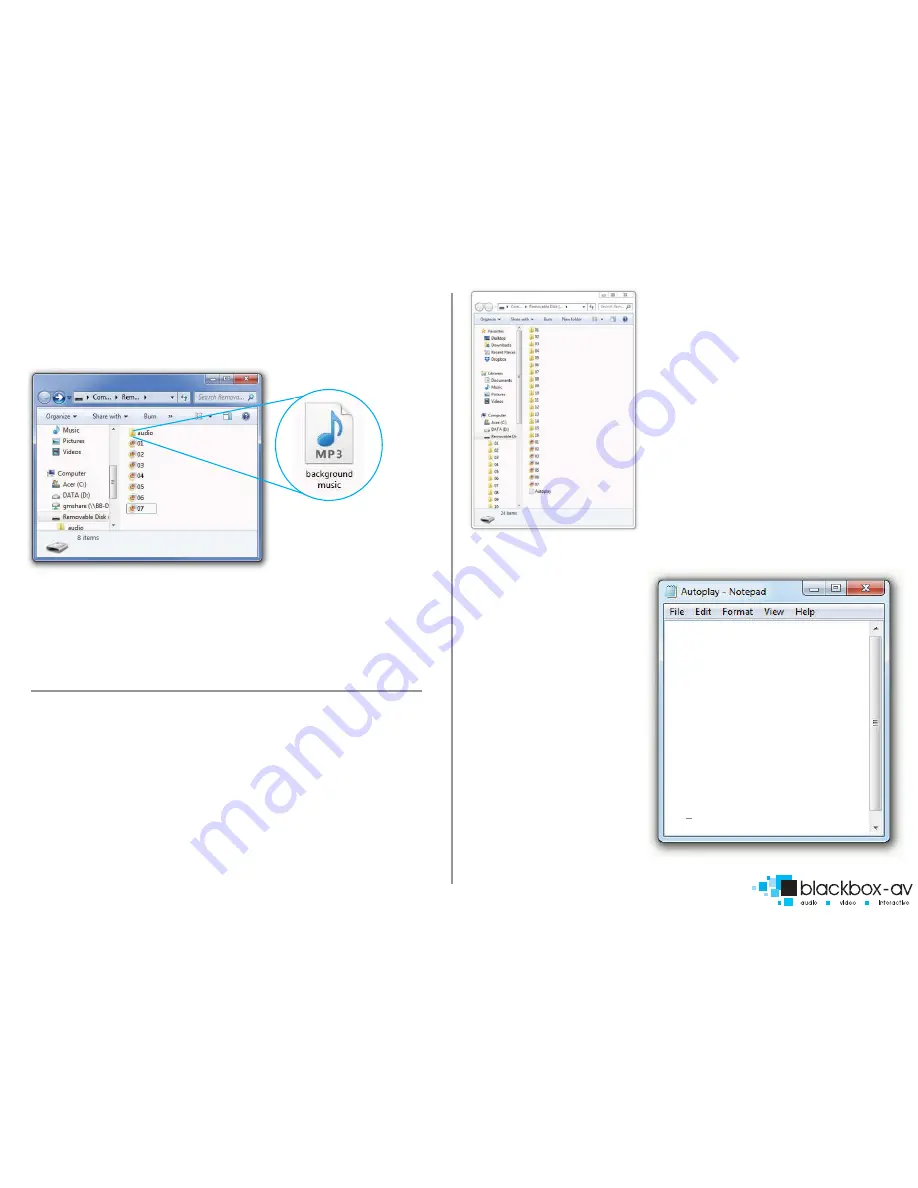
Page 6
With this configuration the player will loop constantly through all videos and then all
images in the following order: 1 Welcome Video
->
2 Battle of the Somme
->
3
Evolution of the Tank
->
01
->
02
->
03
->
04
->
1 Welcome Video... and so on.
LOOPING EXAMPLE 3: IMAGES WITH AUDIO
With this configuration the player will loop constantly through all images, it will also
play the audio file located in the folder ‘audio’ as background music. The audio will
restart with the slideshow (i.e after the final slide is shown and the slideshow begins
again).
For more slideshow options view ‘
7.ADDITIONAL SLIDESHOW AND VIDEO OPTIONS
’
BUTTON ACTIVATION
The VC-HD16 can play content upon activation of up to 16 buttons. It is programmed
to play all content contained within the associated folder (01 - 16) when the button is
pressed. It will play through this content in an uninterruptible manner (pressing a
button again will not activate content) unless you change the ‘Autoplay.txt’ file to
remove the [n] after the designated button (see following section for more
information).
and - are set to inputs 17 and 18. The VCHD 16 is supplied with a SDHC card
already set up with the appropriate file order;
AUTOPLAY
FILE ORDER
Simply put the content you wish to be activated
via each button into the corresponding folder.
More than one media file can be placed in each
folder, however when that button is activated
the player will need to play through all files
completely before returning to the looping
attracter screen.
In this example a number of images have been
used as the attracter screen.
Note:
You only require folders if they contain
content to be activated (see following button
examples for more information)
The Autoplay.txt programs the
buttons - it will appear like so.
If you delete this file or use a new
SDHC card be sure to recreate it
exactly as shown.
The [n] after each button number
enforces a non-interuptible rule
for each button. If you wish to
have content which can be
interupted when a different
button is pressed then remove
this [n] from the associated
button.
irmode=1
01[n]=01/
02[n]=02/
03[n]=03/
04[n]=04/
05[n]=05/
06[n]=06/
07[n]=07/
08[n]=08/
09[n]=09/
10[n]=10/
11[n]=11/
12[n]=12/
13[n]=13/
14[n]=14/
15[n]=15/
16[n]=16/
vol_plus=17
vol_minus=18