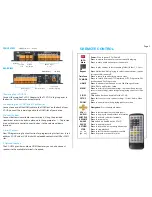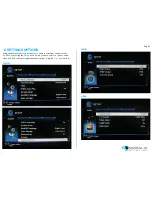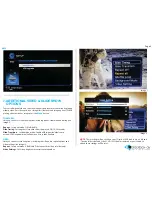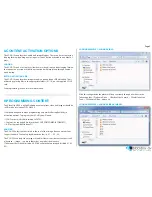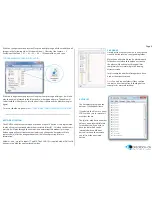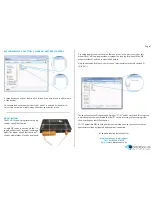Page 4
MISC
7.ADDITIONAL VIDEO & SLIDESHOW
OPTIONS
To access additional Video & Slideshow options the player must be currently playing
either a video (for video options) or image (for slideshow and image options). Whilst
playing either a video or image press the ‘
Menu
’ button.
SLIDESHOW
Here you can access slideshow options including repeat, transition and timing (see
image i);
Repeat
- Set repeat mode: Off/all/shuffle
Slide Timing
- Set length of time each slide is displayed: 2/5/10/30 seconds
Slide Transition
- Set transition mode: Shuffle all/flip/quartet/slide/centre
extend/2D 3D expand/dissolve/fade in out/cross fade kenburn
VIDEO
Here you can access video options, including subtitle, audio, repeat options and
video settings (see image ii);
Repeat
- Set repeat mode: All/off/title (Title repeats first video in folder only)
Video Settings
- Set video brightness/contrast/saturation/hue
image i
image ii
NOTE:
These settings will be saved on your SD card or USB stick in a ‘.part’ file and
‘.Theatre’ folder created by the VC-HD16. If this file is deleted or new content is
added these settings will be reset.