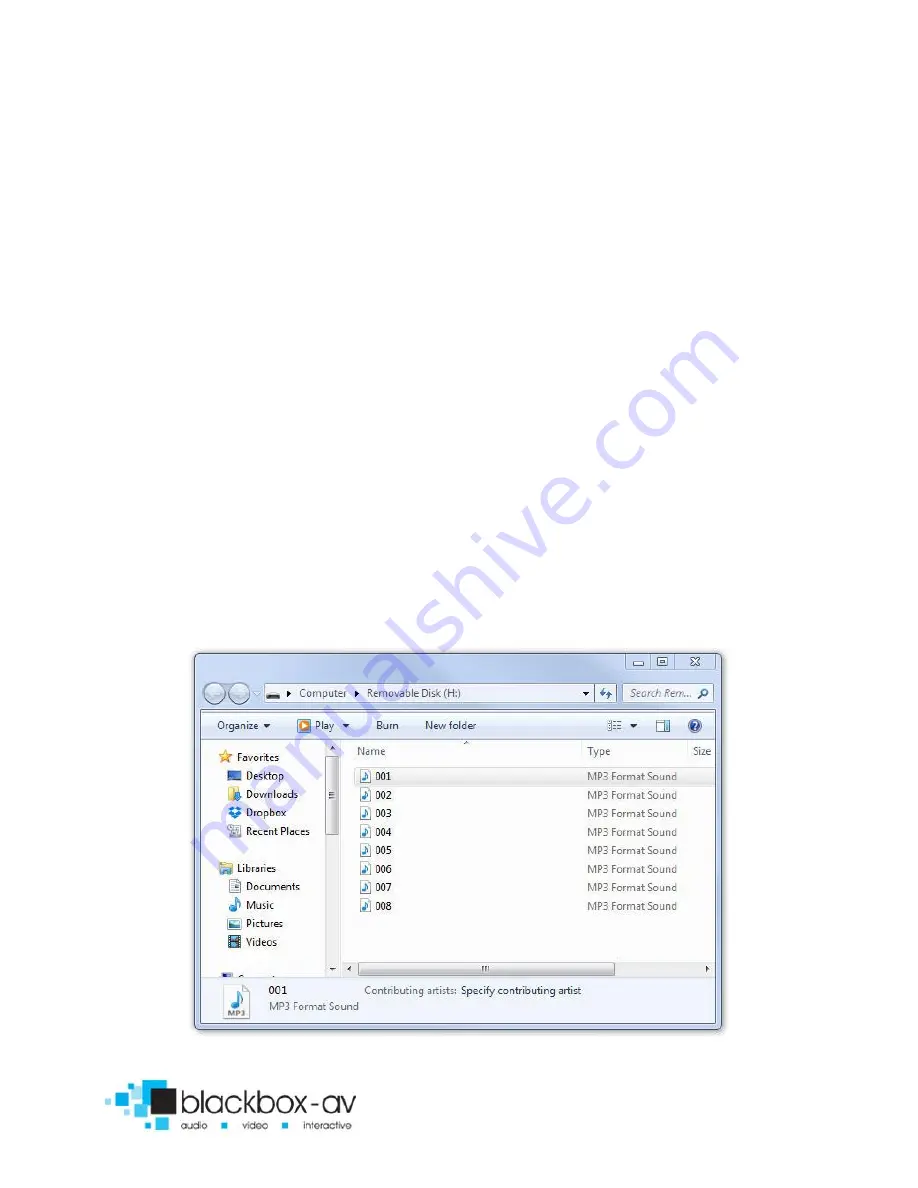
SC-16 User Manual v1.3 June 2017
10
Properly named files can be added to the MicroSD card in bulk (i.e
you can drag multiple files across onto the card as long as they are
properly named).
Step1
Prepare your audio files for transfer, we recommend you use .mp3
files however .wav files are also supported. Rename them ‘001,
002, 003’ etc. depending on the order you want them played.
Step2
Insert the MicroSD card into the MicroSD - USB convertor, and
connect to your PC.
Step3
Transfer all of your content onto the SD card.
Содержание SC-8L
Страница 1: ...SoundClip 16 Manual v1 3 June 2017 ...

































