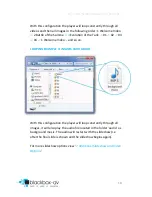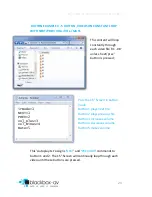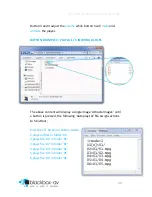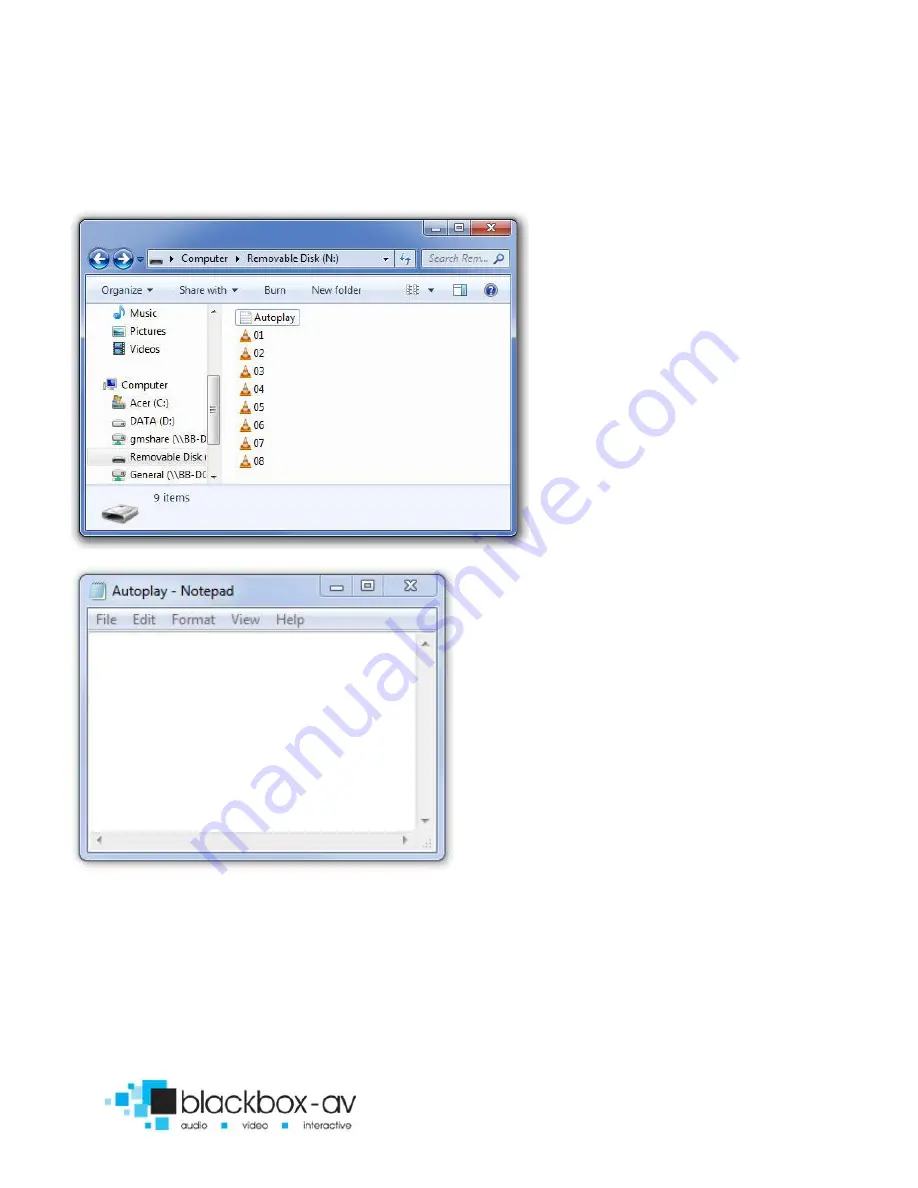
15” Video Screen Manual v1.3 Nov 2017
23
BUTTON EXAMPLE 3 - 5 BUTTON, VIDEOS ON CONSTANT LOOP
WITH NEXT/PREV/VOL+/VOL-/MUTE
This content will loop
constantly through
each video file ’01 - 08’
unless ‘next/prev’
button is pressed;
Puts the 15” Screen in button
mode
Button 1 plays next file
Button 2 plays previous file
Button 3 increases volume
Button 4 decreases volume
Button 5 mutes volume
This ‘Autoplay.txt’ assigns ‘
NEXT
’ and ‘
PREVIOUS
’ commands to
button 1 and 2. The 15” Screen will continually loop through each
video until these buttons are pressed.
irmode=1
NEXT=1
PREV=2
vol_plus=3
vol_minus=4
mute=5