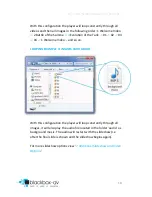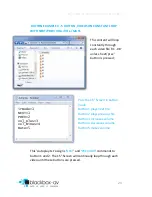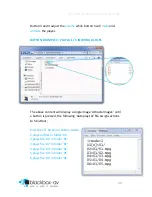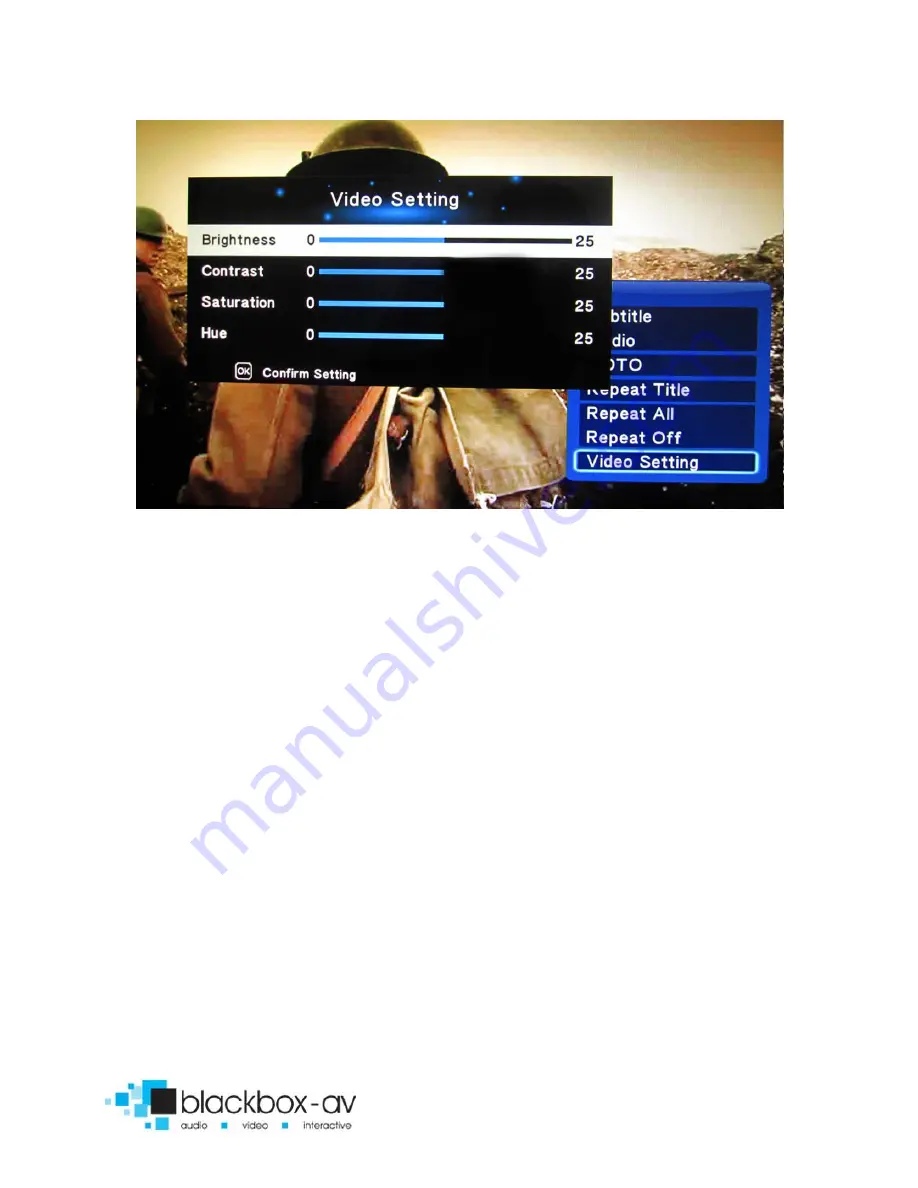
15” Video Screen Manual v1.3 Nov 2017
15
8. Content Activation Options
The 15” Screen can play video, audio and image filetypes. These can
be set to play in a looping fashion (requiring no user input) or can
be button activated;
LOOPING
The 15” Screen can be set to play a slideshow or video(s) in a
constant looping fashion, this requires no user input or button
activation it will simply loop through content upon startup.
BUTTON ACTIVATION
The 15” Screen can play video, images or audio upon button
activation. This is achieved by programming the buttons to perform
a number of actions;