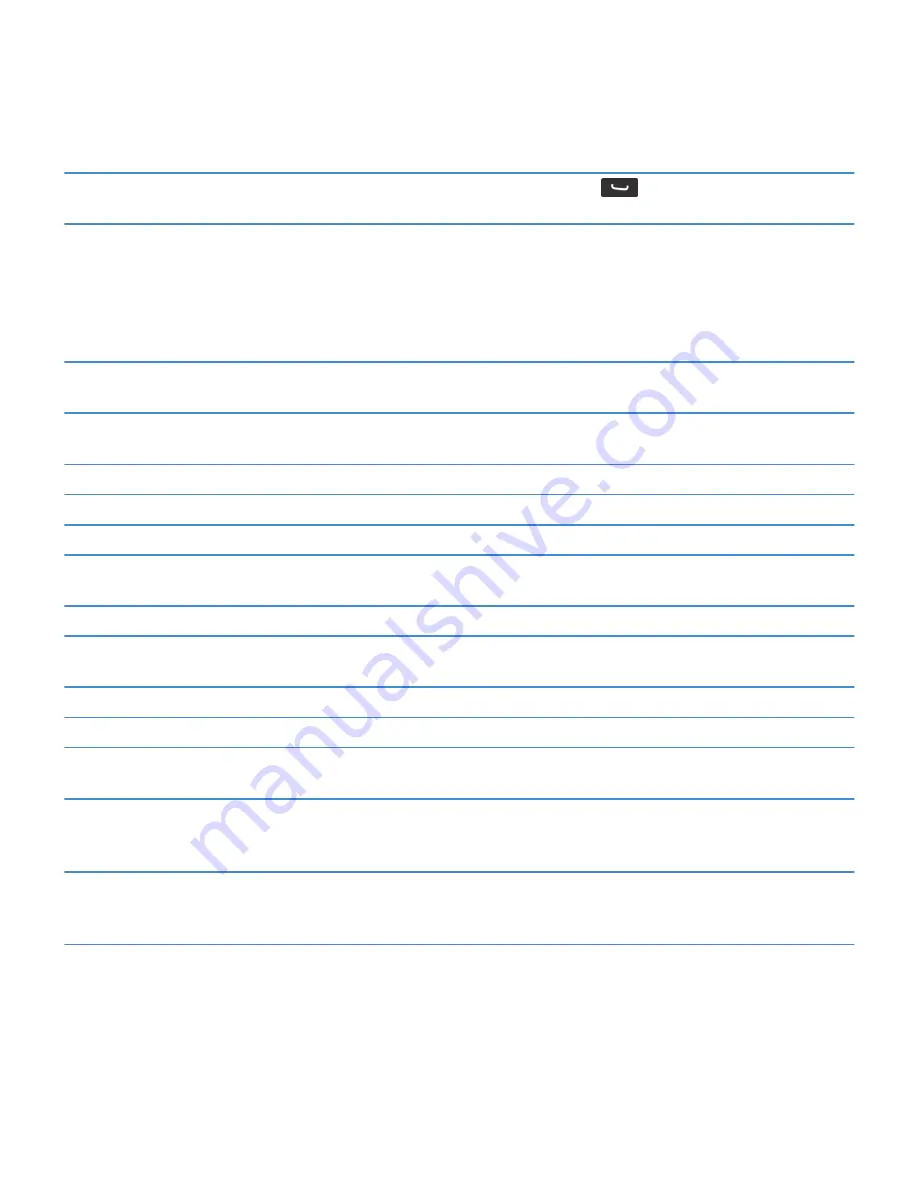
Change the active phone number
From the Home screen, press the
key. Click your phone number at
the top of the screen. Click a phone number.
Typing shortcuts for the touch screen keyboard
Depending on the typing input language that you are using, some shortcuts might not be available.
Show the keyboard
Click a text field or click the Show Keyboard icon at the
bottom of the screen.
Hide the keyboard
Touch the top of the keyboard and slide your finger quickly
down the screen.
Insert a period
Press the Space key twice. The next letter is capitalized.
Insert an at sign (@) or a period (.) in an email address field
Press the Space key.
Capitalize a letter
Click the Shift key. Click the letter key.
Turn on CAP lock
Press and hold the Shift key until the lock indicator appears
on the key. To turn off CAP lock, press the Shift key again.
Type a symbol
Press the Symbol key. Press the letter key.
Type an accented character
Press and hold the letter key. Press the accented character
that appears on the screen.
Type a number in a text field
Press the 123 key. Press the number key.
Type a number in a number field
Press a number key. You do not need to press the 123 key.
Turn on NUM lock
Press and hold the 123 key until the lock indicator appears on
the key. To turn off NUM lock, press the 123 key again.
Move the cursor to edit text
Click the text. Your BlackBerry® device displays a frame
around the cursor. To move the cursor one character at a
time, touch the cursor frame and slide your finger.
Change the typing input language
When you are using your device in landscape view or in
portrait view with the full keyboard, click the globe icon. Click
an input language.
RIM Confidential and Proprietary Information - Approved Third Parties
42
Содержание Torch 9860
Страница 2: ...SWD 1456661 0608043406 001...






























