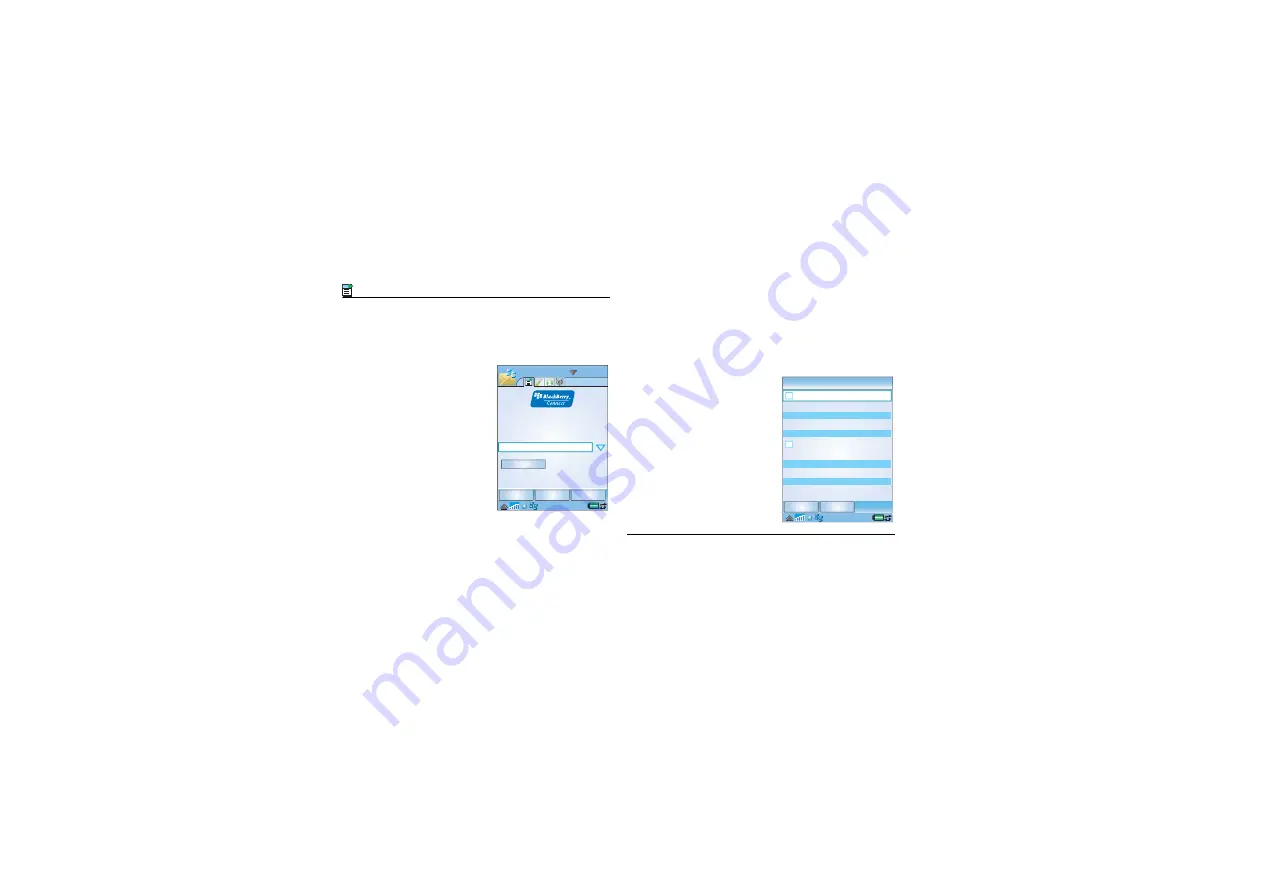
20 Using BlackBerry Connect
P990i
The BlackBerry Connect application has four tabs that
provide the facilities described below.
Status tab
Status
– The current BlackBerry Connect state is
displayed in the Status field. BlackBerry Connect
can be in one of five states; Off, Not connected,
Packet data available, APN connected, and
Connected.
The status is controlled by
two dynamic buttons at
the bottom of the screen.
These buttons change
reflecting the opposite
state of the current
connection.
•
Off
or
On
- turns
BlackBerry Connect
off or on as
appropriate.
The status can also be
paused or resumed using
the menu.
•
Pause
or
Resume
- disconnects or reconnects
BlackBerry Connect, as appropriate.
Autostart
– Use the Autostart drop-down menu to
set the state you want BlackBerry Connect to enter
when your phone is switched on. Your options are:
•
Disabled
: BlackBerry Connect has to be started
manually from the BlackBerry Connect
application screen.
•
Home only
: BlackBerry Connect starts
automatically when your phone is switched on,
but only if you can receive coverage from your
home network. That is, connectivity is not
automatic if you are using a roaming network
abroad.
•
Enabled
: BlackBerry Connect starts
automatically when your phone is switched on.
Timed On/Off
– Tap
Timed
On/Off
to set an on and off
time for your BlackBerry
service. For example, you
can set the time that you
usually arrive at and
depart from work, that
way emails don’t arrive
when you are at home.
The Weekend runs from
00:01 (12.01 am) Saturday
to 23.59 (11.59 pm) on
Sunday.
BlackBerry
Off
Pause
Status:
Connected
Autostart:
Enabled
Timed On/Off
Done
Cancel
Save
Enable weekday
Timed On/Off
Enable weekday
Weekday On:
12:00 pm
Weekday Off:
12:00 pm
Weekday On:
12:00 pm
Weekday Off:
12:00 pm
?
Содержание p990i
Страница 1: ...P990i with BlackBerry Connect User Guide...
Страница 4: ...4 P990i...



























