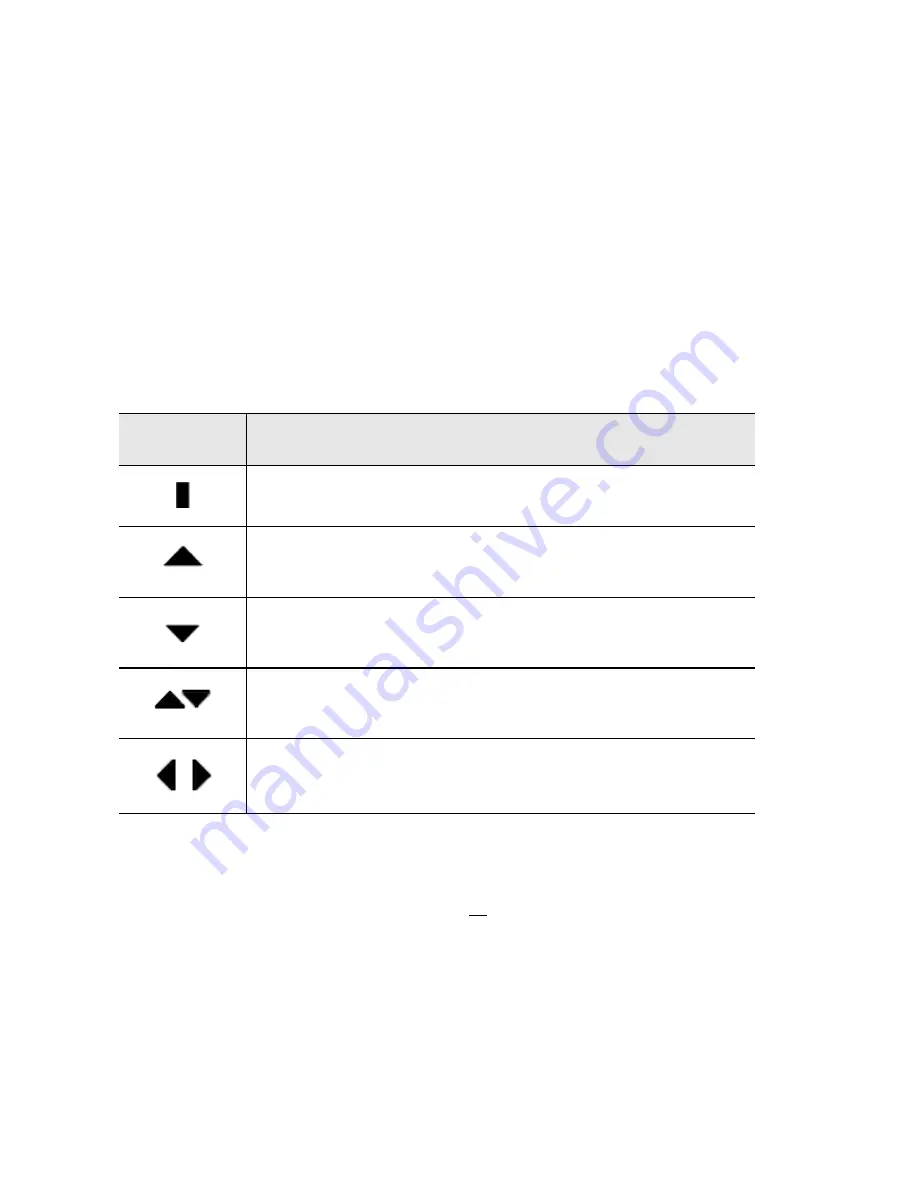
Installation and User’s Guide
Get to know your handheld — Setting the date and time
36
•
Use the keyboard.
You can press the letter or number which
represents your choice. For example, if you are in a time field,
press the first number of the hour you want to specify.
•
Use the
SPACE
key.
You can use the
SPACE
key to scroll through
your options. Release the
SPACE
key once you have set the field
to your preference. This method is used throughout the guide.
Navigational icons
These icons appear on the handheld’s LCD screen to indicate
positions within fields, lists, menus, and screens.
Setting the date and time
1.
In the Home
screen, scroll to the OPTIONS icon and click.
2.
In the Device Options screen, scroll to Date/Time and click.
The Date/Time screen appears. Scroll to the field you would
like to set, then press the
SPACE
key to scroll through your
options.
Icon
Description
Indicates the cursor position
You are at the bottom of a menu or screen; scroll
the trackwheel up to view more items.
You are at the top of a menu or screen; scroll the
trackwheel down to view more items.
You can scroll the trackwheel up or down to view
more screen or menu items.
You can scroll the trackwheel left or right to
continue viewing icons on the functions list.






























