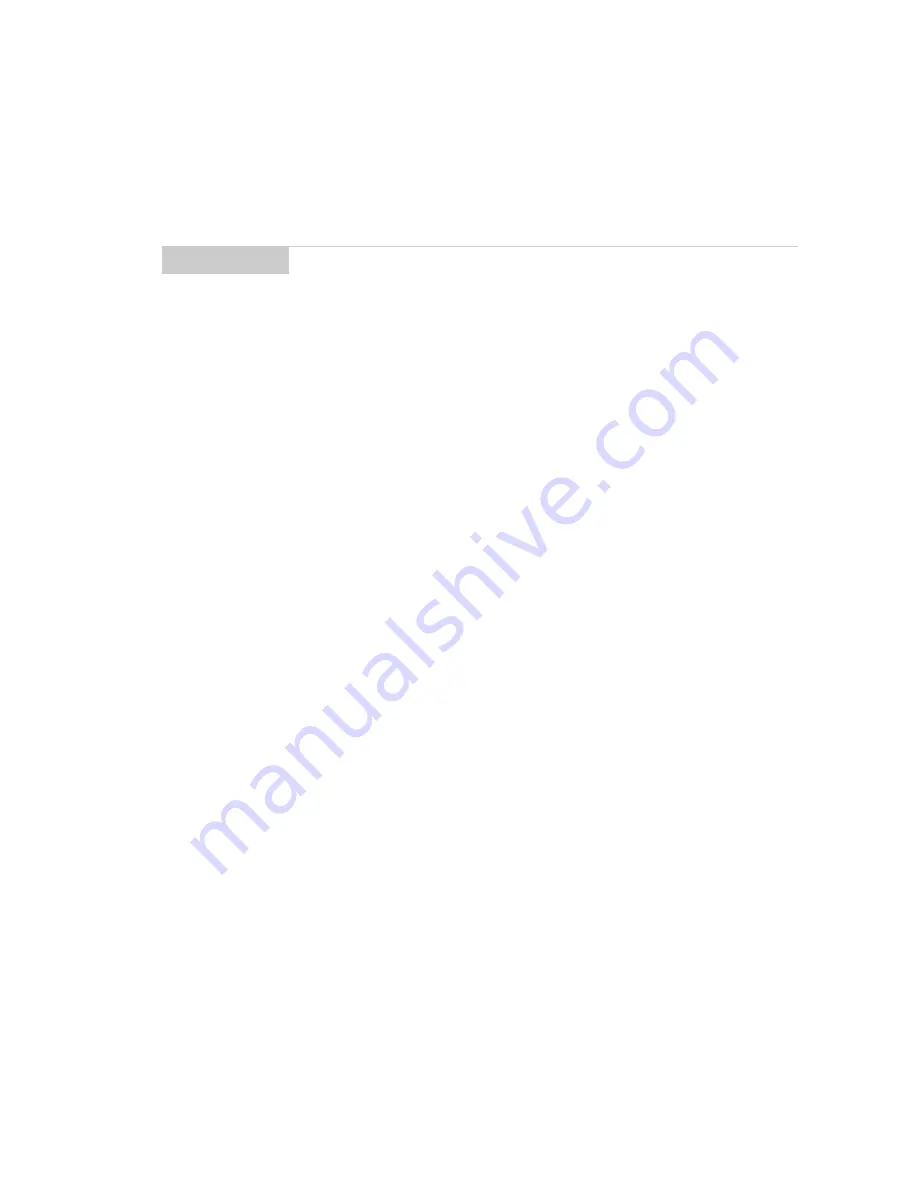
Using the Desktop Software — Synchronizing PIM
Installation and User’s Guide
163
Synchronizing PIM
Using the Intellisync tool, you can synchronize your PIM
applications.
To configure PIM synchronization
1.
Place your handheld in the cradle and connect it to your PC. In
the Desktop Manager, double-click Intellisync. The Intellisync
window appears.
2.
In the Intellisync window, click Configure PIM... to customize
your PIM synchronization settings. The Handheld
Configuration
window appears. Select a PIM application
(Address Book, Calendar, MemoPad, or Tasks) and click
Choose.
3.
In the Choose Translator window, select the PC program
(called the “translator”) that you use and click OK.
4.
You can configure other options in these windows such as field
mapping, synchronization filters, and conflict resolution
settings, depending on the translator that you have selected.
See the online help for more information.
5.
Once you have configured all the PIM applications, ensure the
the check box next to Synchronize PIM is selected in the
Intellisync
window. Click Synchronize now to perform the
operation.
Note
See the online help for specific information based on the
PIM application you use on your PC.
You can also update the handheld’s date and time using the
Intellisync tool. See the online help for more information.
In the Intellisync window, click the Auto start button to
specify settings for automatic synchronization.






























