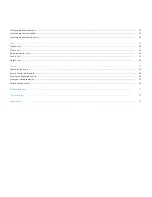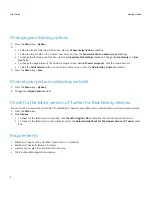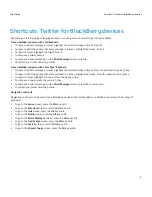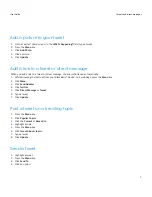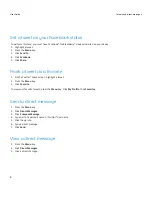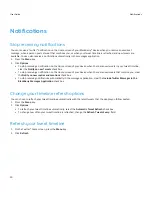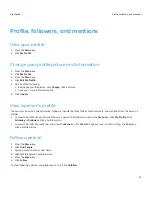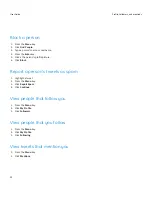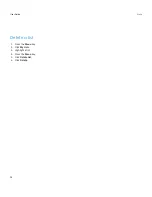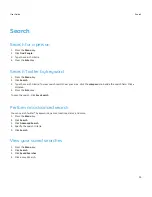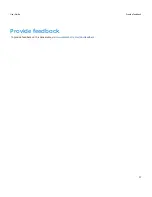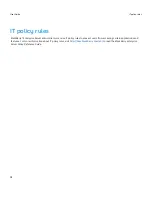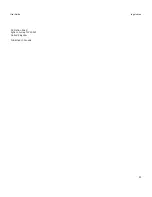Notifications
Stop receiving notifications
You can receive a Twitter® notification on the Home screen of your BlackBerry® device when you receive a new direct
message, when a person posts a tweet that mentions you, or when your tweet timeline is refreshed and new tweets are
available. You can also receive a notification automatically in the messages application.
1. Press the Menu key.
2. Click Options.
• To stop receiving a notification on the Home screen of your device when there are new tweets in your tweet timeline,
clear the Notify on new Tweets check box.
• To stop receiving a notification on the Home screen of your device when there are new tweets that mention you, clear
the Notify on new replies and mentions check box.
• To stop receiving notifications automatically in the messages application, clear the Include Twitter Messages in the
BlackBerry Messages Application check box.
Change your timeline refresh options
You can chose to refresh your tweet timeline automatically with the latest tweets that the people you follow posted.
1. Press the Menu key.
2. Click Options.
• To refresh your tweet timeline automatically, select the Automatic Tweet Refresh check box.
• To change how often your tweet timeline is refreshed, change the Refresh Tweets Every: field.
Refresh your tweet timeline
1. On the Twitter® home screen, press the Menu key.
2. Click Refresh.
User Guide
Notifications
10