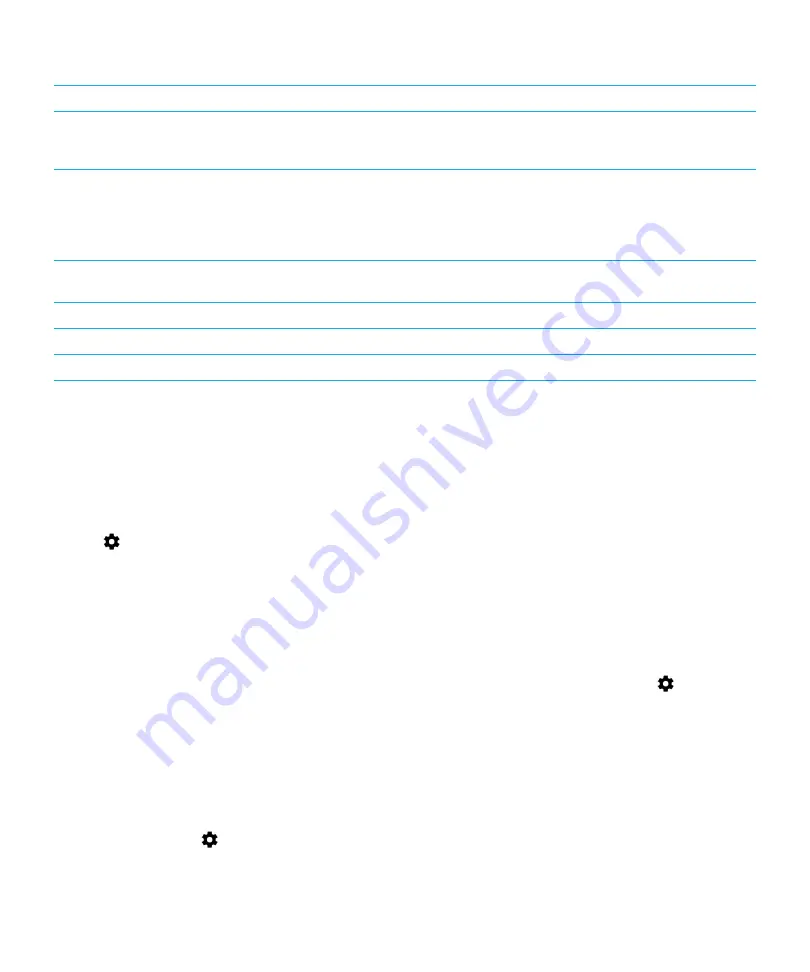
Setting
Description
Keep Wi-Fi on during sleep
Tap this option to choose whether your device remains connected to the Wi-Fi
network when your device sleeps. If you turn off your Wi-Fi connection when
your device sleeps, you might increase the amount of mobile data you use.
Wi-Fi frequency band
Tap to set the frequency band. When you set the band to 5 GHz, your device
connects to access points on the 5-GHz band only. When set to 2.4 GHz, your
device connects to access points on the 2.4-GHz band only. When set to
automatic, your device tries to connect to the band with the stronger signal
strength.
Install certificates
Tap this option to install digital certificates that can identify your device when,
for example, your device connects to VPN or a Wi-Fi network.
Wi-Fi Direct
Tap this option to connect with available Wi-Fi Direct compatible devices.
WPS Push Button
Tap this option to turn on the Wi-Fi Protected Setup feature.
WPS PIN Entry
Tap this option to enter the PIN for the Wi-Fi Protected Setup feature.
Troubleshooting: Wi-Fi connections
I can’t connect to a Wi-Fi network
Start by checking the following:
• Verify that Wi-Fi is turned on. Swipe down from the top of the screen once using two fingers, or twice using one finger.
Tap
>
Wi-Fi
. Check that the switch is turned on.
• Try turning airplane mode on and off.
Learn how to turn on airplane mode.
• Check that your password for the Wi-Fi network is correct.
• Turn off your device, and then turn it on again.
• Delete the information used to connect to the Wi-Fi network, and then try to connect again.
• Verify that mobile hotspot mode is turned off. If mobile hotspot mode is on, your device can’t connect to a Wi-Fi
network. Swipe down from the top of the screen once using two fingers, or twice using one finger. Tap
>
More
>
Tethering & Mobile Hotspot
. Check that the
Mobile Hotspot
switch is turned off.
• Unplug your modem or router for 15 seconds, and then plug it in again.
• Try connecting your device to another Wi-Fi network at another location. If you can connect to another Wi-Fi network,
the problem might be specific to the Wi-Fi network at the original location.
Try more advanced troubleshooting options:
• Try choosing a different authentication type. Swipe down from the top of the screen once using two fingers, or twice
using one finger. Tap
>
Wi-Fi
. Touch and hold the Wi-Fi network, and then tap
Modify network
. Tap
EAP method
,
and then tap a different authentication type.
User Guide
Wireless & networks
33
Содержание BBA100-1
Страница 1: ...DTEK60 Version 6 0 User Guide ...
Страница 2: ...Published 2016 10 06 SWD 20161006131434655 ...






























