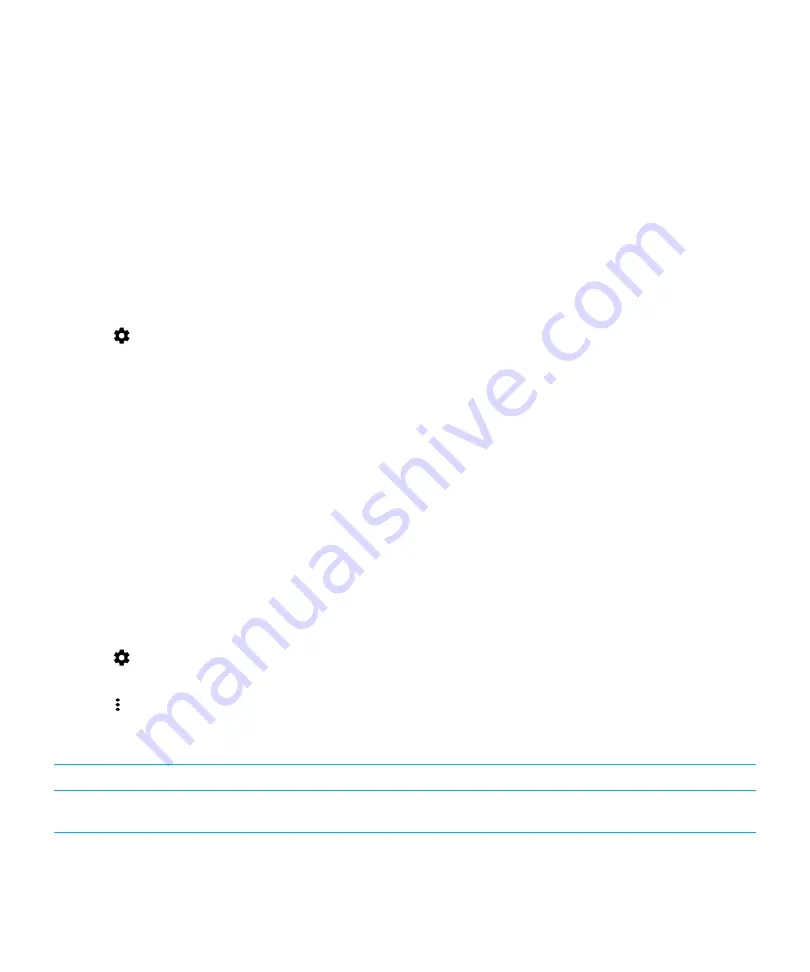
3.
If necessary, turn on the switch.
4.
Touch and hold a network name.
5.
Tap
Share using NFC
.
6.
Complete the instructions on the screen.
Set a static IP address for a Wi-Fi connection
You must be within range of your Wi-Fi network to change the IP settings.
By default, when you connect your device to a Wi-Fi network, your device assigns an IP address to the connection. You can
set a static IP address that doesn't change each time you connect to a Wi-Fi network.
1.
Swipe down from the top of the screen once using two fingers, or twice using one finger.
2.
Tap
>
Wi-Fi
.
3.
If necessary, turn on the switch.
4.
Touch and hold a network.
5.
Tap
Modify network
.
6.
Tap
Advanced options
. You might need to slide your finger up to see this option.
7.
In the
IP settings
drop-down list, tap
Static
.
8.
Change the IP address fields.
9.
Tap
Save
.
Change advanced settings for your Wi-Fi connections
You can change advanced settings for your Wi-Fi connections. For example, you can set whether your Wi-Fi connection
remains active when your device sleeps and you can change the Wi-Fi frequency band. You can also find the Media Access
Control (MAC) address and IP address for your device.
1.
Swipe down from the top of the screen once using two fingers, or twice using one finger.
2.
Tap
>
Wi-Fi
.
3.
If necessary, turn on the switch.
4.
Tap >
Advanced
.
Advanced Wi-Fi connection settings
Setting
Description
Network notification
Turn on this switch to receive a notification when your device is within range of a
public Wi-Fi network.
User Guide
Wireless & networks
32
Содержание BBA100-1
Страница 1: ...DTEK60 Version 6 0 User Guide ...
Страница 2: ...Published 2016 10 06 SWD 20161006131434655 ...






























