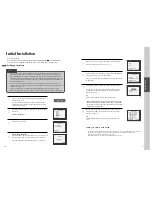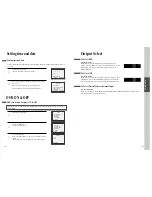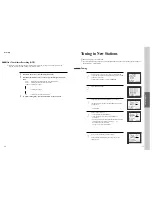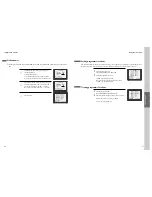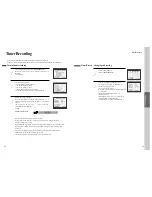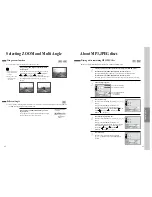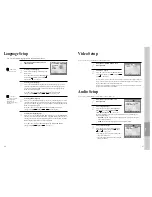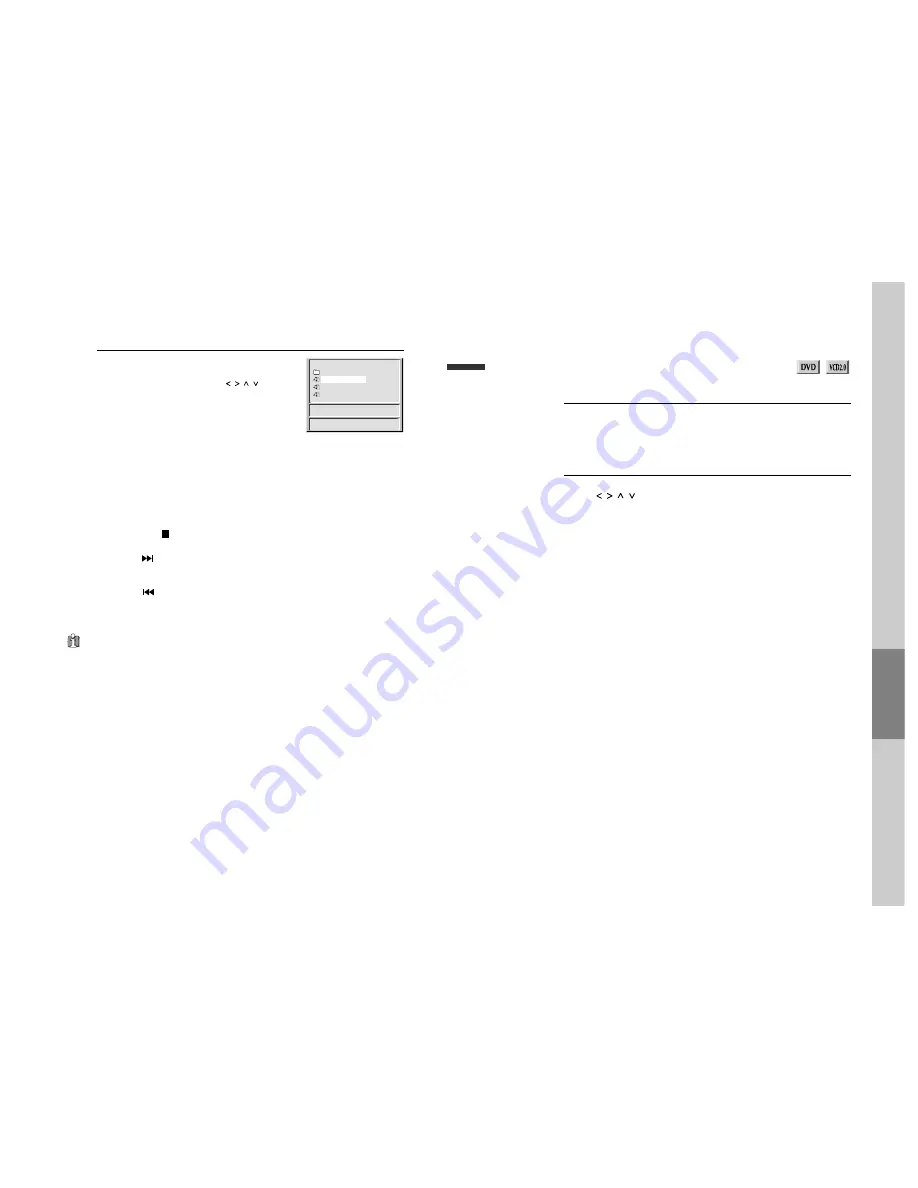
44
DVD
Operation
45
About MP3, JPEG discs
Select the file to listen to (or view).
Move the cursor to desired file which you want to
listen to (or view) by pressing [
] button
and press [ENTER] button to confirm. The selected
file will be playback.
* To disappear the directory screen, press [MENU] button in
playback or stop mode. Press [MENU] button again to make it
appear.
6
DISC: \DIR--01
..
FILEOPEN--01
FILEOPEN--02
FILEOPEN--03
FILTER
MP3 ONLY
REPEAT
TRACK
00:00 / 00:00
❑
… † œ √
ENTER MENU
■
Play and Pause
Press the [PLAY/PAUSE] button to switch between play and pause.
■
Search for a track
The [SEARCH] button works on MP3/JPEG discs as well as VCD/CD audio.
* In case [SEARCH] button is pressed in playback mode, folder tree view disappears and search bar is displayed.
■
To stop playback
Press the [STOP
] button.
■
To skip to the next or previous file
• Press the [
NEXT] button of the remote control briefly while playing, to skip ahead to
the beginning of the next file. Each time you press the button consecutively, the beginning of
the next file is located and played back.
• Press the [
PREV (Previous)] button of the remote control briefly while playing, to skip
back to the beginning of the previous file. Each time you press the button consecutively, the
beginning of the previous file is located and played back.
The ability of this unit to read MP3 discs is dependent on the followings:
• The Bit Rate must be within 64-256 kbps.
• The maximum number of directories should not exceed 32.
• The maximum depth level of directories should not exceed 4.
• In case of the file that is recorded with the variable bit rate (VBR) in one file (Example: 54-256kbps) occurrence of
the sound breaking may happen during the playback.
• File names should be named using 8 or fewer letters and/or numbers, and must incorporate the “MP3” file
extension. EXAMPLE: ********. MP3 where each * is a letter or number.
• Use only letters and/ or numbers in file names. If you use special characters, the file and/ or folder names
may not be displayed correctly on the on-screen display.
The ability of this unit to read JPEG discs is dependent on the following:
• If you press [PLAY] button instead of [ENTER] in JPEG image, sliding show will begin at the current
image.
• To stop slide show, press [STOP] button. By pressing [STOP] and [PLAY] button, you can start slide
show from the first JPEG image.
To display menus in a disc
■
If a disc includes menus, the user may use them.
Press [MENU] button.
• In case of a DVD disc, it shows menus in the disc. Also they are different
according to discs. (“Return” will appear on the OSD with VCD2.0.)
• If it is a VCD2.0, select PBC ON mode by pressing [TITLE/PBC] button.
* CD and VCD1.1 do not support the function.
1
If it is a DVD disc,
move a cursor to a relative item with arrow buttons of
[
] button and select one with [ENTER] button or [PLAY] button.
If it is a VCD 2.0 disc,
it shows menus in the disc by pressing [ENTER] button.
2
Displaying menus in a disc
Caution
• Don’t use the CD-RW(Rewritable) disc if possible because it can not be played back.
• The CD-R must be recorded with the standard format because it can not be played back according to the
recording format.
• The CD-R should be written using the ‘disc at once’ method.
• The disc which is made with ISO 9660 format can be played back.
Содержание BLD-DVC6500
Страница 30: ...P N 97P95600D0...