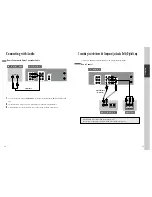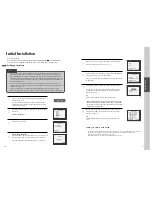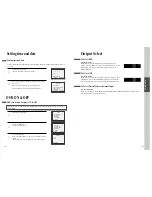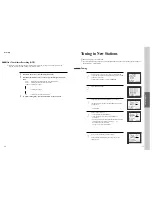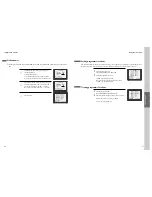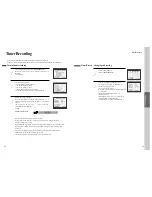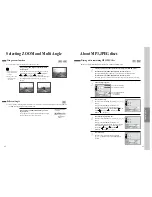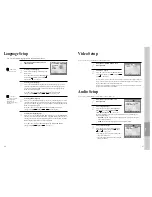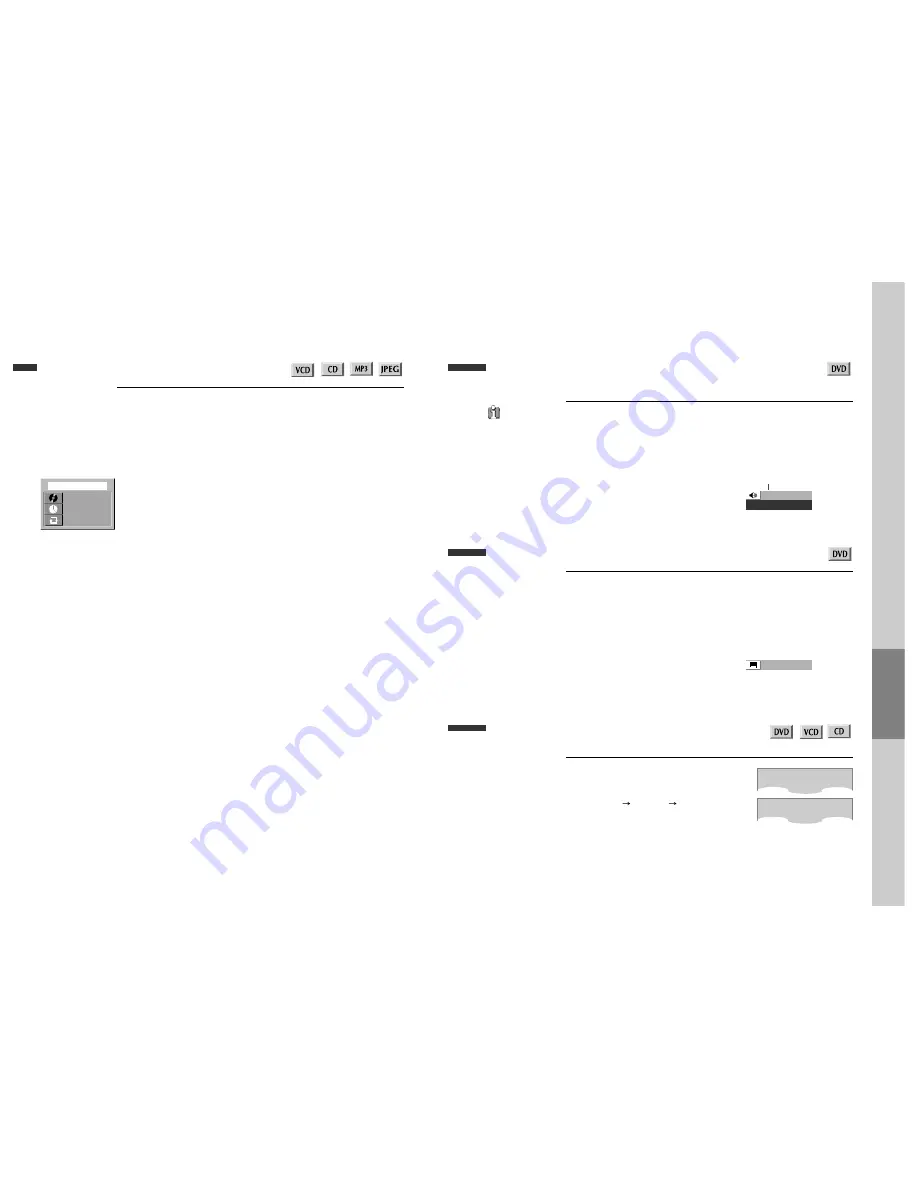
40
Confirming the current PLAY mode on screen
DVD
Operation
41
Selecting an audio language
Selecting an AUDIO language, SUBTITLE language and 3D AUDIO
■
The user may select an audio language and subtitle language if a disc includes Multi-language.
Keep pressing [AUDIO] button till the user’s preferred language appears in
playback mode.
If DVD disc includes audio information, every time the user presses [AUDIO] button,
English (ENG), French (FRE), Spanish (SPA) and others appear one by one.
Selecting a subtitle language
Keep pressing [SUBTITLE] button till the user’s preferred language appears in
playback mode.
If a DVD disc includes subtitle information, every time the user presses [SUBTITLE]
button, English (ENG), French (FRE), Spanish (SPA), ... and OFF appear one by one.
A certain disc
may not support audio
select or subtitle select.
Selecting 3D Audio
If you want to adjust Sound Fields, press [3D]
button.
Every time the user presses [3D] button, a 3D sound
changes 3D ON
3D OFF
3D ON .... one by
one.
■
Sound Fields can be set.
Confirming the current VCD, CD, MP3, JPEG disc mode
While in playing, press [DISPLAY] button.
It shows the current disc mode.
If you want to change the mode, select the item with up/down cursor and enter the
new settings with [number], [<] or [>] button. In completing entering, press [ENTER]
button.
To exit from Display mode, press [DISPLAY] button again.
T
C
DISPLAY
DISPLAY
0 0 1 / 0 0 5
0 0 : 0 7 : 1 3
OFF
➟
channel number at current track / total track number
➟
time elapsed
➟
repeat playback mode
0 1 / 0 3 E N G
AUDIO : DOLBY D
➟
current audio type
channel number at current
audio language
➟
total audio
language number
➟
current audio language
➟
3D ON
3D OFF
0 1 / 0 3 E N G
➟
total subtitle
language number
➟
channel number at current
subtitle language
➟
current subtitle language
Содержание BLD-DVC6500
Страница 30: ...P N 97P95600D0...