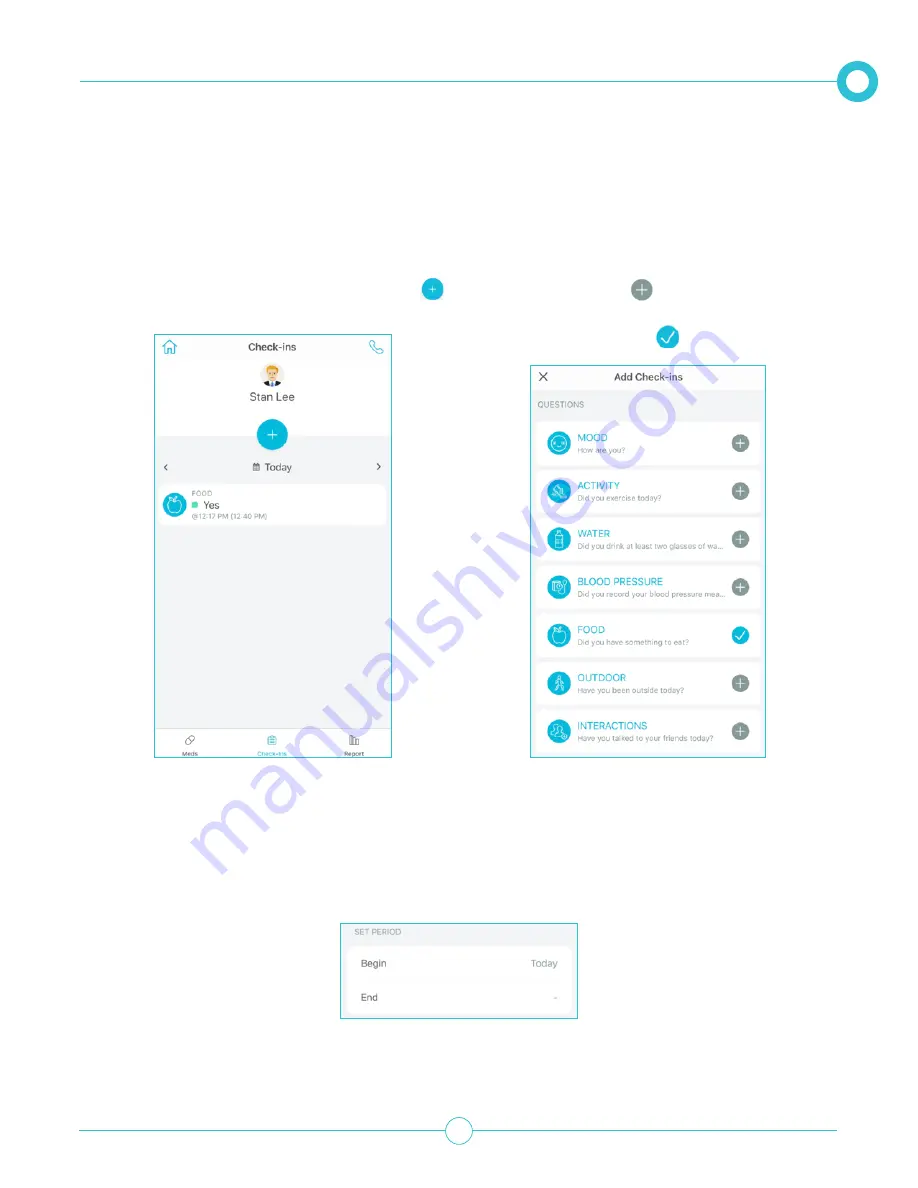
M O B I L E A P P U S E R G U I D E
37
1.
From the Check-ins tab, tap the Plus icon
.
2.
Tap the Plus icon
of the required Check-in
question. Check-ins already added are indicat-
ed with a blue check
Adding Check-ins
Check-ins can be set for a specific period, interval, frequency and time.
3.
Enter in the schedule for the Check-in (period, interval, frequency and time):
a.
Set the Check-in Period (start and end date):
Begin: Allows you to select the Check-in start date.
End: Allows you the select the Check-in end date. Leave blank for the Check-in to be continuous.
B E I N G A P R I A C O N TAC T


























