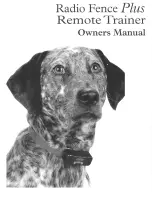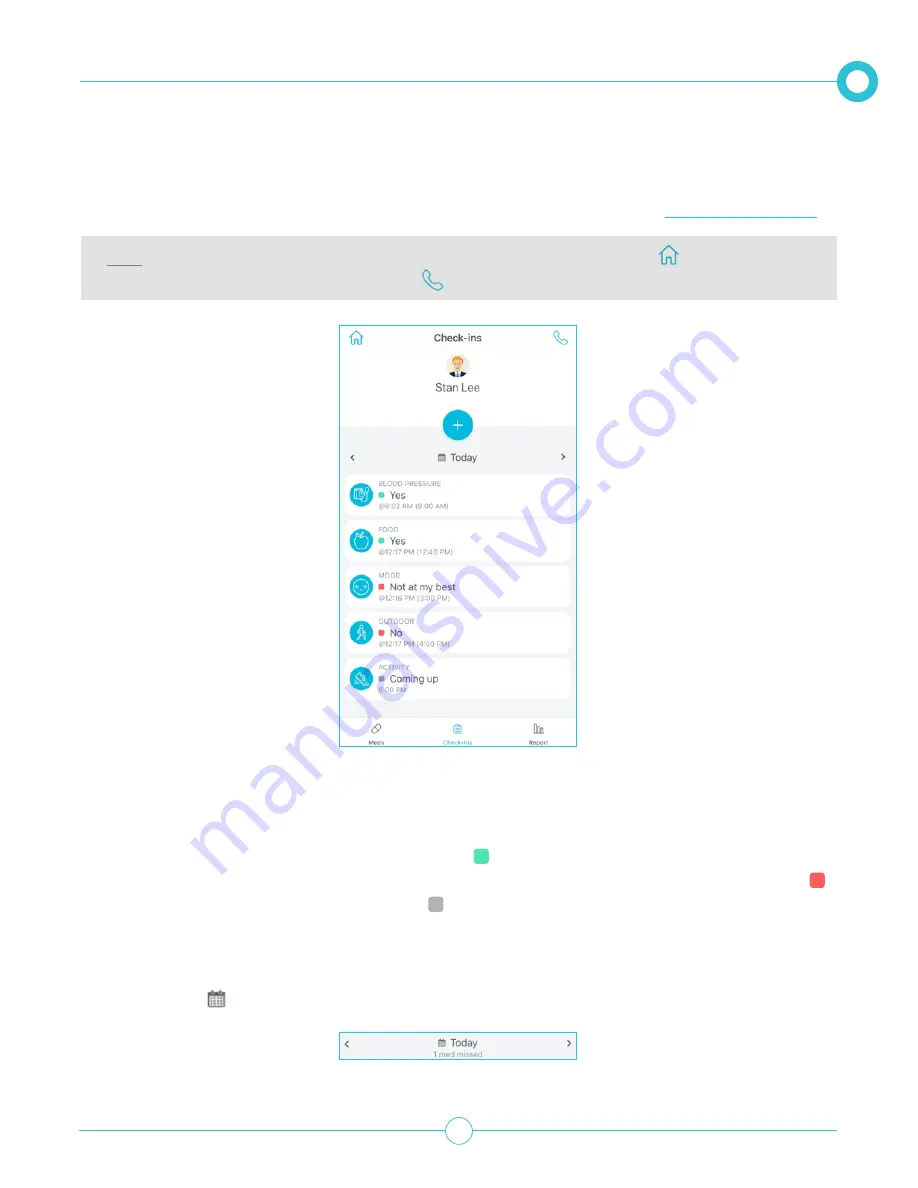
M O B I L E A P P U S E R G U I D E
35
are coming up and what Check-ins have been answered and not answered. You can also view Check-ins
setup for specific days. Additionally, Check-ins can be added, deleted or edited. See
.
Note: You can go back to the Dashboard at any time by tapping the home icon
. You can also
place a call to person by tapping phone icon
.
The following information of each Check-in is displayed:
•
Type of Check-in category, such as MOOD (how are you?) or ACTIVITY (did you exercise today?), etc.
•
The status of each Check-in:
•
Check-ins that have been answered are shown with .
•
Check-Ins that have been missed or answered with a negative response will be associated with the .
•
Check-ins that are coming up are shown with .
•
The time each Check-in is scheduled for.
You can also view Check-ins for past or future days by tapping the arrows or view a specific day by tapping
the calendar icon
.
B E I N G A P R I A C O N TAC T